Do temporary files and unused entries in the Windows Registry slow down a modern Windows computer?
Overview
I am sure you have heard the arguments.
Some say that it does not matter how many temporary files you have. They are leftovers. They are not being used by the Windows operating system. Modern SSD drives are fast and if these temporary files have not filled up the drive, they will not affect the performance of a computer. Further, the Windows Registry is just a database. Unused Registry entries are simply ignored and will not affect performance. Even if they do affect performance, it will be minor.
Others say that these temporary files still need to be analyzed by Windows when using a computer and searching for data. Further, the entire Windows Registry must be loaded into memory. And Windows has more to search through to get what it needs.
I have always been in the second camp. Windows just feels slower to me when it is not cleaned up. But I had no way to test this.
Tests
I watched two YouTube videos testing this debate and found the results interesting. They were from Macecraft Software, the maker of the jv16 PowerTools.
Video Test 1
In the first video, Macecraft tested whether temporary files and Registry junk can slow down a modern Windows PC. And, if so, is it noticeable to the end user? Their benchmark was a freshly installed, activated copy of Windows, fully updated and with only Firefox installed on the system. They used three metrics:
- Time to desktop – How long does it take for the desktop to load up to the point where the wallpaper is visible on the screen
- Time to idle – How long does it take for the computer to fully load. This was determined by using the Windows Task Manager to see when the overall CPU usage dropped below 5%
- Time to open a website – How long does it take to start the computer, wait for the CPU usage to drop below 5%, and then launch Firefox to completely open a web page
Macecraft loaded junk data onto the same system and ran the benchmarks again. The junk data consisted of 30,000 temporary files of three different types in three different temporary data folders. A total of 270,000 files. To reduce drive usage being an issue, each file was small at about 8 bytes. They also added about 120,000 Registry keys and entries to the Windows Registry. Note, that the junk data was posted on their site, but I will not link to it as I do not want any DCT readers to accidentally download and load it.
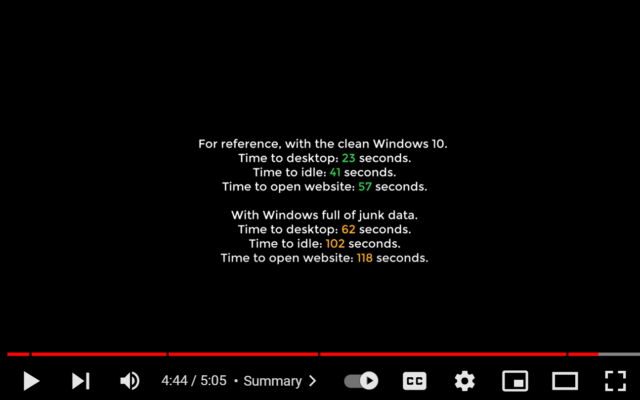
The Results
| Clean System | With Junk | |
| Time to desktop | 23 sec | 62 sec |
| Time to idle | 41 sec | 102 sec |
| Time to open the website | 57 sec | 118 sec |
Wow, that is a big difference – more than twice as slow! The conclusion was that having a lot of temporary files and Registry junk clearly slows down your computer.
Video Test 2
Macecraft received some criticism. First, it was suggested that this benchmark should have been run on a real computer, instead of using a virtual machine. Second, some thought that Windows File Indexing or the Windows Security Antivirus could be affecting the results.
In the second Macecraft video, a new virtual machine was created and File Indexing was disabled. The clean system benchmark was repeated. Then, the junk data was loaded. Windows Defender Antivirus was run with its full scan option. The junk system was then benchmarked. In addition, this entire test was repeated on a physical computer instead of a VM.
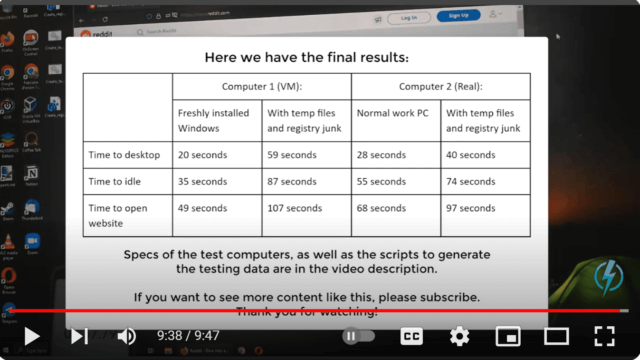
The result
| Clean VM | VM with Junk | Clean PC | PC with Junk | |
| Time to desktop | 20sec | 59 sec | 28 sec | 40 sec |
| Time to idle | 35 sec | 87 sec | 55 sec | 74 sec |
| Time to open the website | 49 sec | 107 sec | 68 sec | 97 sec |
Although the difference is not as great on the PC as it was on the VM, these tests are consistent with the test in the first video. They show that many temporary files and Registry junk data can slow down a modern Windows computer. Further, the slowdown is not related to Windows File Indexing or Windows Defender.
Bottom Line
This was obviously a limited test. Plus, the test was performed with both temporary files and Registry data at the same time. We do not know if it was temporary files, Registry data or a combination of the two that caused the performance impact. However, it does show that having many temporary files and/or junk Registry data can have a major performance impact on a Windows computer.
Personally, for junk cleaning, I have been using the free portable versions of Wise Disk Cleaner (read Jim Hillier’s review) and Wise Registry Cleaner. While I find their interface confusing, Jim Hillier prefers Privazer. Let me know in the comments if you clean your system, what you use, and if you notice any performance differences.
—
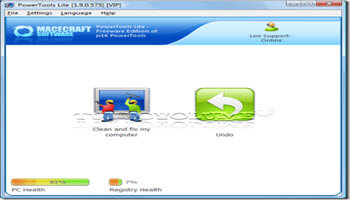
I remember my first WinXP computer. The bare minimum. A P2/266mhz with 64MB RAM. Took like 5 minutes to fully boot up. And every time I heard someone online complaining about the seconds it took to boot up their system, I just wished I had the ability to reach through my monitor and slap them. 🙂 I think we waste more time complaining about the seconds that we lose than the actual time that we lose. 🙂
Hey Terry,
Many here probably started out with an even slower PC and back then their eyes would have been tearing in envy looking at your P2/266mhz with 64MB RAM .
I think my first PC had an 8086 cpu and ran at 4.77 mhz. I remember it had a turbo button that would boost it’s speed to 8 mhz! I always thought “why would anyone run it at 4.77 instead of 8?” and always had it pushed in. I think it had 64 KB RAM and I paid a fortune to upgrade it to 256 KB (or maybe it had 256 KB and I upgraded to 512 KB, but it was less than 1 MB). I also paid a small fortune to add an 8087 or some such co-processor thinking that would speed it up (it didn’t). It ran on floppy disks and I spent another small fortune adding a 10 MB hard drive.. My thought at the time was “I’ll probably never need more storage space” but that thought didn’t last long.
I don’t remember what the boot time was, but it was not fast.
Hi John. As mentioned, earlier computers were slower and had smaller storage. Cleaning was a way to get some speed. Later, cleaning was a matter of removing traces for the sake of privacy. Might be so if it is a family computer, but the time we take cleaning, is more than the time we save working.
Every month Windows get updated. I prefer to go it myself than have Windows do it for me at specific times. While this update takes place, I can do other things, like take a pit-stop, refresh my coffee cup, etc. Do we really need that instant (does anyone still drink instant coffee which takes more than an instant to make) click and see the screen return to normal. Know this is a long rant, but I feel better now, Mindblower!
Hi Mindblower,
Thanks for the comments. I would consider updating Windows and cleaning junk (temporary files and unused entries in the Windows Registry) two separate items (although some may consider Windows junk 🙂 ). The tests in the post indicate that cleaning junk could result in moderately significant performance benefits. In addition, using the utilities in the above post, it only takes me a few minutes, which I perform every month or so.
Interesting, but not surprising. Too bad they didn’t do a test using indexing. AFAIK, every file on the drive has at least one entry in the registry. As it grows less memory is available for applications to run which results in more paging. On an SSD, this shouldn’t be significant, one would think, but you never know. Now I don’t know the registry search algorithm, but the bigger it gets, the search for entries will increase, even when using “indexing (in memory)”. While a single search would be infinitesimal in terms of time, repeated searches every operation would have an additional bump in time. Whether that bump becomes significant would have to be measured.
Why the original OS S/W went with this registry concept escapes me other than the original author wasn’t all that familiar with programming concepts at the time. I would have thought the use of control blocks would have been far more efficient, as they would only have to be allocated while an application is running. The OS and its supporting functions would have its own control blocks, which should not take up any more memory than that information does in the registry.
I hit “post” too quick. I meant to add, good article. Thanks.
P.S., besides running a “disk cleaner” and a “registry cleaner”, I also clear out the prefetch directory periodically, as it accumulates quite a few files over time – not that they take up a lot of space overall, but when you run a lot of different stuff every day, it adds its bump to things. I do notice a performance improvement for a week or two after cleaning up.
Hi Bob, Thanks for the comments. BTW, the first test had indexing turned on. The second test, indexing was disabled.
I reread and saw I missed that line. I have indexing disabled on my desktop. I have Windows 10 installed on a 200GB SSD with 90GB for Windows, 70GB for Linux Mint and 40GB for a shared data area. I knew indexing was taking up space, so disabling it bought me another GB or so, don’t remember the exact amount but was surprised to find it was over 1GB checking after turning it off. One of these days I’ll buy a larger SSD.
Great article. Thanks for the tests. Personally I use Privazer and it’s always worked well for me though I haven’t tried others to compare.
Hi Lucio, I’m glad that you enjoyed the article. BTW, our Jim Hillier uses Privazer, too.
Since Jim Hillier recommended Privazer some time ago, it has been my choice when I do a cleanup. I run a relatively clean PC compared to those I know around me. Most of my junk comes from using browsers.
I do not ever clear my Recycle Bin as I have found it to be my safety net if I accidentally delete something I wanted. The space set aside for it is fixed, so cleaning it does not really free up any useful space.
Thanks for the comment Tom.
I’ve been using CCleaner to clean my laptop I found it’s slow but it seems to be effective I say that only because I haven’t used any others. I have found it’s scan was fast when I first got it being between 4 and 5 seconds but as I worked every day it got slower and slower. I found, by accident, on program that had 40,000 Kbyts of junk in it and the scan sped up cutting the time in half I’d guess. I looked for more big junk files and found them although it took a very long time. My scans now are 5-6 seconds of average sometimes longer. I also found that by launching Edge and scrolling down for a minute or so I get anywhere from 200,000 to 800,000 Kbyts of junk in the system. One scan I took brought back 1.6 million Kybts of junk just so you know.
Hi Dan,
Thanks for the comment. CCLeaner generally finds less “Junk” than other cleaners like Wise or Privazer and is therefore considered less aggressive and possibly a little safer. In 2017, after Avast bought CCLeaner from Piriform, there was a major malware infection when over 2 million CCleaner users had their computers infected with malware. Many stopped trusting CCLeaner. That being said, I still use CCLeaner now and then. However, I do not use its software cleaner, driver update and other tools. Only its cleaner. In addition, I only use the Portable version, not the installed version.