What is DNS (Domain Name Server)?
Every time you visit a site on the internet your are probably using a DNS. The exception is when that particular site has already been cached by Windows. Every site on the internet has a unique address just like your house does. It’s a lot easier to remember Bill’s place than it is to remember 10244 East street, WI, USA. That’s what DNS does. It translates a memorable address, like www.google.com into something the internet uses. Google’s IP address is 74.125.225.83. How would you like to remember all those numbers for all the sites you visit? I didn’t think so.
Tip:
To find the IP address to any site just open a command prompt, then type: ping <address>.
For example, type ping www.google.com, and it will return the IP address for Google. Neat, huh…
Not all Domain Name Servers are created equally and depending on your geographic location some will be faster than others. Since their speeds vary, and nearly every site you visit depends on a call to this service, it behooves you to use the fastest one for your area. Some servers even provide extra security options such as site blocking abilities, like if you have kids, for instance.
Let’s find the fastest Domain Name Server (DNS) for your location.
We will be using Steve Gibson’s DNS Benchmark utility. Like all of Steve’s programs, DNS Benchmark is written in pure machine language, is very fast, accurate, and small. Ringing in at a puny 163KB it is reminiscent of the good old days when computer memory was a very expensive piece of real estate. DNS Benchmark requires no installation. Just download it and run it. It doesn’t get any easier than that.
If you are not familiar with Steve Gibson, then I can tell you that he is the Internet Security Guy. In fact, I think he coined the term Spyware.
You will find DNS Benchmark and a plethora of wonderful information here: https://www.grc.com/dns/benchmark.htm
The first time you run DNS Benchmark, it will prompt you to let it build a database of 50 servers for future use. The resulting list will include only servers that are available to you and is location specific. This process can take quite a while to complete, but it’s a one-time thing. It took about 30 minutes on my computer. Your times will vary depending on the speed of your internet connection. My connection speed is 10Mbps.
Successive runs are much faster since only 50 servers will be checked instead of the 4,000+ it initially checks.
Note: It is important that you don’t have other applications utilizing your internet connection while DNS Benchmark is doing its thing. If you don’t follow this advise, your results will be skewed.
Here’s how it looks during a run on my system:
The fastest Name Servers are listed first (if the Sort Fastest First box is checked). By clicking on the Conclusions Tab, you will be able to read suggestions for changing your Windows DNS set up and also any warnings and advice this utility thinks you should know about. It is really quite thorough.
I am constantly amazed at how much information Steve manages to pack into such a small amount of space.
How To Change Your Windows DNS Settings
This information may be fascinating but it’s pretty much worthless if you can’t apply those changes. I’m about to show you how.
First we need to get to the TCP/IPv4 Properties Sheet. Here are the steps you need to take:
In Control Panel, click on Network and Sharing Center. That should open this window:
Click on Local Area Connection then, in the window that opens, click the Properties Button:
Finally, highlight the TCP/IPv4 entry in the list and click on the Properties Button. That should bring you here:
The upper section of this window is where a person can set up a Static IP Address. That is a topic for another discussion.
The bottom section of this window is the one we need to focus on today. This is where you will tell Windows which DNS servers you want to use and in which order. If the Preferred DNS server fails for whatever reason, then the Alternate DNS server will be used.
If you have determined which DNS servers are the fastest for your area, using DNS Benchmark, then it is a simple matter of entering those addresses into the provided boxes. If you want Windows to check that your entries are valid and working when you click OK, then be sure the Validate settings upon exit check box is ticked.
Tip: Before you make your changes, make a note of the original settings so you can revert back to them should something go wrong.
When you are done, just OK your way out of all these windows right back to the desktop. You should probably re-boot your computer to make sure your new settings are in force.
Final Words
When using DNS Benchmark, I strongly advise you to read the information provided under the Conclusions Tab. This is an important step since it will allow you to make intelligent decisions.
You may or may not see great speed improvements by making these changes, but you will gain satisfaction in the knowledge that you have taken some simple steps towards making your computer the best that it can be.
Richard


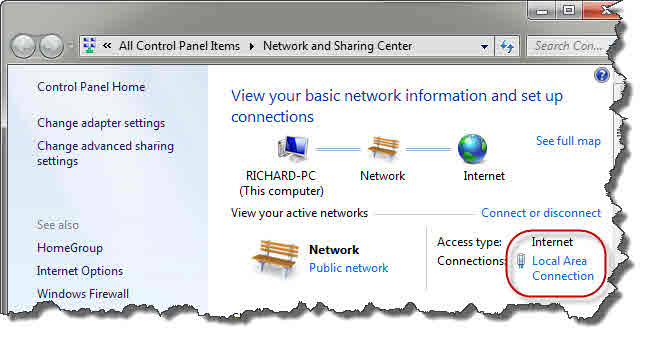
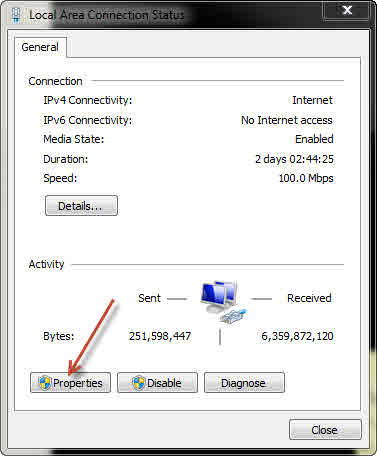
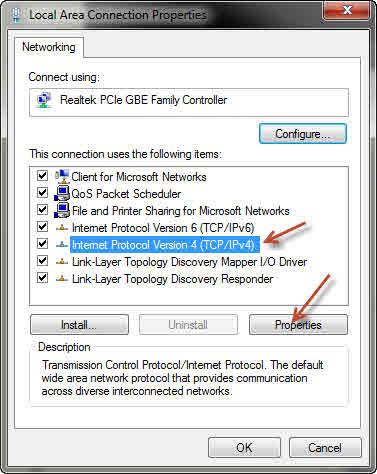
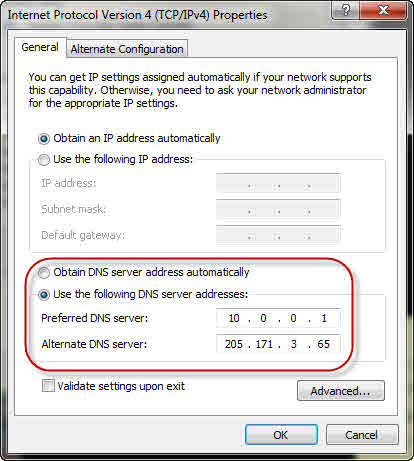
Thank you Richard Pedersen,
May I ask your opinion(s) of using OpenDNS as an alternative to the results of Steve Gibson’s otherwise impeccable FREEware?
AT&T’s (U-Serve) automatic DNS settings leave a lot to be desired (along with NOT providing an alternate/secondary server).
AT&T’s default DNS server also does not provide the fastest resolution (as confirmed with grc Benchmark utility).
Cheers, RandiO
Hi RandiO,
OpenDNS is a quality server and I feel just fine recommending it. In many cases it is faster and it also offers many security features that can be manipulated with various settings. These are too numerous to mention and are probably worth an article of its own.
Free is also a nice price which generally fits into anyone’s budget.
I would like to point out that using the absolute fastest server for your area is not always the right choice. Sometimes, server security offerings can trump mere speed. As always, the final choice is dependent on your personal needs.
I hope this helps you and thank you for the kind comment,
Richard