[message type=”info”]
Contest has ended and the winners are…
Rajesh Ghadye
sirpaul2
valm
alex19100
Billy Wendland
Robert Fielder
donna_r
Robert Edwards
Rocker452
k19s
Congratulations to the winners and a BIG Thank you to Siber Systems and GoodSync [/message]
 The fine folks at Siber Systems, makers of the awesome RoboForm password manager, have exclusively offered the readers of DCT 10 licenses to their backup and syncronization software, GoodSync 9. Entry in the contest is simple, just add a comment to this post, but please read the contest rules at the bottom.
The fine folks at Siber Systems, makers of the awesome RoboForm password manager, have exclusively offered the readers of DCT 10 licenses to their backup and syncronization software, GoodSync 9. Entry in the contest is simple, just add a comment to this post, but please read the contest rules at the bottom.
GoodSync provides users with a simple method to backup and/or sync files between your computer and a wide variety of destinations such as:
- internal drives
- external drives
- USB devices
- networked drives
- FTP servers
- WebDAV
- Google Drive
- Amazon S3
- SkyDrive
- Windows shares
Contest ends July 26th, 2012 at midnight EST. Be patient if your comment doesn’t appear immediately.
Backup and Sync your files
Once GoodSync 9 is installed and opened you’ll find yourself at the following screen. Which allows you to use the GoodSync Connect service. GoodSync Connect allows you to keep multiple computers in sync and requires additional licenses, so we’ll continue without. Click Next.
Approve your decision by clicking Apply.
The program will open with a new job. Jobs are the settings required to sync or backup between a source and destination. You’ll notice there are two Browse buttons at the top. The easiest way to think of these is the left side is the source and the right side is the destination. Click the left Browse button to choose the source files or folders you with to use.
Notice the available choices in the left panel. Select your source and select the folder(s) you wish to be your backup/sync Source in the right panel. In this example I’ve selected my Documents folder. Click OK when finished.
Next you’ll use the right Browse button to select your Destination.
Just as before you select the location/service in the right panel and the location/folder in the right. In this example I’ve selected the Goodsync Example folder on my D: drive. Click OK to accept your choice.
Notice that both the left and right paths are now populated with your selections. Click Analyze and GoodSync will analyze the contents of the left(source) and right(destination).
If this is the first time a job is analyzed your screen will look similar to the one below with no real data on the right pane. Keep in mind the left page shows the Source location and the right pane shows the Destination. In this instance there are no files (yet) in the destination location. The area between the panes shows what will happen to each file listed and in this case they all show the files will be copied to the right (destination). Below the panes are a group of buttons you can use to narrow the results based on various conditions.
If you click the Sync button to the right of Analyze the program will begin copying folder and files from left(source) to right(destination).
Pretty neat, but there is so much more that GoodSync can do for you! Clicking the Green button between the Source and Destination paths at the top allows you to change the backup/sync behavior with choices between sync both directions, sync left to right, and sync right to left. You can also choose how to handle deleted files (keep them in the destination as a backup?) and much more.
But Wait! There’s More! I sound like a TV pitchman, don’t I?
The Icing on the GoodSync Cake
The true benefit of GoodSync is the ability to create as many Jobs as you wish. You can create multiple jobs each with different source, destination, sync method and options by simply clicking the “+” button at the top left of the screen.
The second “must have” feature is GoodSync’s ability to automate each job independently thereby taking the guesswork out of files backups and syncronization as GoodSync becomes your behind-the-scenes file manager. Simply click the Auto button on the job tab you wish to automate.
The Auto options window allows you to set specific conditions for each job. GoodSync performs the actions you set in each job at the times and conditions you set. Brilliant!
As you can see GoodSync provides a very complete and automated method for Syncing and backing up your files and folders!
Good luck to everyone!
[notice]
COMPETITION RULES:
- Post one reply to this article. We would prefer if you commented on GoodSync. First comments are moderated, so be patient!
- Comments must be posted before 00:01(EST) on July 26th, 2012. Any replies after the cut off will be deleted and will not count.
- Post only one comment! Users who abuse this rule may have all replies deleted and be banned from the contest.
- On July 27th, 10 replies will be chosen by random number generator as winners of 1 FREE license each.
- Winners will be notified by email at the email address they used to comment – be sure to use a valid email that you check regularly.
- Winners must claim their license within 14 days of receiving official notification. Unclaimed licenses after that time may be re-drawn
[/notice]
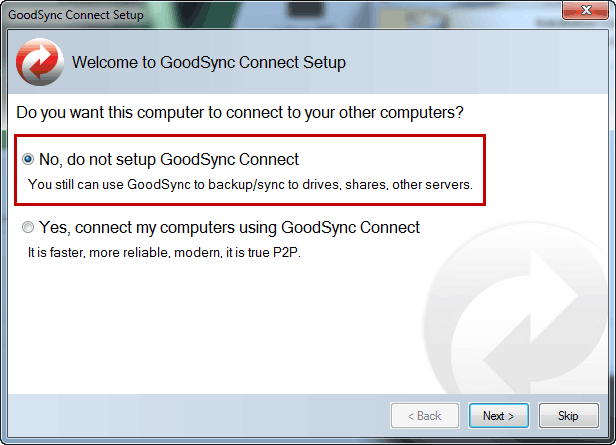
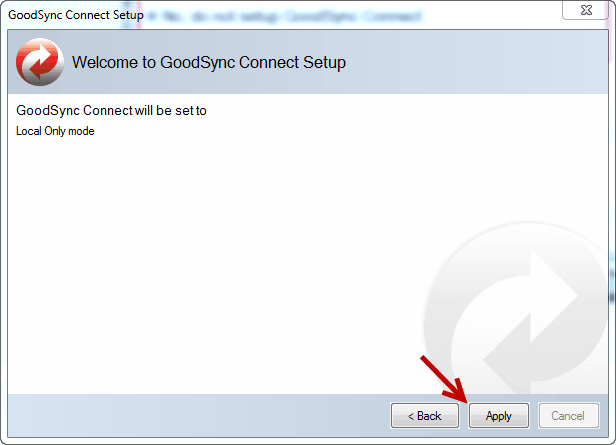
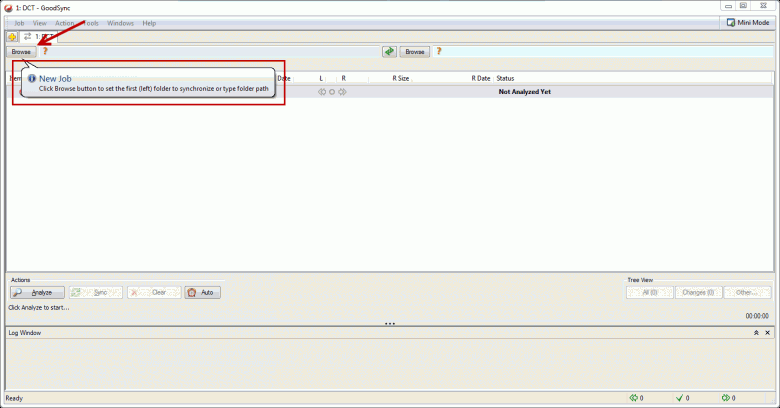

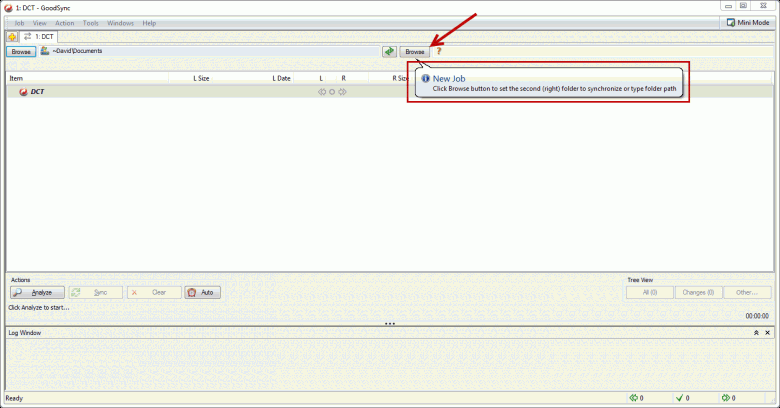
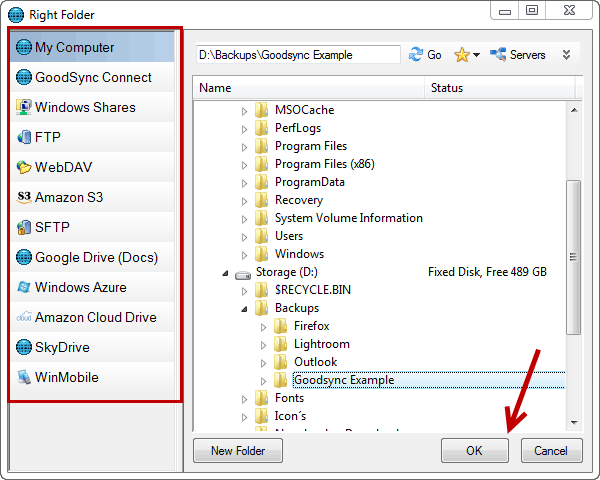


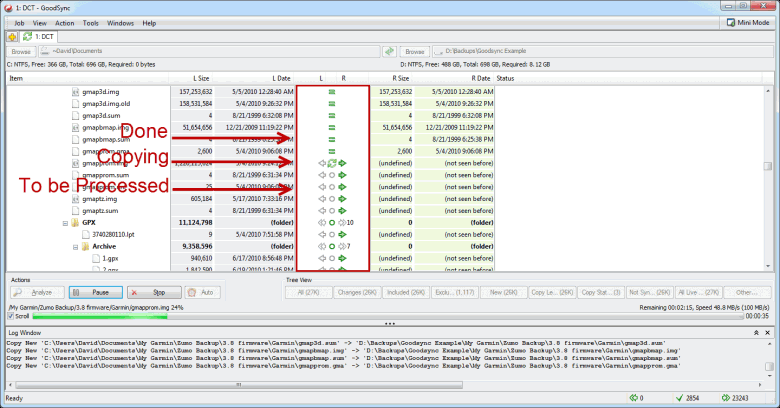
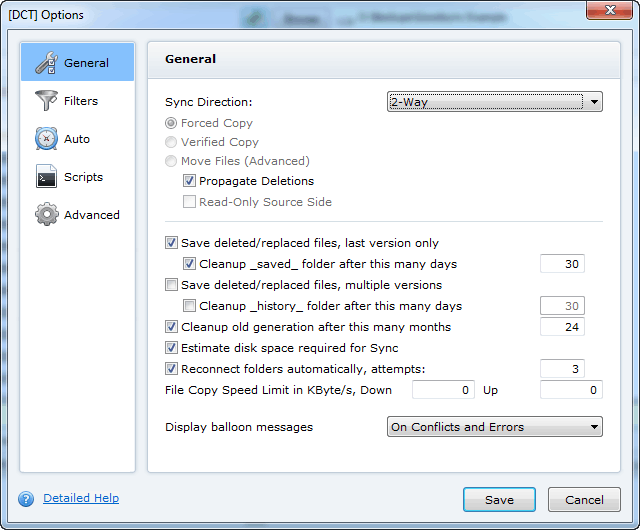



Thank You davescomputertips for giveaway. siber systems known for its product roboform, goodsync. Goodsync is best in folder, files sync. Low on PC resources. Love to have it. just count me.
Also Plz confirm Draw date is 9 or 29th. Because is article is of date 19th Jul.
THANKS
Thank you for the contest. We have used RoboForm at home for years. It looks like GoodSync has really grown in the number of features since I first saw it released years ago. Count me in.
I try Goodsync before and I must say its really good. Its easy to use.
Thanks for the giveaway!
Hi
I would love to get my hands on this great software in these days of financial burden, I currently use Microsoft’s SyncToy which works fine but is not very reliable and doesn’t offer many options so this would be so great if I can win a free copy so please count me in.
Thanks for you’re all your hard work on this site, much appreciated.
excellent soft a must have!
Count me in! This looks like it could replace 3, maybe 4, current programs.
Thanks for the chance, DCT and Siber Sytems.
And, of course, good luck to all!
I have used GoodSync for years and love it. I have been syncing to a thumb drive. Now I would like to get the latest version so I can make full use of all the great features. Thanks for a terrific product.
Thanks for the chance to win, would love to have GoodSync on my computers, Thanks again Dave.
Hi,thank’s for this opportunity.
I tried goodSync and I must say its very good software,very low resource,very good file sync.
Thank’s
Goodsync is above and beyond the other type of sync programs-free or otherwise. Everyone knows how excellent Roboform is..well Goodsync is the same caliber of program! Even if you have to pay for it JUST get it.
Have been using Roboform for years, and used Goodsync, when, it first appeared in conjuction with Roboform. Found it, an excellent program, for back ups even to the their website.
I have utilized GoodSync in the past and can highly recommend it. Thanks for the contest.
Thanks for the giveaway. I love Roboform and imagine that Goodsync will be awesome too.
GoodSync would help my wife and I sync files between WHS2011(I hope), an NAS, Dropbox, and an external drive. It sounds like a great piece of software for anyone who needs multiple sources synchronized!
YES, Absolutely add me to the list. This is one I’ve delayed having for too long.
Just what I have been looking for
Would love to get a copy of Goodsync
Thank
Backup software is, in my opinion, the most important software a person can have, next to antivirus of course.
Backing up it the hardest thing that we do. We just bought a Toshiba 500 GB external drive. I have a Toshiba laptop and it intalled easy, however my husbands laptop is Vaio and he never got it to install no matter what he did. BTW no tech help with it!!!! Too late to take it back!! Help. We are using an old Maxtor with 80 GB which works but the Sync part of this program sounds like we would be able to use it even though we are not the sharpest tools in the shed. Thanks for the opportunity to help us get organized.
I have been a long time user of Goodsync, and it has saved my bacon more times than I should admit. Have recommended it to friends, who also use it with great results.
Having an addition license would be very worthwhile. The product is not so expensive that anyone interested should think twice – but getting a free license would be really amazing! We all have more computers than we should have, and losing anything off those computers can be a right royal pain where the sun don’t shine – Goodsync is one of the best answers to that problem!
Thanks for the contest!!
This would appear to be a great alternative to my present backup and sync software.
I have used the portable version for a long time and love it.
I use to use the free edition of this when it was part of Roboform and liked it and since it works with Skydrive which I use it may make it better.
Haven’t tried goodsync, but it definitely looks worth a shot :). Thanks for the contest!
Siber RoboForm GoodSync all solid performers
Having GoodSync 9 will be another winner
Hi, goodsync is a great software. Would definitely like to win a license
Thanks