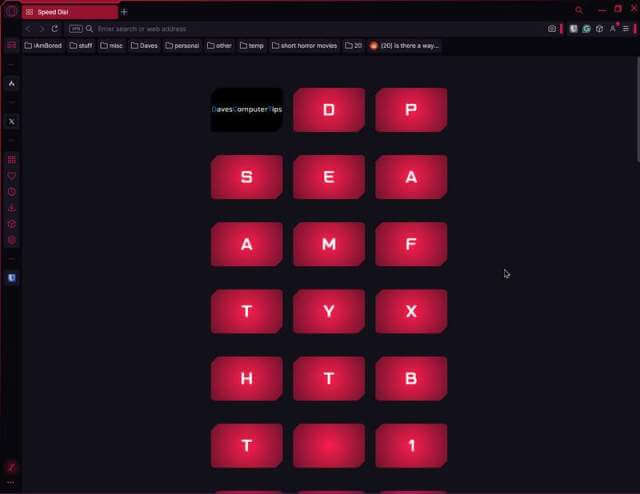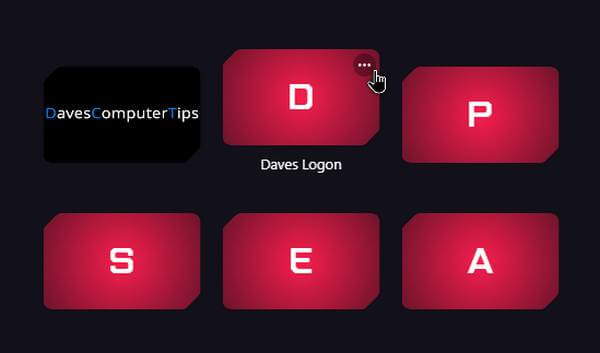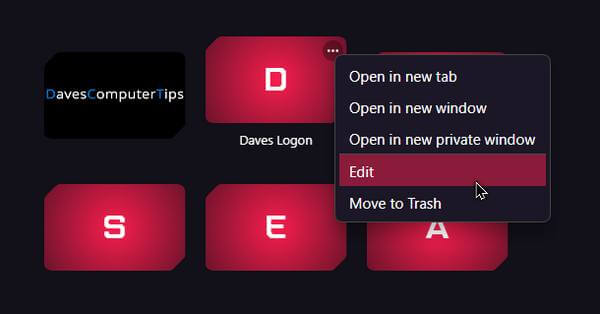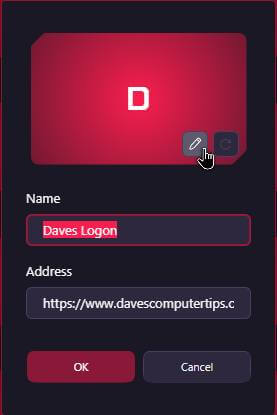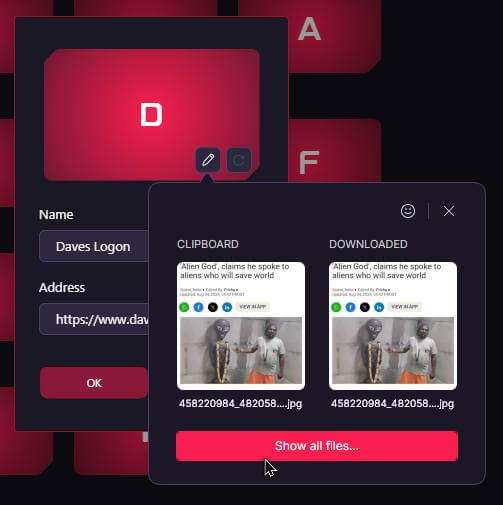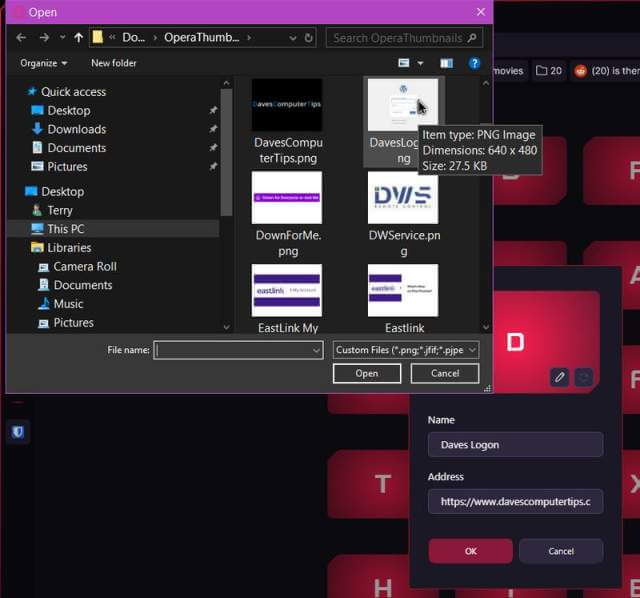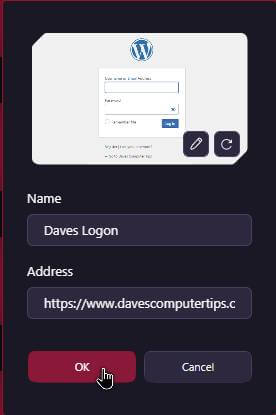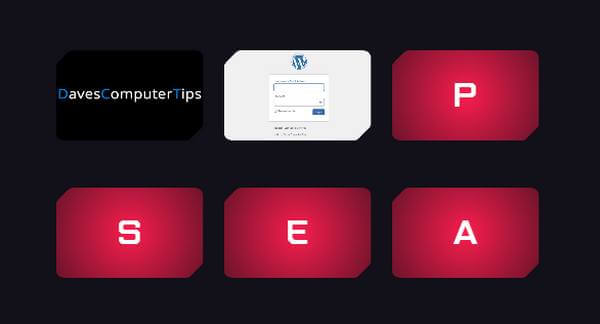OperaGX recently updated and the thumbnails for the speed dials are just letters. They select the first letter of the website address and make it the thumbnail. So, davescomputertips.com gets a D. Facebook.com gets an F. Youtube.com gets a Y. And so on. So, the question is can these be changed or customized? Last time I checked they couldn’t but now they can. Here’s what to do.
First, I wrote about customizing Opera One’s speed dials here: How To Use Custom Images On Opera Speed Dials
And how I create the thumbnails: Creating Custom Thumbnails For Opera- Speed Dials
Hover your mouse over a speed dial and when the three dots appear in the top right-hand corner of the speed dial, click on it.
In the menu that opens click on “Edit“.
In the box that opens click on the pencil icon. You can also edit the name and address here as well.
In the next box that opens if your thumbnail picture isn’t showing right away, click on “Show all files…“.
Navigate to your thumbnail file. Mine are all in a folder called “OperaThumbnails“. Select your thumbnail for your speed dial and click “Open”.
Now you should be back to the editing box. Click on “OK”. If you change your mind and you want the letter back, click on the “refresh” symbol by the pencil icon.
I’m not sure if I’m going to finish the rest at this time since I don’t use the browser much and I have around 70 speed dials to contend with.
- For more Opera stuff click here
- For more OperaGX stuff click here
- For more other browsers stuff click here
- You can download OperaGX here
—