 If you are not familiar with “God Mode” it is a very nice set of commands that allow you quickly and easily access just about anything you can imagine on your computer. There are 234 different commands. All of the commands are actually available within the Windows environment but God Mode organizes them into a nice list of grouped commands.
If you are not familiar with “God Mode” it is a very nice set of commands that allow you quickly and easily access just about anything you can imagine on your computer. There are 234 different commands. All of the commands are actually available within the Windows environment but God Mode organizes them into a nice list of grouped commands.
God Mode was introduced to Windows 7 and still works in Windows 10.
To create the folder, follow the directions below.
- Create a new folder (on the desktop is often best – right click on the desktop and select New>Folder)
- Name the folder “GodMode.{ED7BA470-8E54-465E-825C-99712043E01C}”
After you create the folder and then select rename, you may copy and paste the entire name as shown above minus the quotes.
The folder name will be displayed with just the text “ GodMode”. You may have the folder appear with a different name simply by replacing the text in front of the period with any text you wish.
I do not recommend using this with Vista as some individuals have had an issue with it locking up their computer but it appears to work great with Windows 7 through 10.
After clicking on the icon the program will open. I have added it to my Quick Access folder so I may retrieve it easily.
What does it do?
Well, just about any command you can find within the Windows Operating System will be listed in the Command List of God Mode. The 234 commands are broken down into 39 categories. Perhaps the biggest benefit of the programs is the that all you commands are now localized. Some individuals have expressed frustration about the change of locations of some commands within Windows 10 and this does help with that. I have created a table for easy reference.
While the name may not sound appropriate to everyone, it is a take on the God Mode features within many software games. The ability to change the name however, makes that a mute argument. I use it quite often and I have added it on my clients’ computers. I noticed that I get fewer nuisance calls because this helps them figure out what they need without calling me for support.
Jim

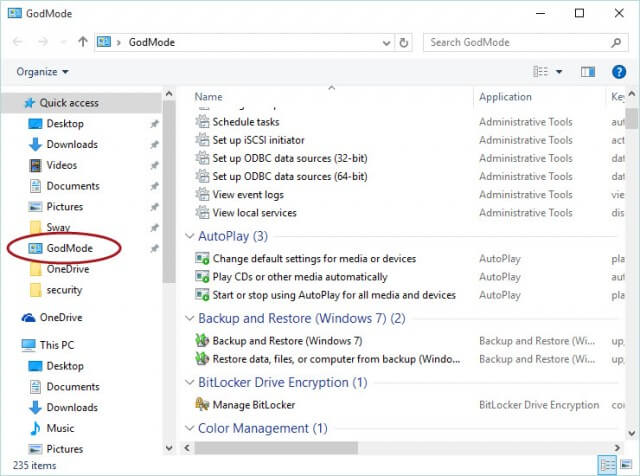

Your instructions do not work on windows 8
Robert, I am sorry to hear that there was a problem. I believe if you follow these steps it should work. Create a new folder on your desk top and name it GodMode.{ED7BA470-8E54-465E-825C-99712043E01C} I would suggest you copy and paste the name from this reply. You should get a new icon on your desktop that looks like the Control Panel with the words GodMode under it. Clicking on it will open the mentioned program. It is very common for individuals to miss the period or put the letter o instead of zero. Not saying that is what happened but if you copy and paste make sure you include the brackets as well. Please let me know if this works for you.
Jim
Jim, Robert – it works on windows 8.1 I copied the name from Jim’s reply to Notepad to be sure it still looks the same, and then into New Folder’s name field on the Desktop.
Thanks for it!