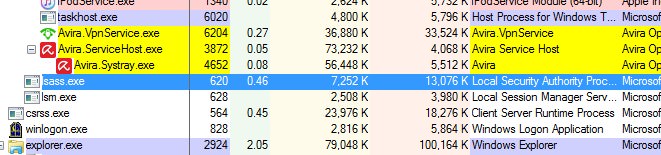I just had to clean out another laptop– this one was running Windows 7. I ran the usual cleaning procedures which you can read about in this article: How To Get Rid of Most Malware
After all was said and done, the Chrome browser seemed to be misbehaving. Task Manager showed a constant CPU usage of almost 50%. I installed Process Explorer to see what was going on.
It turned out to be a process called Lsass.exe. This process was running from the C:\Windows\System32 folder as it should be. Running from anywhere else could be a sign of an infection. Anyway, it only seemed to spike with Chrome running.
I found a quick fix online. You might want to make a backup before doing this in case things go south.
Uninstall and Reinstall Chrome
- In Control Panel, go to Programs and Features
- Find Google Chrome in the list of programs
- Right-click the entry, then click on Uninstall
Note: It will ask you if you want to Delete Browsing Data. Saying Yes will delete your bookmarks, by the way… your choice.
Once done, use Internet Explorer or another browser to download and install Chrome again. In the case of this laptop, it seems to have done the job.
—