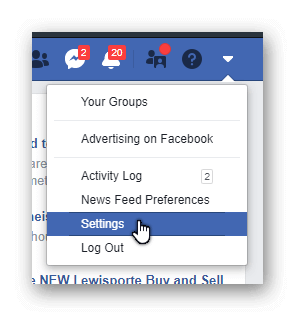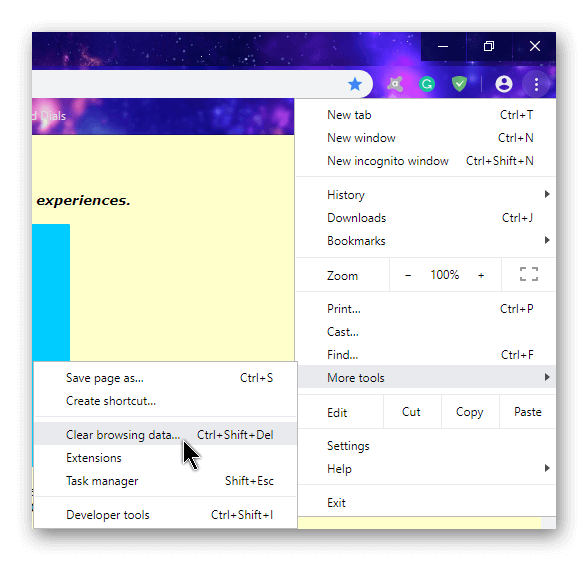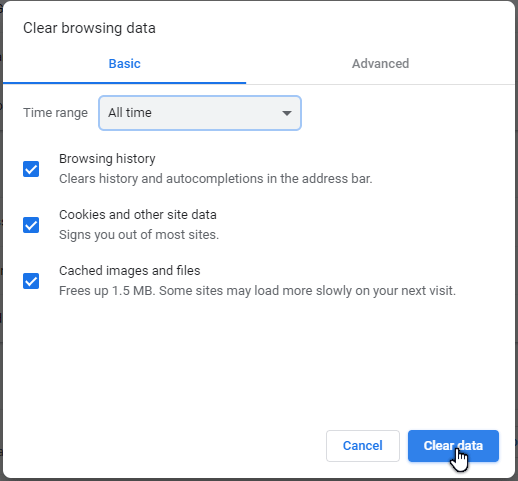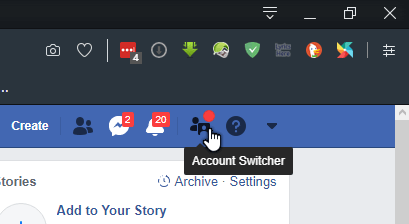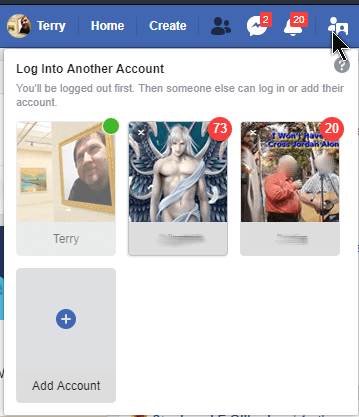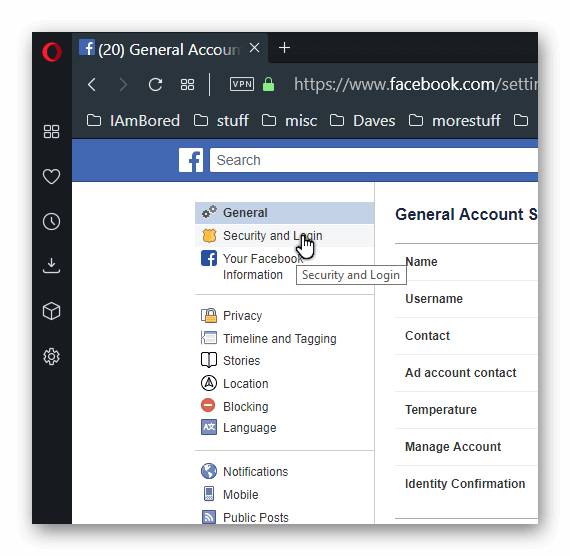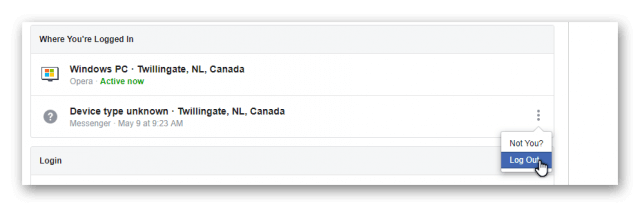A woman called me because she couldn’t sign out of Facebook. When she clicked on the down-arrow to get to the Log Out option, she would immediately get taken to the settings page instead. I tried it on mine to see if it was a Facebook issue or only her computer. It was happening on my computer, too. I assumed it was a Facebook issue at first, but came across three solutions– two that I can confirm work.
Method 1 – Clear The History/Cache File
She was using Chrome so I instructed her to click on the three stacked dots in the top right-hand corner of her browser and then go to More tools and then Clear browsing data…, or if you want, press Ctrl + Shift + Del (all at once).
This opens up the Clear browsing data window:
In the Time range area, I like to set this to All time and make sure Cookies and other site data is checked then click on the Clear data button. When it was done, I asked her to close her browser, open it up and try it again, and it worked.
The Ctrl + Shift + Del combo seems to work for all browsers to quickly open their delete browsing data options.
Method 2 – Switch User
When I was fooling around with it on my system I fixed it a different way. If there is more than one person using your computer, and if they have their own accounts on Facebook, you can switch users. Up in the top right-hand corner of Facebook, you will see an odd little symbol, right between the bell icon and the question mark. Running your mouse over it, it says Account Switcher. This is what I clicked on.
Then, just click on one of the other accounts available. Get the permission of the other account holder first. If the passwords are saved in the browser you should automatically get to their account. Then, just sign out. Now try signing in and out of your account again.
Method 3 – Sign Out From Another Computer (untested)
Sign in to your Facebook account on another computer (it might even work by simply using another browser). Then go into settings. In the left-hand menu, click on Security and Login.
Then look for the section Where you’re Logged In. The one labeled Active now is your current login. Under that one, as in my case, I’m signed in with Messenger. To the right, you’ll see three stacked dots. Click on it and then Log Out. Do it for every instance available. Then go back to your normal computer, log in and log out to confirm it’s working.
If any of these methods work for you, let us know in the comments.
—