
Weighing in at a hefty 170 MB download and consuming an average 500 MB of disk space post-installation, Abobe Reader certainly could not be described as lightweight. Adobe’s PDF reader spreads its tentacles throughout the system too and is something I would usually uninstall from clients’ machines rather than install. Most users do not require all the additional extras that come with something like Adobe anyway and all they really need is just to open, read, and possibly print PDF documents. So, what is the best free, lightweight, basic PDF reader available? The answer might surprise you. It is… your browser!
Best Free PDF Reader Is Your Browser
These days, most mainstream browsers — including Edge, Chrome, and Firefox — include the ability to open, read, save, and print PDF documents. You may have already seen this ability in action when surfing the net and clicking on a link to a PDF document. The PDF will then open in your browser with the option to save locally if you so wish. However, you can also open, read, and print PDF documents already stored on your hard drive in your browser. For basic PDF reading your browser will do as good a job as anything and, it’s already there in your system… you can’t get much more lightweight than that.
Open, Read, And Print PDFs From Browser
To open a previously saved PDF document in Firefox all you need do is open your browser and then drag and drop the PDF file from its saved location into the browser… et voilà. I’ve read reports online stating that this drag and drop method also works with Edge and Chrome, however, I did not find that to be the case. I tried with both Edge and Chrome to no avail.
UPDATE: I have since downloaded and installed the Chromium-based Edge browser and the drag and drop method does work with the new Edge. Still can’t get it to work in Chrome though.
To automatically open previously saved PDF documents in Edge, Chrome, and Firefox, you will need to set your browser as the default PDF reader.
Set Browser As Default PDF Reader
- Navigate to any PDF file saved on your hard drive, right-click the PDF file and select Properties
- In the Properties window, click on the Change button adjacent to Opens with
You should now see a list of options to choose from, including installed browsers:
- Select whichever browser you want to use to open PDFs and then click OK
- Back in the Properties window click Apply, then OK
Now, when you open any saved PDF document it will open in your browser of choice.
Browser PDF Menu Options
In Edge: the PDF options menu displays across the top right of the window:
*From left to right: Zoom out, Zoom in, Rotate right, Full screen, Fit to page, Page view (options), Read aloud, Add notes (options), Print, Save, Save as, Unpin toolbar.
In Chrome, options are more limited: At the top right of the window are options to Rotate clockwise, Download, and Print. And at the bottom right of the window are options to Fit to page, Zoom in, and Zoom out.
In Firefox: The options menu displays across the top right of the window:
*From left to right: Presentation Mode (full screen), Print, Download, Current View, Tools (opens additional tools menu).
None of these three browser’s PDF menus include a wide range of annotation options but Edge provides the most, followed by Firefox, and Chrome doesn’t include any annotation tools at all. Still, if all you are looking for is a basic PDF reader, any of these browsers will do. I very much like the Read aloud option in Edge too, a terrific inclusion for those with poor eyesight.
Free Portable PDF Readers With More Options
Sumatra
A quick plug here for Sumatra PDF, one of my all-time favorite PDF readers. Sumatra is extremely lightweight, portable, and also supports eBooks (ePub, Mobi), XPS, DjVu, CHM, Comic Book (CBZ and CBR) formats. So, if you’re looking for a multi-purpose reader. Sumatra is the one for you.
If you’re looking for a free PDF reader that includes more annotation options, then I would definitely recommend PDF-XChange Viewer from Tracker Software. Unfortunately, PDF-XChange Viewer has now been superseded by PDF-XChange Editor, which is a bit top-heavy for my liking. However, the original free and portable PDF-XChange Viewer is still available to download from Major Geeks. It is no longer being updated but I can attest that it definitely works perfectly in Windows 10 1903.
PDF-XChange Viewer
PDF-XChange viewer includes options to:
- OCR image-based or scanned PDFs to make fully text searchable PDF files
- Add comments, annotations, and a good range of custom stamps
- Mark up pages with text and objects
- Use measurement tools including perimeter and area
- Type directly on any PDF page in typewriter mode
- Export PDF pages or entire PDFs to supported image formats, including BMP, JPEG, TIFF, PNG
PDF-XChange Editor
The newer PDF-XChange Editor is also free and portable but is a 108 MB download as opposed to PDF-XChange Viewer’s 17.3 MB. Tracker Software states the following regarding PDF-XChange Editor:
More than 60% of the features in PDF-XChange Editor do not require a license to use. The remaining features, which are clearly identified, will place a ‘trial’ watermark on output if they are used without a license.
Which explains the difference in file sizes. I haven’t tried PDF-XChange Editor as yet and probably won’t. I’m guessing the working options in the free version are no more than is available in the older PDF-XChange Viewer anyway, so don’t see much point in downloading the extra 90 MB for additional options that are, because of the watermarks, virtually unusable. Of course, as I said, that is all pure conjecture on my part.
What PDF Reader are you using? Will you change over to the browser option or stick with what you’ve already got?
—
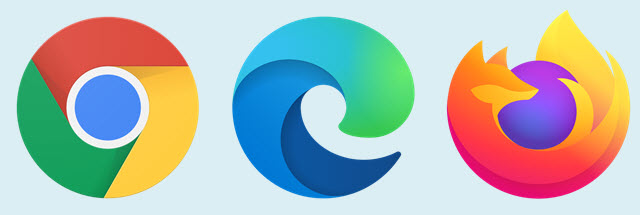
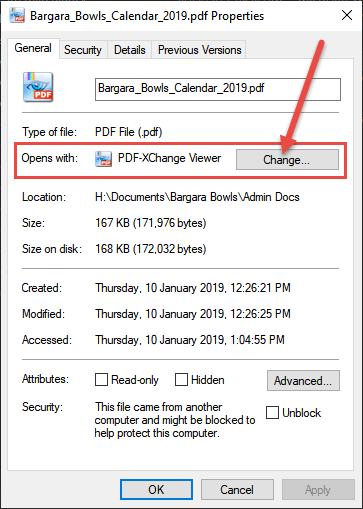
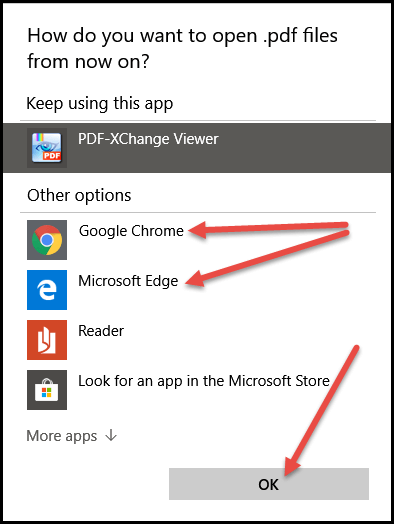

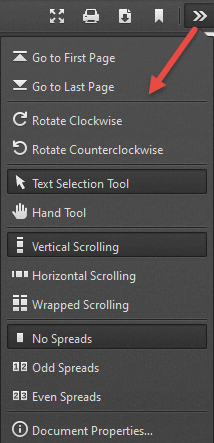
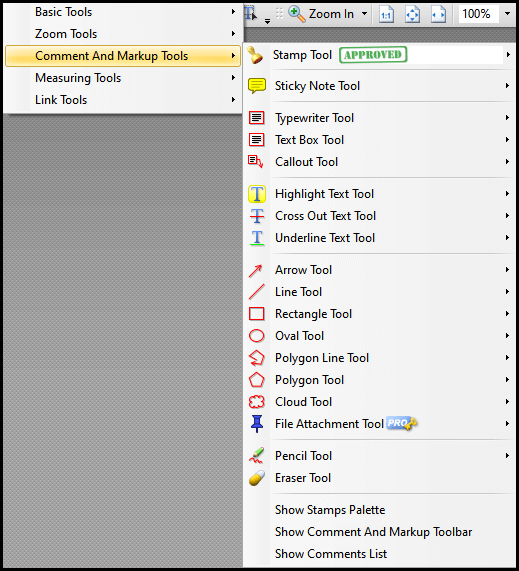
Hi Jim. Over the past decades I have installed and tried out many PDF viewers. The one I have grown accustomed to using is PDF-XChange viewer. Quite honestly do not remember why I dropped the others, Mindblower!
Hey MB,
PDF-XChange Viewer has long been my default PDF reader. As far as I am concerned, it’s the best.
I will also throw in my support for PDF-XChange Viewer.as my go-to PDF reader. I have tried the newer editor and honestly, the only thing I notice different with it is that it is slower to start up than Viewer. I have Viewer on all my computers and recommend it to clients. I also install it on customers’ clean installs.
PDF-XChange Viewer gets my vote too. I am used to it and frankly have no desire to try another.
I used to use PDF X-Change but I have just been using Edge since it first became available. All I ever do with PDF’s is read and sometimes print them so Edge is all I need.
Exactly Donald. A very common sense approach. Edge, and other mainstream browsers, are quite adequate for simply reading and sometimes printing PDFs, which is all most users require.
Can you offer a free program to convert PDF to Excel?
Thanks