Most of you are likely aware that Windows’ built-in Disk Management capabilities are very limited, hence the need for more advanced partition manager software. All of the free software listed here includes all the options you’d expect for managing partitions, so I’m going to concentrate more on features that aren’t available in the free versions.
Partition Manager’s Features Explained
- MBR to GPT Conversion: MBR disks are generally used in a legacy BIOS system, whereas GPT disks are a must for EFI systems. Windows 11 can only be safely installed on a GPT disk, so if you are looking to install Windows 11 on an older PC where the main (system) disk is MBR in a system that supports EFI, you’ll need to convert the disk to GPT beforehand. If, however, your main (system) disk is already GPT, this is not a consideration
- NOTE: Most free partition managers include a feature to convert data drives from MBR to GPT, but very few include a feature to convert the system drive
How To Check If Your Disk Is MBR Or GPT
- Open an elevated PowerShell (run as admin)
- Type in Get-Disk and hit Enter
- Each disk’s partition style (MBR or GPT) will be displayed at the far right
- Create WinPE Bootable Disk: This is an important consideration because some partition management features cannot be completed from within Windows, including partition recovery. In these cases, you’ll need to boot from the WinPE bootable drive to complete your task(s)
- Clone System Drive/Migrate OS: This feature is not included in any of the free partition managers. Most include a feature to clone non-system partitions/disks, but to the best of my knowledge, features to clone the system drive and migrate the OS are available only in the Pro editions
- Dynamic Disk Management/Conversion: This feature is not generally supported in the free partition managers. However, this is not an important consideration except for the most advanced users. The majority of users will not need this feature
Paragon Partition Manager
I’m placing Paragon Partition Manager Community Edition at number one because it goes above and beyond all the usual features – also supporting creating a bootable WinPE drive (and, by association, partition recovery), converting MBR disk to GPT, and even managing dynamic disks. All of which is a rarity.
EaseUS Partition Master Free & MiniTool Partition Wizard Free
Both of these free partition managers offer a comprehensive set of features, certainly way beyond what Windows Disk Management provides. However, neither supports converting the system drive between MBR and GPT nor creating bootable WinPE media.
EaseUS Partition Master Free is particularly worrying with its contradictory descriptions. In its opening description for the free version, it claims to support converting MBR to GPT and copying the OS to another disk:
Yet, its own feature comparison chart clearly indicates that neither of those features is supported in the free version. I reached out to EaseUS for clarification and received the following response:
“You’ve pointed out an important ambiguity – thank you. Just to be perfectly clear: This tool can convert data disks between MBR and GPT. It cannot convert system disks.
We’ve already updated the product page based on your suggestion to avoid future confusion. The new text is now: MBR and GPT disk conversion (support data disks)“
There was no mention of the “Copy OS to another HDD/SSD” contradiction in EaseUS’s reply, but I’m certain the software does not support cloning or migrating the system.
—
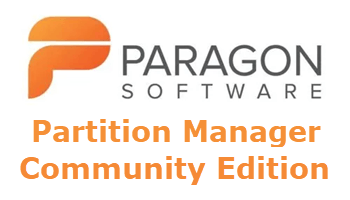
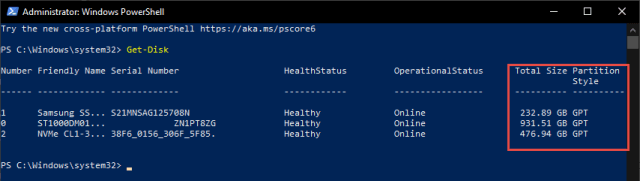
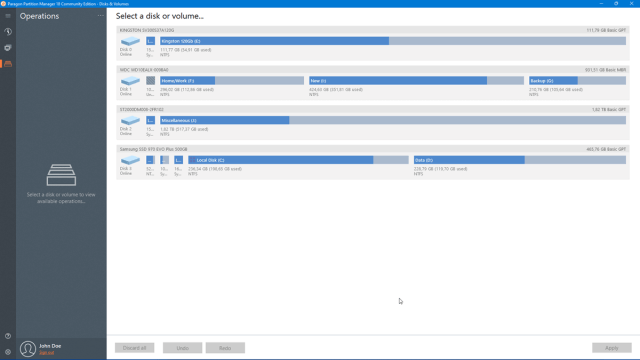
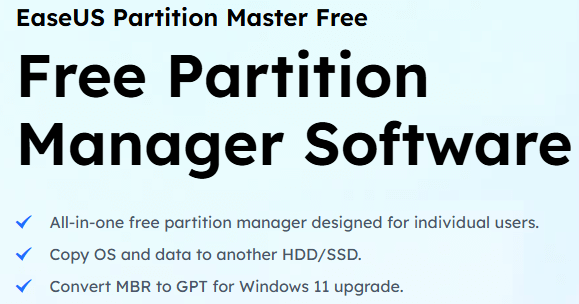
Thanks Jim – I must admit even though I have the lifetime paid Pro version of the of EaseUS I rarely use it these days. I usually fire it up when I buy a new disk and just want to give it a few thorough checks before installing Windows on it. I Nostalgically I do miss defragmenting drives now and being mesmerised by the sight of all those coloured blocks flashing around the screen that is now redundant with today’s modern SSD’s.
Still off topic (!) what I do like that is actually built into Windows and accessed through the command line interface is DIskPart and it’s “clean” command. I have found that very powerful for recovering disks including USB disks that are no longer recognised under Windows for whatever reason – as long you are careful to ensure you carefully identify the correct disk first ! As an example I almost returned a disk under warranty not long ago when my NAS drive reported a fatal disk error formatting a new disk. Using the DiskPart Clean command I got rid of all the Windows formatting on the drive which had clearly upset the NAS operating system setup – it was perfectly happy to format in the Synology O/S after that.
Cheers
Reg
It appears as if Paragon Partition Manager is taking up ~450MB and offers very little.
I encourage you to check out Disk Genius which is ~70MB and seems to offer much more.
Hey Dan,
DiskGenius does not enjoy a good reputation. Users have complained that when they’ve tried to access some advanced features in the free version they receive a message that payment is required. It’s a sneaky tactic and one which I’ve come across all too often. Software vendors list features in their free versions and then when the user tries to access those features they receive a message that it’s only available in the Pro version.
Also, multiple users who have purchased the Pro version have complained that, when the software hasn’t worked for them, they’ve been refused a refund under the terms of the 30-day money back guarantee.
I haven’t had any firsthand experience with DiskGenius myself Dan but, based on user feedback alone, I’d find it difficult to recommend.
I totally disagree that Paragon ‘offers very little’. During my testing it was easily the most full-featured of the free partition managers.
Hi Jim,
So far DiskGenius hasn’t bitten me, but I haven’t used it very much, so I’ll keep a wary eye open. Thanks for the tip.
Also, I’ll keep Paragon in mind should I need features not offered by DiskGenius (or other managers of that ilk).
As always, thanks for your insights,
Dan
Hey Dan,
Yes, as Reg mentioned in a comment above, it’s not the sort of software one needs to use very often.
I want to follow up on something you brought up in this post; you mentioned system disk cloning. Do you know of any free system disk cloning software? I know of Clonezilla, but it is pretty user-unfriendly. A lot of the free backup software have cloning features, but not of the system disk. Thanks for any suggestions!
Hey Ken,
I don’t know of any free stand-alone cloning software, but here are 3 free options that include a system cloning feature:
Hasleo Backup Suite Free is a full-featured free backup software that also includes a system cloning feature: https://www.easyuefi.com/backup-software/backup-suite-free.html
Here is a full review of Hasleo Backup Suite Free in 3 parts: https://davescomputertips.com/hasleo-backup-suite-review-part-1/
DiskGenius is a free full-featured partition manager that claims to include a system cloning feature: https://www.diskgenius.com/
MultiDrive is a completely free software that also includes a system cloning feature: https://multidrive.io/
Of the three, I would recommend Hasleo Backup Suite Free. I have no experience at all with the other two.
I’m using Hasleo for my backups and I’ve tried to clone a drive to another ssd in a usb enclosure, but the software won’t do it, so that feature is worthless. They want you to buy their cloning software
How else can you clone one drive to another in a laptop unless you use some kind of enclosure?
As is the case with quite a few of these free system cloning options, they will only clone to a larger capacity drive. Is the drive you’re trying to clone to (the destination drive) smaller or larger capacity than the original (source)?
The only options for a laptop are, as you say, either an enclosure or a USB adapter.
The drive in the usb enclosure was larger. The problem is the drive that I want to clone to is in a usb enclosure. Hasleo will not do that. Try it and see.
It will clone if both drives are internal, but that isn’t possible with most laptops, which makes the “feature” of system cloning useless for laptop users wanting to upgrade their system drive via cloning. Hasleo does not mention this in any of their directions or advertising.
When contacted about this, they basically said they wanted me to buy the pro version of their cloning software.
They make really good products, but the advertising is very misleading.
Just my two cents….
That’s a very unusual limitation.
the advertising is very misleading
That seems to be the case with a lot of these freebies Ken.