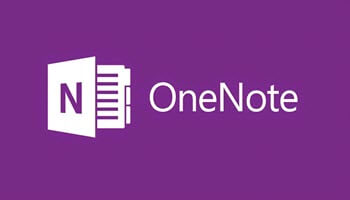How To Have A Table Inside A Table In Word 365
Did you know that Word will allow you to place one table inside another table? This can come in handy for complex documents and luckily we can do it in Word! Follow the steps below to learn how: Place your first table where you want […]