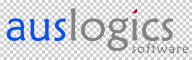
If you are a regular DCT reader then you are most likely already aware of our regular and frequent mantra to backup, backup, backup – you cannot have too many backups. My own backup strategy includes; regular creation of full system images, backing up all personal data to external drive, and additionally backing up critical personal data to DVD or flash drive.
A large part of creating regular backups is finding the right software to help take the pain out of what is often a tedious and time consuming process. Typically required elements are;
- The ability to fully customize, automate and schedule backup operations
- The ability to apply compression (for large backups and anyone who wants/needs to conserve space)
- The ability to create backups in a variety of configurations; full, differential, incremental
- Simplicity and Ease of use
BitReplica, from the well respected Auslogics stable, is free backup software which includes all these critical factors and much more – it is impressive to say the least. Download is a surprisingly conservative 5.16MB, installation is 100% clean and free from toolbars and bundling. BitReplica’s modus operandi center’s around highly configurable user created ‘profiles’: create a profile following BitReplica’s simple step-by-step in-app guide, apply the profile, and then either schedule the profile to run at regular intervals or run manually yourself. You can create as many profiles as you like, or as required to satisfy your backup needs.
BitReplica’s initial working interface is pretty basic, simply click on the + New Profile menu item or button to begin:
Now you will be presented with a list of pre-defined items to backup, simply place a checkmark next to each item you wish to include. Additional folders can also easily be included. Note the list of successive steps in the left hand panel (with “What” now highlighted) – each time you complete a section and click on the Next button you will automatically be taken to the following step.
What – select items/folders to backup:
Where – select the destination for the backup:
How – select the type of backup, specify rules and apply levels of (zip) compression:
Note: I’ve specifically highlighted the Synchronization option in the above screenshot because it is a terrific yet rare inclusion:
When selecting how to back up your files in the Profile settings, you can choose to synchronize files in the source and destination folders. This lets you create the exact same sets of files to work with on two networked computers.
When – schedule regular automatic backups:
Advanced – includes a list of selectable exclusions by file type (default settings will suffice for most) and an option to ‘verify’ files after the copying process is complete:
Summary – don’t forget to apply a suitable name, this is important to help identify each profile within a multiple profile setup:
Clicking on Apply followed by the Finish button will take you back to the main interface which is now displaying details of your backup profile. Other areas will be populated after the backup process has been run and completed. To ‘run’ immediately, simply click on the Run button and select the appropriate profile:
As BitReplica does its thing, progress bars appear top and bottom of the screen. When the backup is complete, you will now see a list of Created Backups with links to ‘explore’ the destination folder and ‘restore’ backups:
This has been just a basic example of BitReplica’s amazing abilities and versatility. Oh, by the way; not that it means much but the simple 1.27GB backup detailed here took under a minute to complete.
- Auslogics BitReplica HOME PAGE
- Download from FreewareBB
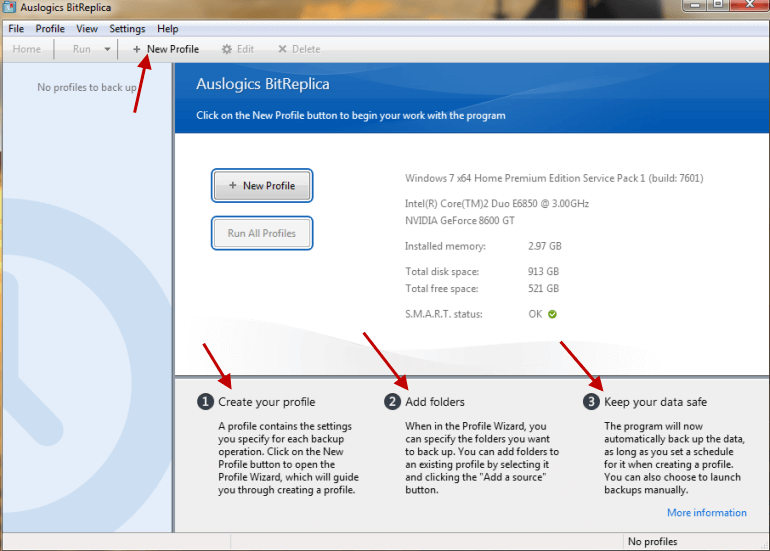

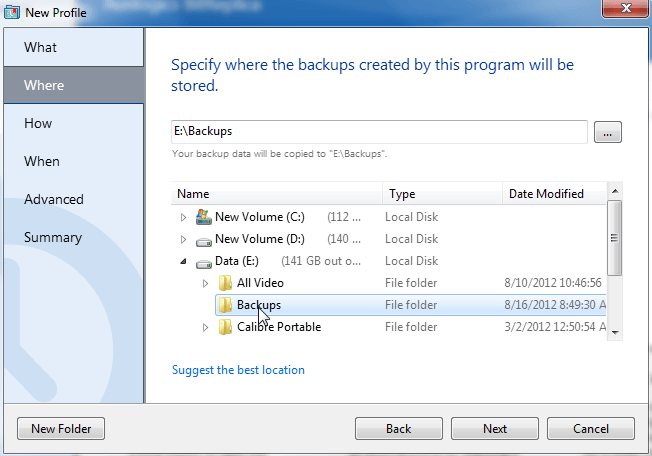
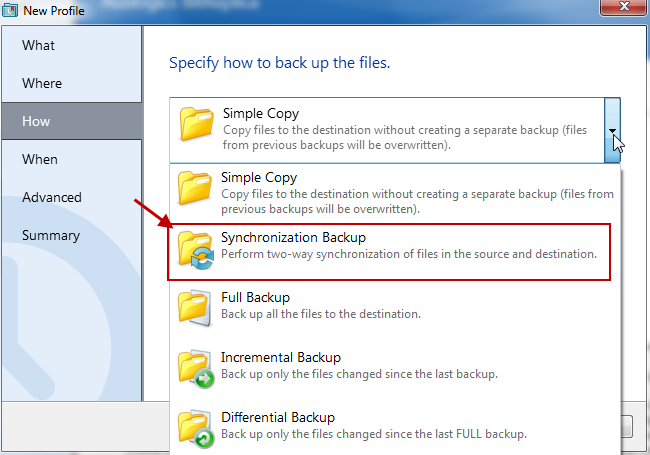
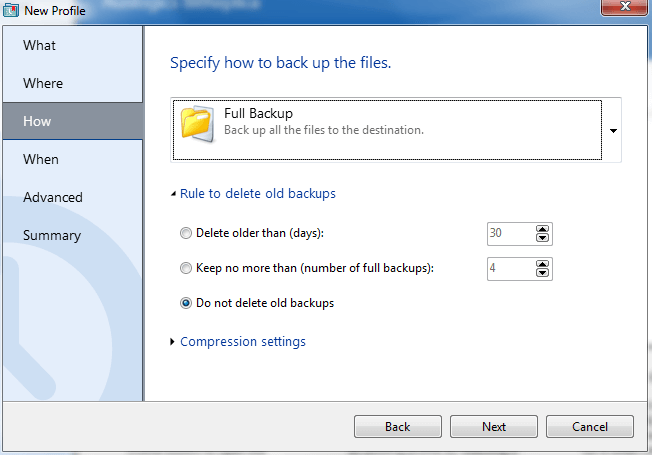
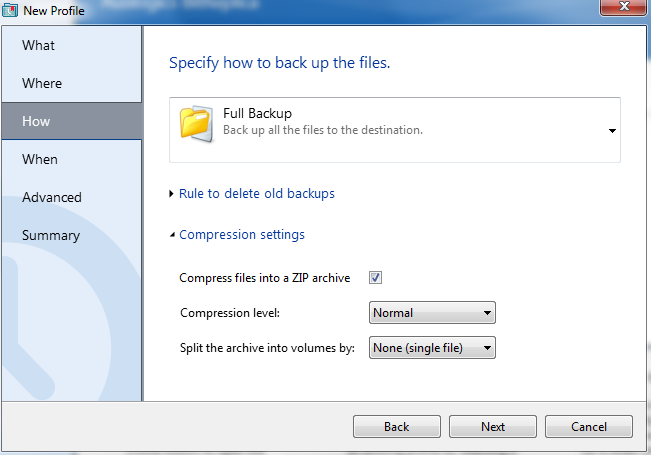
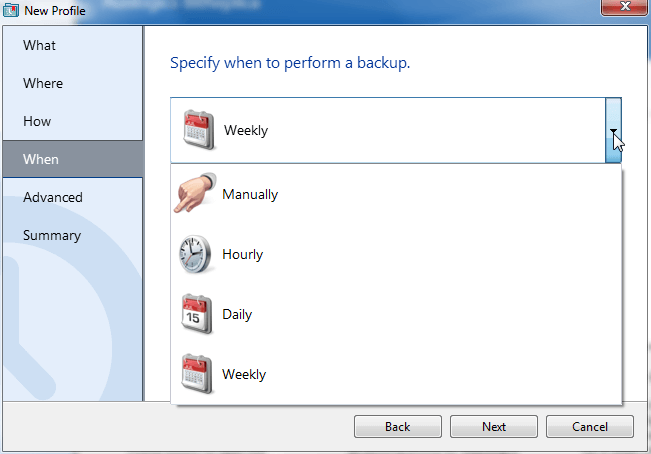
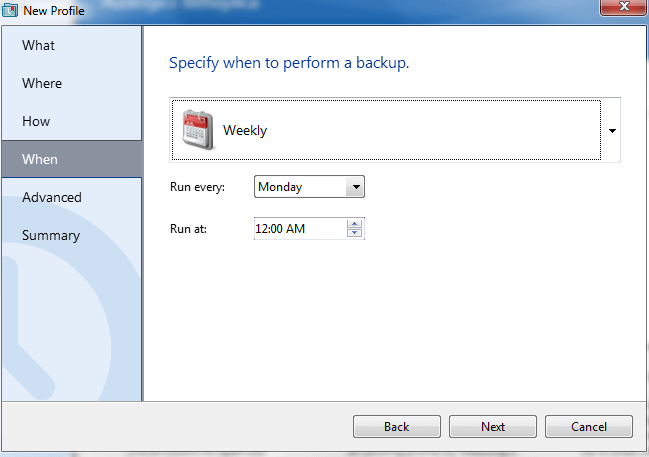
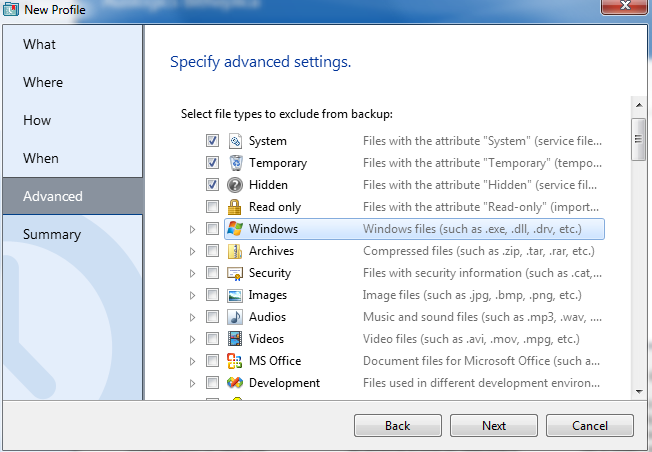

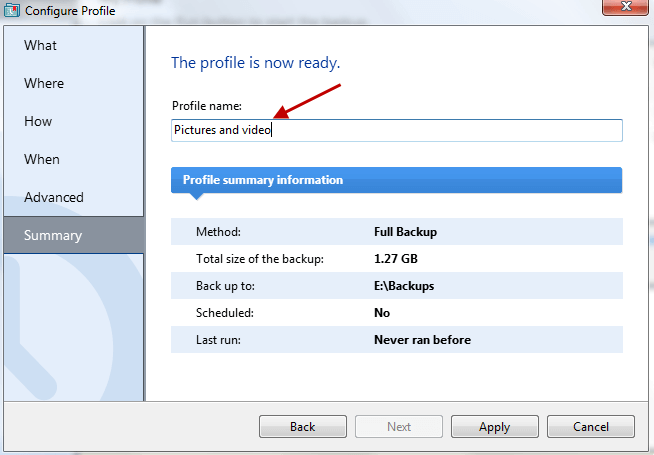
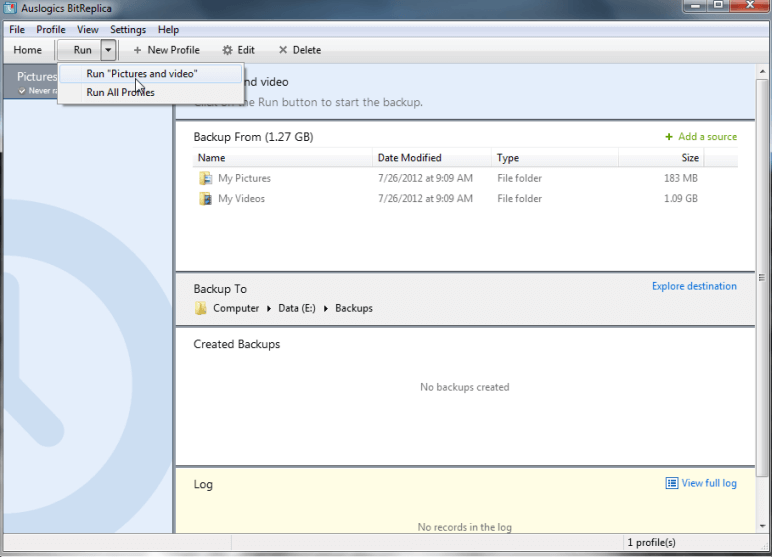
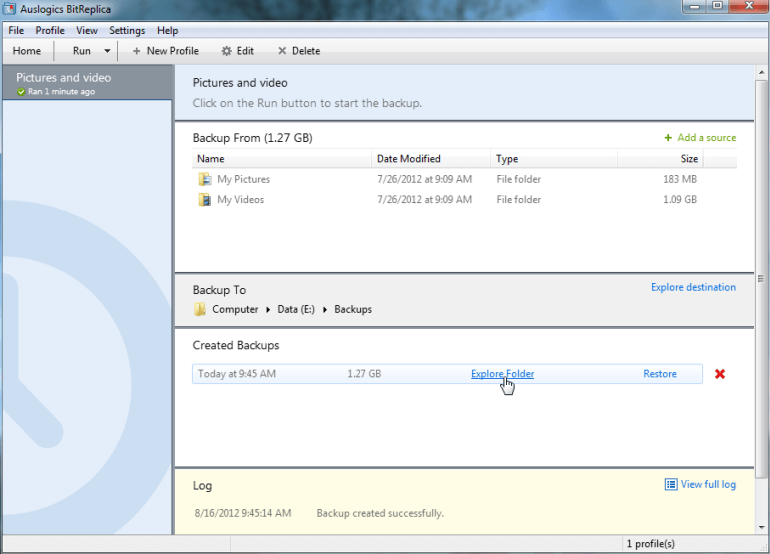
Nice one Jim.
I find that windows backup is not as reliable as one may think.
I’ll give this a go. Looks like it could be good.
This software does not do images nor does it have a recovery disk option that I can find. Limits it use for me.
Ken – You are confusing backup software with imaging software… the two are inherently different concepts. Images include the entire contents of the hard drive, backup software involves selectable personal data only. Each method entails specific considerations, such as; output file sizes versus available space, frequency of running, accessibility, and most critically of course, whether the user wishes to backup the entire system or important personal data only.
Data backups are maintained completely separate from the ‘system’, so remain unaffected by any sort of disaster… that’s the whole point. Hence, in this case a recovery disc is redundant.
Many people, especially those working with a lot of critical personal data, like to maintain separate backups for their personal data. Others like to utilize both imaging and separate personal data backups (as I do).
If you wish to stick with imaging only, that’s fine, it’s a very good choice for a given purpose.
Cheers… Jim
Hi Jim;
Thanks for the reply. I am not confusing the two types; I use them both, but I have found that Acronis True Image, although not free, can do both jobs really well. I can image with it and also do my data backup or I can retrieve data from a previous image if necessary. I use it on every laptop I work on. I get the OS/programs set up exactly as I want it, then do an image. On my personal computers, I image once per month. If I need a file or group of files, I can get them off the latest image as needed. In this situation, I am happy to pay for software that does everything I need it to do to protect my OS/files/data. Just this evening, a client brought me his laptop with some evil malware infection that prevented the machine from doing much of anything. Luckily, I had a fairly recent image available, recovered it and had him up and running again within an hour. He didn’t have much data on this machine, so an image restore was all that was necessary. The key to Acronis is a really good recovery disk or usb stick. I can do everything I need off this disk without booting into Windows. Their recovery disks get better every version and I use them on almost every machine I work on.
Thanks for bearing with me and my long-winded discussion!
Ken
Thanks Jim,
This looks like a promising piece of software. I will be downloading it and doing some testing to see how it compares to my current backup team of Recimg and syncback
Hey texaco – Sounds like you are running Windows 8 mate? Let me know how you get on.
Cheers… Jim
Hi Jim,
Yes, I am running Windows 8 and I am liking it more every day that I use it. I admit I don’t use the “Metro” (Can I use that name anymore?) part of Windows 8, but for most of my computer use, I am on the desktop anyway so you really don’t notice the difference between 7 and 8.
I do use both an imaging program for backup and an actual backup of the files for double insurance.
I have found out though that the copy of Acronis 2012 that I paid for does not work with Windows 8 which is bogus because acronis really is the ultimate in both areas of backup. Since then I have had to switch things up as far as backups are concerned. I said I was using RecImg that is made for Windows 8 and it works great but I found out the hard way that it offers no way to boot onto a disc to recover an image if you can’t boot into the OS. You must be able to access Windows in order to restore an image. So that went out the window.
So I am back to using Macrium Reflect free for imaging and Syncback SE for backups as my routine.
Acronis True Image 2013 – with Win 8 support – is in beta, you can download it for free. I’ve been using it for the past week during my Win 7 to Win 8 migration and have been pleasantly surprised.
Thank you Dave, I think I will try it out
I use Macrium Reflect. It is free (upgrade available), does a full image and produces a Linux recovery CD to boot from.
Hi Hank – Macrium Reflect is exceptional freeware, we rate it highly here at DCT: http://www.davescomputertips.com/2011/08/macrium-reflect-free-imaging-software/
HOWEVER, Macrium Reflect is imaging software, BitReplica is backup software… conceptually, the two are inherently different. (see my earlier comment above)
Cheers… Jim
Sounds very good, JIm. I have been using Mircrosoft’s SyncToy for some time and find it works very well, since I like to synchronize my data between my internal and external drives. But I have been becoming concerned that SyncToy is an old program, not really actively supported by Microsoft and I’m wondering if it will even work if I move to Win8. So I’ll download the Auslogics offering and give it a try.
By the way, since I’ve recently also become a Mac user, do you have any good recommendations in that environment?
P.S. I also backup online with Carbonite
Hey Patrick – Glad to hear you are backing up to a couple of locations… wish there were more like you mate.
What I know about Macs and Mac software would fit comfortably on a postage stamp…. not very much at all. 🙂
I’ll pass on your inquiry to our Mac expert Judy. Judy will respond here so keep a lookout.
Cheers… Jim
Hi, Patrick — I personally ‘just’ use Time Machine and a Time Capsule for my backups. One product that I see consistently mentioned with good reviews is Carbon Copy Cloner (http://www.bombich.com). I found several references on both CNET and The Verge. Hope this helps.
Thanks for the Mac backup suggestion, Judy. I bought a Lacie 1TB external drive specifically to use with Time Machine. First backup worked fine, but as I stayed using the Mac and Time Machine started to do its thing again, I got an error message saying it could not complete the backup.(Sorry don’t recall the exact message and right now I’m on a Windows machine). I tried backing up manually and got the same message. I learned that if I dismounted the drive and reconnected, the backup would work OK, but then give the same error on the next backup. I have since gone on the Apple forums and found many people have had the same problem (not just with a Lacie drive) and that it apparently started with the intro of LIon. And many people have also complained that Apple is not acknowledging the problem, let alone fixing it. So much for Apple’s vaunted terrific support.
I guess I could take my MacBook Air and Lacie drive to a Genius Bar and see if they could do anything with it, but at present, I have stopped using Time Machine and, though I know it’s unwise, have not done a backup for a couple of weeks. I’m not too worried, though, since the MacBook is not my primary system and I also use Carbonite to backup online.
But I do want to get some reliable backup software, so I appreciate your suggestion of Carbon Copy Cloner.
In the event of a disk crash, this software is worthless without the ability to create an image of the C: drive.
Richard – That is absolute nonsense. The whole idea behind backup software is that the personal data is backup up to a destination separate from the main drive, such as an external hard drive. So, regardless of whether the main drive crashes or not, the data is secured elsewhere.
Please read through my previous replies to reader comments so you can gain a better understanding of the subject.
Nice. But this looks a lot like “Second Copy”
The features are very similar indeed Jeffrey, one huge difference though… BitReplica is completely free, Second Copy is not (costs around $30.00us). Did you notice that this article is published in the “Freeware” category? 🙂
How would you compare this to Acronis.
I’ve used this for years but am always open
to new ideas for imaging & back up.
Thanks.
Hi Kestrel – There is no comparison… Acronis is the ultimate!!
There are also inherent differences: BitReplica is freeware – Acronis is shareware. BitReplica is file/folder backup only, no imaging – Acronis does both.
This is one area where freeware does not compare favorably with the commercial counterparts.
Cheers… Jim