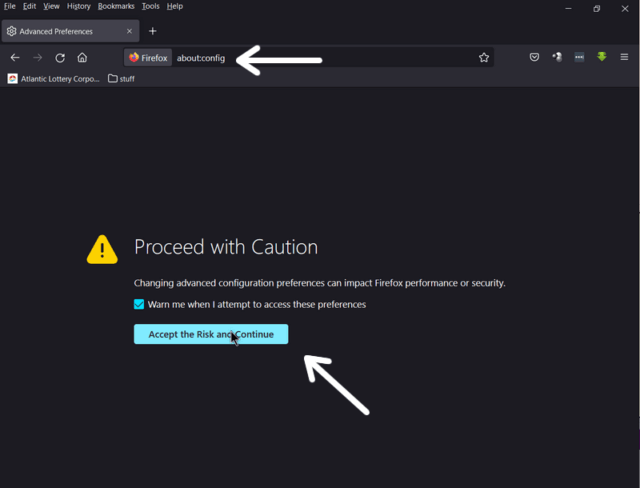After a Firefox update, I noticed a problem with the browser interface being too large for my taste. I had this problem with Opera but the fix I applied with Opera didn’t work for Firefox.
Read: Is Your Opera Interface Too Big
I found a number of solutions online. Here’s the first one that worked.
In Firefox, in the URL or Web Address bar, type the following and press enter.
about:config
You’ll first get a warning to Proceed with Caution. If you wish to continue click on Accept the Risk and Continue.
Now type the following or copy and paste it exactly as shown:
ui.textScaleFactor
In the line that appears click on the radio button for Number and then click on the Add button (the plus sign +)
In the next line that appears, type the number 100 and then click on the check mark at the end to save it.
The results should be instant but if not, restart the browser.
Other options:
These didn’t work for me so they are provided as FYI.
In the same options config screen type or copy and paste this in the search:
layout.css.devPixelsPerPx
The default is -1. It’s recommended to try 0 or 1
Or:
browser.display.os-zoom-behavior
The default is 1 so try 0.
In some cases, double-click to edit or change or click on the pencil icon at the end of the line. Don’t forget to save if the option is there.
You can use the zoom options on the web pages but unfortunately, it’s per page. Also, it does not resize the menus or buttons in the browser.
(Ed note: Using the mouse wheel + CTRL key to zoom will use that setting across all pages on a given website.)
Read: How To Zoom In Or Out Of A Web Page
Does anybody else have this issue with Firefox? If so, how did you fix it? Let us know in the comments.
—