Recently, Stuart Berg wrote about his choice for a replacement software updating program after KC Software deprecated SUMO on October 31, 2023. Stuart tested 10 software updating programs and chose Quick Installer as his SUMO replacement. I was also a user of the SUMO program and I also looked at many of the programs that Stuart looked at. But I chose a different program.
Criteria
I want to have complete control over what and how software is installed on my system. Therefore, I prefer to install software updates manually. I do so for the following reasons:
- Installation type Most software is offered in different packages: Installed, portable, server, 32-bit, 64-bit, standard user, administrative user, Microsoft Store, ad-free, etc. The software updating program may select the default installation package instead of my preferred installation package
- Version Sometimes I do not want to install the latest version. For example, I have scripts written in AutoHotKey v1.x. I do not need v2.x installed on my system. Another example might be old hardware that needs a specific version of software to run
- Special installation options My installation location or installation options may be different from the default installation options. Automated installation software may not install with the options I want
- Self-Installing Some software I prefer to update automatically when I run the software
I want a software update program that simply notifies me when any of my software has an update. So, the program that supports the largest database of software is the most important criterion for me.
UCheck
The SUMO replacement that best meets my criteria is UCheck from Aldice Software. UCheck comes in three packages: an installed version, a 32-bit portable version, and a 64-bit portable version. I am using the 64-bit portable version. UCheck has a free version that is available for personal use (which is what I use). Two paid versions offer more features and are marketed to businesses.
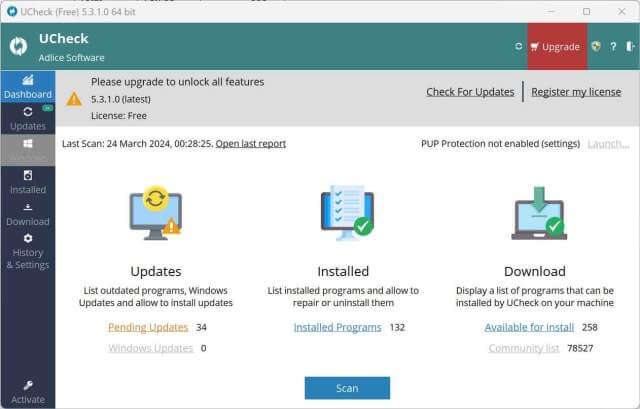
Currently, UCheck fully supports 258 applications. Supported programs are those for which UCheck can retrieve the latest version, download, and official links. They can be installed directly from UCheck. But what makes UCheck different is the large community list. Community programs are made available through UCheck’s infrastructure. These applications are only checked for newer versions and can not be updated through UCheck. This list grows daily. As you can see in the table below, UCheck supports nearly 79,000 applications compared to Quick Installer’s 600.
| UCheck | Quick Installer | |
| Supported | 258 | 600 |
| Community | 78,527 | |
| Total | 78,785 | 600 |
I ran both Quick Installer and UCheck on my system. Of the 132 files on my system, Quick Installer was able to support 27 installed and 8 portable applications. UCheck was able to support 57 installed and 43 portable applications (note that both Quick Installer and UCheck showed 54 portable applications but 11 were subcomponents so I removed them from the tables).
Quick Installer can install more applications than UCheck (35 vs 22) on my system. Quick Installer may also be more stable than UCheck. In the comments, Stuart noted that UCheck ran slowly on his system, and he had to kill it from the Task Manager. I didn’t have these problems. On my system, UCheck runs lightning-fast, completing a scan in about 8 seconds. The test downloads and installs I did with it also ran fine. But it is something to be aware of.
| Quick Installer | Total | Found | Supported |
| Installed | 78 | 71 | 27 |
| Portable | 43 | 43 | 8 |
| UCheck | Total | Found | Supported | Internally | Community |
| Installed | 78 | 78 | 57 | 22 | 35 |
| Portable | 43 | 43 | 43 | 43 |
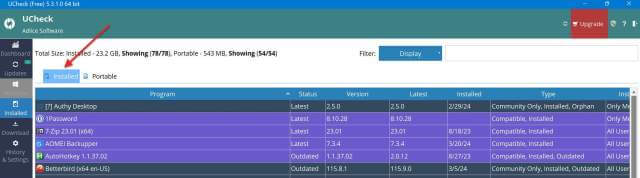
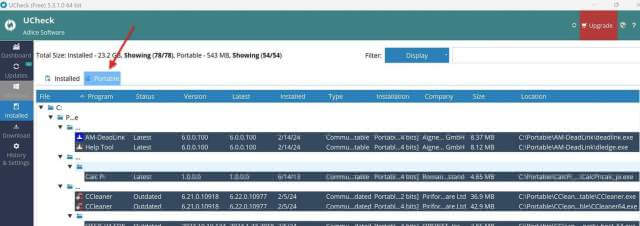
Setup
Running UCheck is straightforward, so I will not go into that. However, there are two settings that you will want to change from the defaults to get the most out of the software.
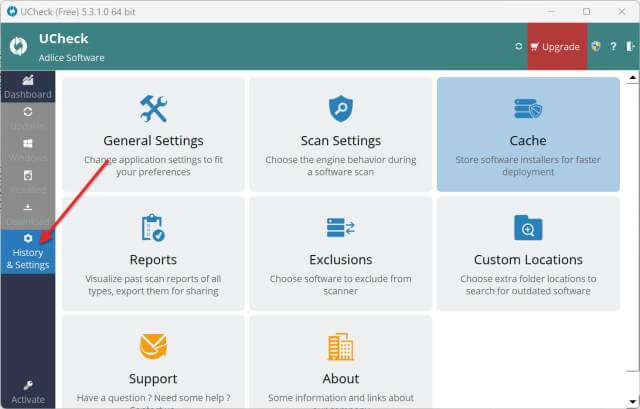
Portable Application Location
For UCheck to find portable applications, you need to tell it where they are located. All my portable applications are in a folder called C:\Portable. In the left column, select History & Settings, then select Custom Locations. Add all the locations where your portable applications reside on your system.
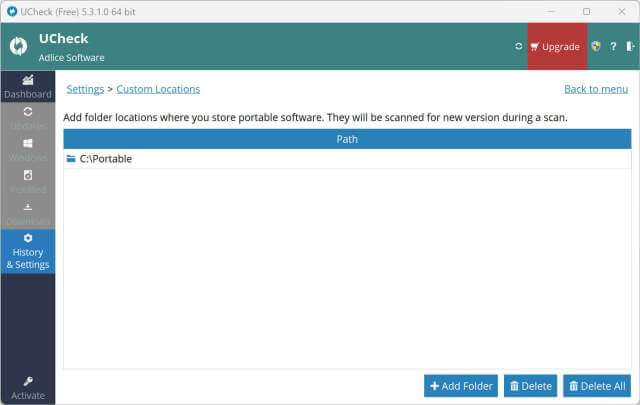
Community Feedback
For UCheck to check its large database of community applications for updates, you must tell it to use the community list. In the left column, select History & Settings, then select Scan Settings. Now, click the Community Feedback toggle to on.
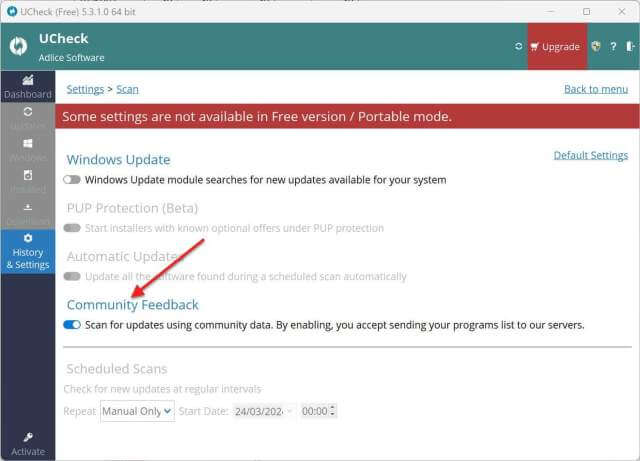
Bottom Line
Faced with the same problem (SUMO is deprecated and a new software update program is needed), how could Stuart and I choose different solutions? Different criteria!
Quick Installer, Stuart’s choice, supports more applications internally. If you are looking for a program that can identify AND UPDATE as many applications as possible, Quick Installer may be the better choice. It can update over 600 applications versus UCheck’s 258. On my system, that would be 35 to 22.
However, if you are more interested in simply identifying which of your applications have an update available, UCheck may be the better choice. With its community list, UCheck can currently check nearly 79,000 applications versus Quick Installer’s 600+.
Of course, as Stuart mentioned in the comments, he has both programs installed, and so can you.
—
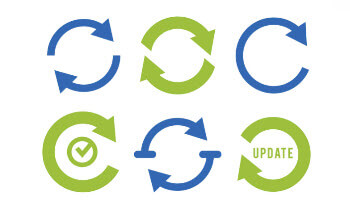
Love it compared to QuickInstaller. I ran QuickInstaller last night before going to bed and awoke this morning to a disaster….programs not working any longer, etc. I uninstalled it (after making a donation to the creator prior to my experience, but oh well).
Installed and ran UCheck and I must say it seems perfect! It’s exactly what I was looking for so I thank you for doing the legwork and recommending such a useful piece of software.
Kindest Regards!
Hi Jason,
Thanks for the comment. This is another reason I prefer to do the software updates on my computer, if anything messes up, you see it immediately.
Hi John,
This is a great article. I agree with you about it being best to control exactly what version of each program you use for updating. I failed to mention in my article that I never let SUMO do my updates for exactly those reasons that you so well expressed. I just wanted to know from SUMO what software could be updated. When I wrote my article I was experimenting with QuickInstaller, using all its capabilities. I’ve since fallen back to NOT letting QuickInstaller do the updates. I do them manually just like I did with SUMO.
Thanks for clearing all that up.
Stu
P.S. I just ran UCheck choosing to display Community, Installed, Portable, and Microsoft updates. The opening scan took a full 5 minutes before I could use the program on my laptop with 8 GB of memory and an Intel Core 7 generation 6 processor. It resulted in 283 Pending Updates, 0 Microsoft Updates, 892 Installed Programs, 258 Available for install, and 79452 Community list. Admittedly, it’s an old PC, but 5 minutes can be like “forever” when waiting for it.
Hey Stuart,
Wow, sounds like you have a lot of apps on that PC. Both QI and Ucheck take under 10 seconds to run a scan on my PC (admittedly it is newer than yours and has fewer apps).
Out of curiosity, do you have cache set in QI for Installed and/or portable apps? I have it set to off. Ucheck has a cache option, also, but it is not available in the free version. I think you can get a 30-day trial. Would be interesting to see if setting cache on would increase your scan times.
John,
When I first used QI I did have the cache “off”. After seeing how long it took to run, I turned the cache “on”. Although I didn’t clock the time for the two runs, I noticed no difference in speed and turned it back “off”. For the 5-minute run above I ran it with cache “off”. I didn’t mention above that I have a Samsung SSD 850 EVO, so a slow hard drive does not cause it.
Stu
CORRECTION TO MY STATEMENT ABOVE: For the 5-minute run of UCheck I have the free version so I wasn’t able to try using the cache in UCheck. I only tried turning the cache on for QuickInstaller.
To Stuart and John. Decided to install both programs on one old computer. Followed most of the instructions, just doing scans and offering me available programs (manual mode). Both programs completed their scans in less than 10 seconds, UCheck seemed faster.
Sad news being my preference remains with Patch my Computer.
And excellent articles from both of you, Mindblower!
Thanks Mindblower. The problem with Patch My Computer is that it has a limited catalog of software. It only finds 16 apps on my computer