 I’ve always been a fan of local email clients, and Microsoft’s native email client in particular; from Outlook Express to Windows Mail through to the latest iteration, Windows Live Mail. Familiarity is one defining factor yes, but in my experience MS’s email clients have always included several features I really like that are not available in alternatives, including webmail.
I’ve always been a fan of local email clients, and Microsoft’s native email client in particular; from Outlook Express to Windows Mail through to the latest iteration, Windows Live Mail. Familiarity is one defining factor yes, but in my experience MS’s email clients have always included several features I really like that are not available in alternatives, including webmail.
Take background music for example, this simple feature can really enhance those special event emails such as Christmas, birthdays, anniversaries, etc. As far as I am aware, there is only one email client that has included the ability to add background music to emails and that is Microsoft’s own email client.
Get That Midi Library Happening!
Unfortunately, the only music format supported by Windows email clients is the midi format. The advantage of midi is that file sizes are very small when compared to other formats. The good news is that hundreds of songs are available for free in midi format all over the net. So, the first step in adding background music to those special event emails is to build a library of midi format tunes, here’s several sites to get you started:
There are lots more, just enter an appropriate search term along the lines of “free midi songs” into your favorite search engine and check through the results, you should able to build a nice library in no time. Here’s a peek at my own midi music collection :
Add Your Midi Files as Background Music
Okay, now we’ve established our midi library we can begin to use these tiny music files to add background music to emails in Outlook Express, Windows Mail, and Windows Live Mail… here’s how:
- Within the email; click on Format, then Background, then Sound.
- In the new window; click on the Browse button and navigate to your midi music folder. Click on the file you want (highlight it) and then click the Open button.
- Select the Continuously option and then click OK.
That’s all there is to it. Now, when the recipients open your email they will not only see your message and whatever images you’ve included, but they will also hear your chosen song as well (provided they have their speakers turned on of course).
This is a great way to add something just a little bit special to those special event email messages.
Apology!
I had forgotten that Microsoft dropped support for background music when they introduced the new ribbon menu in Windows Live Mail version 2011. I am not overly fond of the ribbon style and also wanted to retain the ability to insert background music so I have stuck with Windows Live Mail 2009. I realized my silly mistake after I’d already published the article. Sorry.
So, this actually applies only to Outlook Express, Windows Mail, and Windows Live Mail version 2009.
The older (and in my opinion superior) version 2009 is still available to download from FileHippo here: http://filehippo.com/download_windows_live_mail/8305/

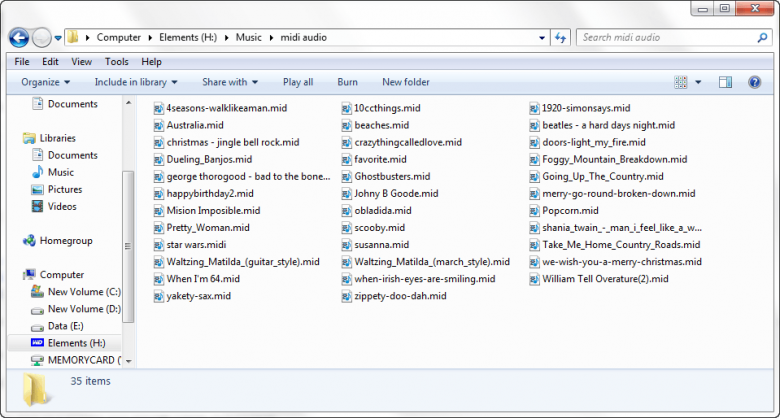
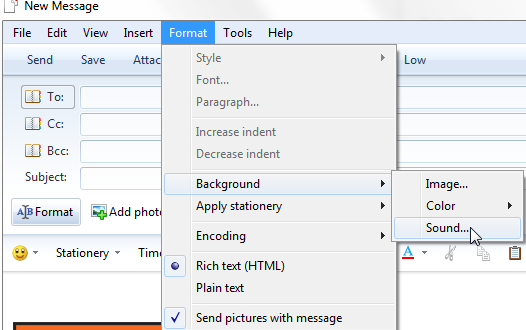
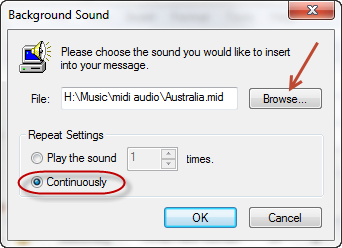
loved this info, however downloaded older version of windows live mail and it wouldn’t run. Do I have to uninstall newer version already on my computer? also Can I go back from windows live mail to outlook Express? Please keep up this wonderful info. Your fan …Penny
Penny, what operating system? Did you mean Outlook Express or the Outlook email client which is part of Office?