We recently published an article explaining a number of useful Windows tips – 7 Useful Tips You May Have Forgotten – and this article carries on the same theme with more useful tips.
Make Text Bigger
This tip works for all types of documents. Many documents, and particularly PDFs, come with print so small that it is often difficult to read. One of the most common methods for enlarging that text is to press and hold down the CTRL key while tapping the + (plus) key. Tapping the – (minus) key will decrease the size of the text.
But did you know that you can achieve the same thing by holding down the CTRL key and then rotating your mouse wheel? Scrolling the wheel up will increase the size of the text while scrolling the wheel down will decrease the size of the text.
To take the text back to its original size, press the CTRL + 0 (zero) keys.
This works for websites too but only per website. If you come across a website where the text/font is too small, enlarge the text to your liking (as per the above methods) and. from then on, whenever you revisit that same website the text/font will remain at the size you set.
Quickly Access Task Manager
Many tech sites refer to the keyboard combination CTRL + ALT + DELETE to access Task Manager. However, this is not a direct path to Task Manager and will merely open a window containing a number of options, including opening Task Manager. To open Task Manager directly, the correct keyboard combination is CTRL + SHIFT + ESC.
Quickly Minimize All Open Windows
If you are in a situation where multiple programs are running and you need to get to the desktop, instead of minimizing each window, one at a time, you can quickly minimize all those open windows by pressing the Windows key + D.
Close Current Program, Browser Window/Tab
This trick saves you from having to locate and click the “X” to close stuff out. To close out the current program press the ALT + F4 keys. To close out a browser window or currently focused tab, press CTRL + W (don’t try that one right now; you’ll miss the rest of these tips).
Cycle Through Open Tabs
Some users work with lots of open browser tabs and a quick way to cycle through these tabs is to use the keyboard combination CTRL + TAB. Each press will bring the next browser tab into focus. You can also press the CTRL key plus a number (1,2,3,4, etc.) which will bring a particular tab into focus in numerical order from left to right. Pressing CTRL + 9 will always take you to the last tab, even if you have fewer than 9 tabs open.
Quickly Scroll Up & Down Webpages
If you want to scroll up or down a webpage at your own pace, using the mouse’s center wheel is optimum. However, tapping the Spacebar will quickly scroll down a webpage in chunks, and pressing SHIFT while tapping the Spacebar will quickly take you back up again.
Quickly Access System Info
This comes in handy if you need to relate details of your system to a help forum or support staff. Instead of digging down through the Settings app, you can quickly bring up System Information by pressing the Windows + PAUSE/BREAK keys.
There, and you thought the PAUSE/BREAK key was useless. 🙂
—

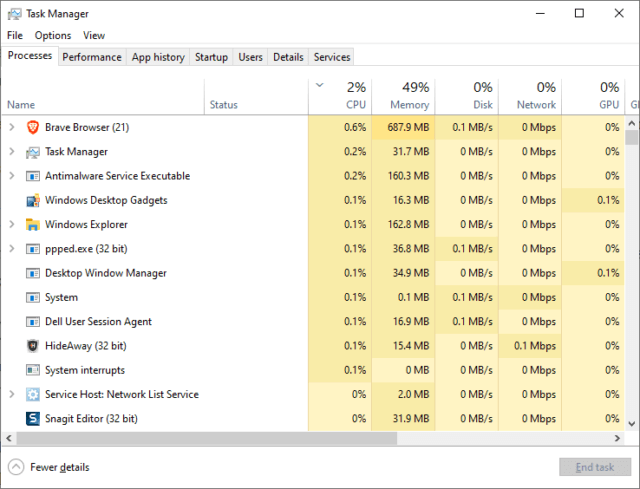

Thanks,
Usually when not using these tips they get forgotten. Reminders are always helpful.
Some great tips. Thank you.
Do you know if similar tips might work on the Windows operating system, e.g. Device manager? I’m using a 55″ TV as monitor, so that might be the inherent problem.
Hey Bob,
Sorry mate, but I am not understanding your question. Are you talking about a particular tip? Maybe it will help if you let me know what the “inherent problem” is that you’re experiencing.
Hello Bob. Nice to meet someone who also uses 55″ TVs as monitors. Waiting to hear what problems you have, as I might be able to assist you, Mindblower!
Great tips Jim. Thanks.
You are most welcome Bill.