If you’re planning on upgrading to Windows 11 24H2, you need to bear in mind that the upgrade involves a complete code swap, akin to installing a brand new operating system. As such, it is a major upgrade that will take some time to complete. As is the case with all major upgrades, there are several steps you can take before proceeding that will help ensure a trouble-free and smooth transition.
Upgrading Windows 10 To Windows 11 24H2
#1 Make Sure Software Is Up-To-Date
Chances are, some of your software was installed quite some time ago and has not since been updated. Consequently, it is possible that any such software might not be compatible with Windows 11, and the upgrade process will identify and remove any incompatible software. Updating to the latest version of software will pretty much ensure it is Windows 11 compatible, thus eliminating the necessity to reinstall.
Hint: I use an excellent free and portable utility called PatchMyPC to identify and batch update any outdated software.
#2 Disable Antivirus
Because this upgrade involves manipulating system files, antivirus software might view it as a threat and block the process. Temporarily disabling your antivirus software will ensure that the process is not blocked or interrupted.
#3 Disconnect Any USB Drives
I’m not sure of the reason, but it is a known fact that leaving USB flash drives and/or USB external drives connected during the upgrade process is likely to cause issues. Make sure to disconnect any USB flash drives and/or USB external drives prior to initiating the upgrade.
#4 Connect Laptop To Mains Power
As mentioned earlier, this is a major upgrade that will take some time to complete. If you’re upgrading on a laptop, the last thing you need is for the battery to die before the process has completed. Any interruption to the process could prove to be disastrous.
#5 Backup Everything
Make sure to back up all personal data and, preferably, also create a system image backup.
NOTE: If upgrading from Windows 11 23H2 to Windows 11 24H2 please follow Steps #2 through Step #5
BOTTOM LINE:
The above steps are more precautionary than mandatory, and there is every chance that the upgrade will complete successfully without them. However, following these steps will almost certainly ensure a successful upgrade.
Besides, it is better to take these steps beforehand rather than end up with a failed upgrade and be left wondering why the upgrade failed.
—
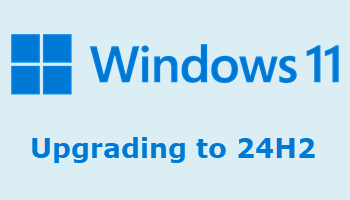

Great advice as usual Jim and thanks ! I asked ChatGPT for a list of issues that had been noted with 24H2 as I am still on 23H2 and the list was a little scary long. I am assuming that some of these affect only “a very small number of users” as Microsoft Corporate would no doubt tell us but it would definitely worth safely imaging a PC before the upgrade as you rightly advise. Fingers crossed !
Cheers
Reg
Installation Woes:
Update Failures: Many users faced installation errors, particularly with error codes like 0x80240069, 0x8007371b, and 0x800f0922. These were especially prevalent when updating via Windows Server Update Services (WSUS) or the Windows Update Standalone Installer (WUSA) .
Rollback Issues: Some systems reverted to previous versions after the update failed, leaving users in a loop of frustration .
Performance and Stability:
System Slowdowns: Post-update, several users reported significant slowdowns across the system, including menus, applications, and games. This was particularly noticeable on systems with Intel Smart Sound Technology drivers, leading to Blue Screen of Death (BSOD) errors .
Overheating and High Resource Usage: Some devices experienced overheating, high CPU and GPU usage, and issues with USB peripherals and docking stations .
Gaming Glitches:
Game Crashes: Ubisoft titles like Assassin’s Creed, Star Wars Outlaws, and Avatar: Frontiers of Pandora were particularly affected, with games failing to launch or crashing unexpectedly .
Easy Anti-Cheat Conflicts: Older versions of Easy Anti-Cheat caused BSODs on some systems, leading to game crashes .
Audio and Peripheral Problems:
Bluetooth Issues: Users reported problems with Bluetooth audio devices, including headphones connecting but not producing sound, and issues with wired headphones with integrated DACs .
Driver Incompatibilities:
Devices using Intel Smart Sound Technology drivers experienced BSODs, and certain audio drivers caused system instability .
Security and System Errors:
Firewall Errors: The Windows Firewall logged persistent “Config Read Failed” errors upon every restart. While Microsoft assured users these didn’t impact functionality, the constant log entries were bothersome .
Update Delivery Issues: Some users faced problems receiving future security updates after installing the 24H2 update using certain manual installation methods, like USB drives created with tools like Rufus.
Hey Reg,
Yes, it’s a scary list. I haven’t experienced any serious issues after upgrading one of my systems to 24H2. However, it is definitely much slower to load than 23H2 and CPU usage is through the roof when loading.
Thank you, J.Hiller,
*Does your #2 mean that the Windows’ own Defender software be disabled?
*Does your #3 mean booting from USB ISO (flash drive or USB CDR) for Win11 23H2-to-24H2 upgrade should not be performed?
I have a fully hardware-qualified PC and 5 attempts to upgrade to 24H2 have resulted in Win11 rebooting to revert back to 23H2, four of which resulted in Green Screens Of Death.
My ‘bacon-saver’ has always been the use of AcronisTrueImage before my attempts.
Hey Randio,
*Does your #2 mean that the Windows’ own Defender software be disabled?
To be on the safe side, yes. I think it’s less likely that Defender would flag something coming from MS as a threat but, as I said, to be on the safe side.
*Does your #3 mean booting from USB ISO (flash drive or USB CDR) for Win11 23H2-to-24H2 upgrade should not be performed?
No, it’s only referring to an in place upgrade, from within Windows. If you’re booting from installation media, that will be fine.
The main causes of upgrade failures are outdated drivers and system file corruptions. I suggest you check in Device Manager for any issues (usually associated with a yellow exclamation mark). And, as much as I distrust most driver update software, that was what solved a similar problem for me when trying to update to Windows 10 Anniversary.
I’d also suggest running System File Checker: open an elevated command prompt (admin). type in sfc /scannow and hit Enter. That will identify and, hopefully, repair any system file corruptions.
I turned blue trying different things and even resorting to PC and registry cleaners. Even poring over log files and event viewer… Even, attempt with an older Acronis-Image clean install of original Win11. I have a NUC8 and a NUC10 which upgraded themselves to 24H2 unattended. But, my 2015 Asus Z790 (ProArt/Creator, w/TPM) refuses to cooperate, though fully WHQ’d.
Ever 4 month I do an Acronis-Image and follow thru with 24H2 attempt… just for giggles.
Ooops, it should say *2024 Asus Z790 (ProArt/Creator, w/TPM)
Passing WHQ only means that the PC was certified fully compatible out of the factory, it doesn’t take into account what might have happened since- e.g. outdated drivers or system file corruptions.
Did you run System File Checker?
Below are some general suggestions that you can consider:
1. Run Windows Update Troubleshooter
• Go to Settings → Update & Security → Troubleshoot → Additional troubleshooters.
• Select Windows Update and click Run the troubleshooter.
• Follow the prompts and let it fix any detected issues.
2. Restart Windows Update Services
• Press Win + R, type services.msc, and press Enter.
• Locate these services and ensure they are running:
1. Windows Update: Right-click → Restart.
2. Background Intelligent Transfer Service (BITS): Right-click → Restart.
3. Cryptographic Services: Right-click → Restart.
• Set their startup type to Automatic (if not already).
3. Clear Windows Update Cache
• Search for CMD on taskbar, find the command prompt, and right click to select run in administrator mode
• Enter the following commands in sequence, and press Enter after each line
net stop bits
net stop wuauserv
net stop cryptsvc
ren %systemroot%\System32\catroot2 catroot2.old
Del “%ALLUSERSPROFILE%\Application Data\Microsoft\Network\Downloader\qmgr*.dat”
net start bits
net start wuauserv
net start cryptsvc
• Then, delete the previous update files:
○ Navigate to C:\Windows\SoftwareDistribution and delete its contents.
4.System File Checker and DISM: These tools can repair corrupted system files.
Follow the steps to run System File Checker:
1. Open Command Prompt as an administrator.
2. Run the following commands one by one:
DISM /Online /Cleanup-Image /ScanHealth
DISM /Online /Cleanup-Image /CheckHealth
DISM /Online /Cleanup-Image /RestoreHealth
3. Run sfc /scannow and wait for the process to complete. Check if there are any detected errors.
5. Manually Install Pending Updates
As a temporary workaround, you may install the updates manually and check if your device will work back to normal after the update.
• Visit the Microsoft Update Catalog.
• Search for the specific update code (e.g., KB5006670) and download the file.
• Run the installer to update manually.
6. Check for Storage or Disk Errors
• Ensure you have sufficient free space for updates (at least 20GB).
• Try to use chkdsk command to scan the disk.
1. Click Win key + X to open “Command Prompt (Admin)”
2. Enter chkdsk : /f in the command prompt window
For example, to check and repair the D partition, enter the following command:
chkdsk D: /f
Press Y then Enter to run the chkdsk disk check tool to scan the D partition. After that, you can check other partitions similarly.
Note: Please check other drive letters other than your system drive (usually C) first. You need to restart to check C drive.
Disclaimer: Running chkdsk can check the file system and file system metadata of a volume for logical and physical errors. To avoid any trouble for you, do not cancel or interrupt chkdsk, and back up important data.
For more information, please refer to this chkdsk | Microsoft Learn.
7. Check Logs for Errors
If no clues found above, you may want to find some possible crash or error logs in Event Viewer:
• Open Event Viewer (Win + R → eventvwr → Enter).
• Navigate to Windows Logs → System to look for update-related errors.
8. If none of these steps resolve the issue, consider performing an In-place Upgrade: An in-place upgrade is a method of reinstalling Windows. The principle of an in-place upgrade is to upgrade the system from the old version to the latest version while retaining the original system and user data, overwriting only the system files, and restoring the normal use of the system. The detailed steps are as follows.
1. Visit the official Microsoft website, Download Windows 11
2. Use the installation tool to create a USB installation disk or ISO file.
3. Insert the USB installation disk or mount the ISO file, and then run setup.exe.
4. Select the “Upgrade this PC” option and click “Next”.
5. Make sure to select the “Keep personal files and apps” option and click “Install”.
6. The process may take some time, please wait patiently for it to complete.
Disclaimer: Let’s try to perform an in-place upgrade, which will refresh your Windows files and operating system without deleting files or applications. But if there is important data on the computer, we still recommend backing it up in advance.
From
DISM.exe /Online /Cleanup-image /Restorehealth
{Image Servicing and Management Tool >> Image Version: 10.0.22631.4602}
From
sfc /scannow
{No integrity Violations found}
From
DISM creates a log file (%windir%\Logs\CBS\CBS.log)
From
LoL >> What was the question?
That might just be the longest comment in the history of comments. 🙂
Yep, online help in these situations is pretty useless. I went through all of the same when trying to install the Windows 10 Anniversary upgrade. Many hours spent and no joy at all.
I have been using Microsoft OneNote for far too long!
And I use it to store all of the ‘digital pocket lints’ that I would not dream of polluting my brain’s limited nVRAM with.
ClipCache apps’ Cntrl-C, Cntrl-V assists me with my short-term memory issues.
In the interim, I’d be waiting for upgrading my brain-CPU before, Windows figures out how to install 24H2 in some systems!
Your article came in handy Jim. I finally was able to update my desktop from 10 to 11. Microsoft fixed their error bug message.
I just run PrivaZer the day before and hope this aided the process.
To my surprise, I went directly to 11 24H2.
D/l and installing took about 30 min and another 30 min to restore (remove their forced/suggested features. Having experience with 24H2, it was a different experience this time. Lucky I can work around such obstacles, Mindblower!