This article features three excellent free word processors that don’t require downloading a huge 300 MB office suite or for you to spend a cent. All three word processors support many formats – including MS Word formats.
Full office suites are fine but, in a lot of cases, users only install them so they can use the word processing component. You would probably already be aware of LibreOffice and OpenOffice which are free office suite alternatives but, if you don’t need a full-blown office suite and all you’re after is a good lightweight word processor, there are several excellent free alternatives available.
- Make sure to catch up with all MS Word articles written by the brilliant Carol Bratt, our MS Office expert: All MS Word Related Guides & Tips
WordPad
WordPad could probably be labeled the “forgotten word processor”, and I’m listing WordPad first simply because it is already built into Windows – ready to go with nothing to download. Don’t underestimate WordPad; it’s come a long way since the early XP days and has evolved into a very good word processor for compiling basic documents. WordPad can open Microsoft Word .doc and .docx files as well as Open Office files, text files, and more, but cannot save documents to .doc/.docx formats. However, it can save files in RTF (Rich Text Format) which can be opened in almost any word processor – including MS Word.
You’ll find a shortcut to WordPad under “Windows Accessories” in the All Programs list, or you can open the Start menu, type wordpad, and then click WordPad at the top of the results.
If you want to create a permanent quick access shortcut, with WordPad open, right-click its icon in the Taskbar and select “Pin to taskbar“.
NOTE: WordPad does not include any native spell check feature and turning on Windows 10’s universal spell check options did not work in WordPad for me:
AbleWord
A free all-in-one word processor/PDF reader and editor, AbleWord is an easy-to-use, free word processor with support for a good range of formatting functions and popular file formats. Plus, because of its PDF features, it can also be used as a PDF editor and PDF to MS Word converter. AbleWord supports common formats for opening and saving documents, including doc, docx, PDF, RTF, plain text (txt), and HTML/HTM.
AbleWord does include a spell-check feature but it is not automatic and needs to be imitated manually – it does work very well, however. AbleWord hasn’t been updated since 2015 but works perfectly with all Windows operating systems from XP through to Windows 10 and 11 (tested in both Windows 10 and 11).
- More information and download direct from the developer (3.50 MB): AbleWord Word Processor and PDF Editor
Jarte (especially for the vision-impaired)
Jarte has long been my favorite free word processor alternative. Jarte was originally available in both a free edition and a Plus edition which the user needed to pay for. However, some time ago the developer made the Jarte Plus edition available for free to all users. One major advantage Jarte has over other similar word processors is that a portable version is available – my favorite kind of freeware.
Jarte is based on the same word processing engine used by WordPad but with very much enhanced capabilities. It supports the .doc format by default but to work with the more recent .docx format you’ll need to install the Microsoft Office Compatibility Pack. That’s not a big deal, however, because when you try to save a document in .docx format, Jarte will automatically provide a link to download it. Once it’s installed, re-open Jarte and you’re good to go. Jarte works perfectly in both Windows 10 and 11 (tested).
Jarte includes a quality spell checker with a custom user dictionary and caters extremely well to vision-impaired users, this is from the Jarte developer’s description:
“Jarte has become a particularly popular word processor for the blind community due to its special screen reader mode. When Jarte detects the presence of a running screen reader program it starts in screen reader mode with an interface that is specifically designed to maximize accessibility via screen reader programs. An example of Jarte’s screen reader friendliness is its pop-up menu-driven spell check feature which directs the screen reader to audibly spell out misspellings and spelling suggestions. Jarte also provides an optional audible notice when it detects a misspelled word has just been typed”.
- More information and download direct from the developer (portable version = 7.82 MB): Jarte Free Word Processor
—
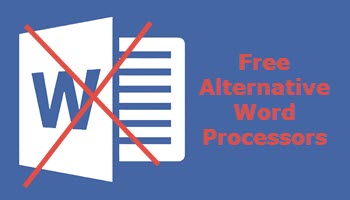
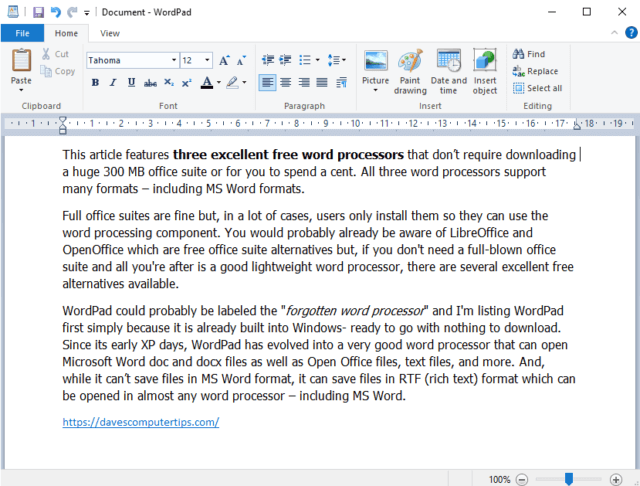
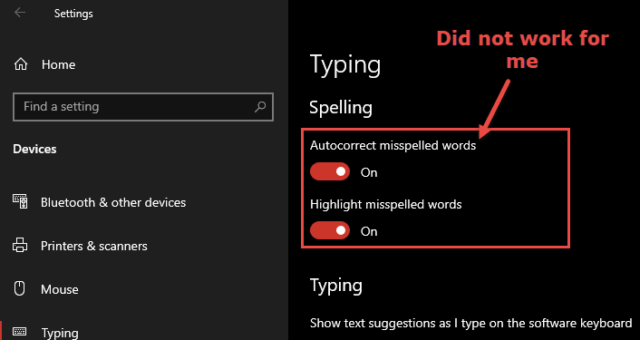


Another alternative worth considering is TextMaker, part of SoftMaker’s Free Office suite; it is highly compatible with all of MS Word’s various formats. (The only real downside is that one must install the whole enchilada, ~115 MB.)
https://www.freeoffice.com/en/