When I began using Zoom back in the Spring I was excited to see I could choose my own backgrounds instead of having my room in full view, especially my “organized” work area.
I went to my usual source, Amazon, and looked for a green screen I could use behind me to allow the capability to have a background work for me in Zoom. They were not only costly but would need a bit of room to set up.
A green background is necessary for changing the backgrounds on your screen in Zoom. It can be anything green. One user I know is using a green towel hung behind them. Green is the color to use because it doesn’t match any natural skin tone or hair color.
To construct my own green screen I found the following at a local Dollar Tree.
Tape two green posterboards to the trifold. Then place it behind you in some way. I hang mine from a couple of eye hooks in the ceiling. You could lean it on a chair behind you. This will cost less than $3.00
Then I was introduced to a program that eliminates the need for using a green background. And because of the video capability of my laptop, I was not able to display a video as my background. This program removed the need for a green screen and allows me to display animated backgrounds as well.
No Green Screen Needed
XSplit VCam makes cutting edge background removal and blurring possible with any webcam, without the need for expensive green screens, and complicated lighting setups.
This is an ideal product for people streaming who don’t want to invest in or don’t have space for green screens. It also enables them to replace, remove, or blur the background image no matter what webcam is being used.
Download and install Xsplit–takes a while as it analyzes your video. Then click Skip login.
To add a background, click on one of the backgrounds that come with the program or click Add Background and upload an image or short video. To remove the XSpliit watermark in the top left of your screen click Remove watermark and purchase a license.
When you start Zoom, XSplit takes over the video function and displays your background without the need for a green screen. Their logo shows in the upper left of the screen.
You can switch back to your regular camera by clicking the up arrow next to the Stop Video icon on the Zoom toolbar. Notice XSplit is checked. Click the other Web Camera to turn XSplit off for this session but then you will need your green screen.
I am on Zoom almost daily with computer training classes and ministry work. This simple program has made it very easy to change my background without the need to hang that green screen behind me. I can make my background appropriate for the Zoom group I am in.
I hope you find it as useful as I have.
Dick
*FURTHER READING: How To Get On Zoom
—
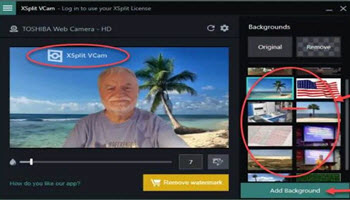

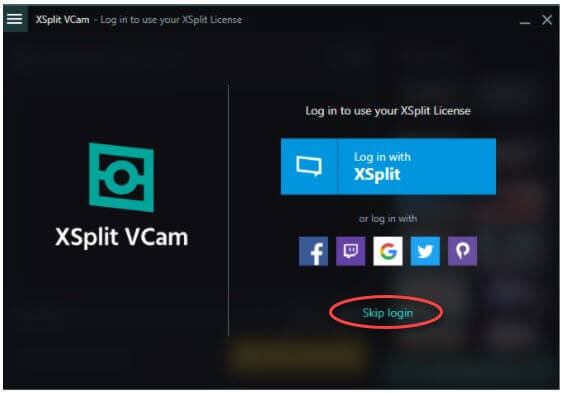
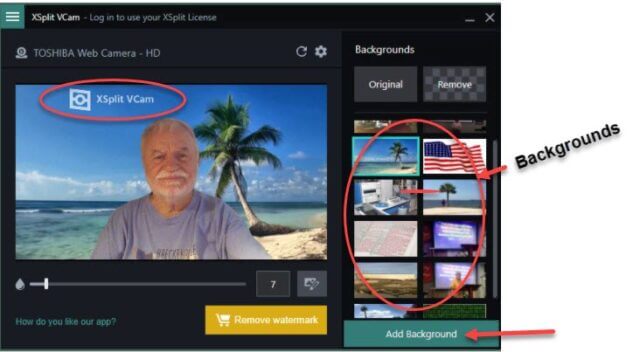
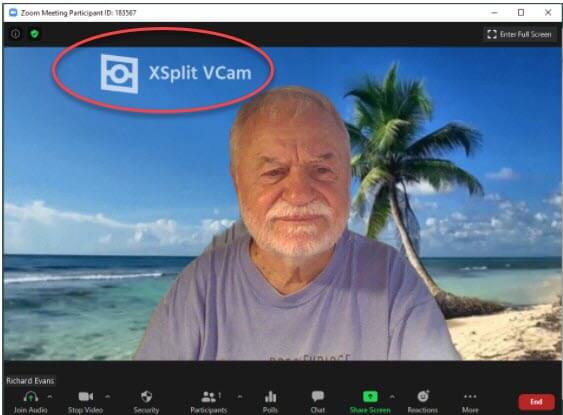
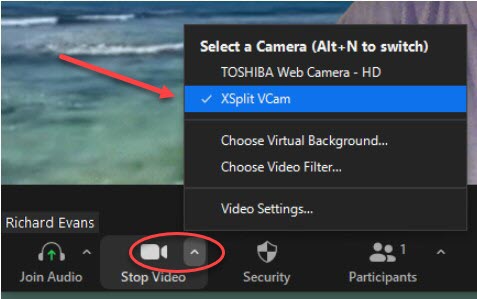
I use virtual backgrounds on Zoom all the time with no green screen at all. Zoom’s technology for this is stellar. Anyone watching closely will see occasional blips around the edges, but not enough to be distracting. Yesterday I was in a meeting with a dozen people, all using bare virtual backgrounds and could not notice any glitches.
That is great. Your video card is current. Mine will not work without a green screen nor will it display video. The newer computers work much better.
I’ve heard of “green screen” but never had to use it. I have a set of 5 Virtual Backgrounds to choose from. But I don’t use them. In some applications, instructions are “do not use a virtual background”. And do not join with camera off either. Attendees must be visible.
So the next bit of advice is to sit backing a blank wall. No one ever sees how untidy or disorganized any part of my house is. We’ve used Zoom here for work, school, and church, all backing that same wall.
Glad to hear that works for you…
Is this free?
Yes, it is free but contains their logo in the top left of your screen. If you want that to go away, you can pay a one time forever fee or a month at a time. I don’t mind the logo…
good article. Thanks for the tips
Glad you liked it. It is nice not having to have a green screen.
Great Tip. I have an older card in my Macbook pro and th web page says XSplit for us older Mac folks will be coming. Hopefully soon.
thanks again.
Sorry about the Macbook… Perhaps they will get it working for the Apple soon