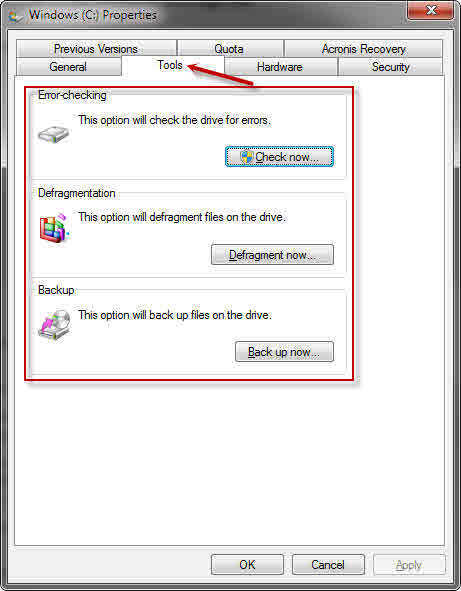Windows Basics
Although this post is primarily aimed at Windows computer users, it will hopefully provide good advice for any computer owner.
Over time it is inevitable that computers get dirty. Not only in the physical sense, but in an electronic way as well. This “dirt” eventually slows down the machine and can even cause system crashes and hard-to-diagnose freezes, glitches, and other weird behavior.
Following are some very basic maintenance tips that I hope will help you avoid some of these aggravating issues. They should be part of any regular maintenance schedule that a computer owner follows. The frequency at which you apply these tips will vary greatly depending on the way you use your computer, and the environment in which it resides.
You will have to decide for yourself how best to schedule based on your personal usage.
Cat Hair and Dust Bunnies
If your computer looks remotely like this, then you’re already in trouble and causing your computer a lot of grief. Heat is the number one enemy of electronic components. When new, shiny and clean they do a fair job of eliminating this heat. This is accomplished by a number of mechanisms ranging from heat sinks to fans to modern liquid cooling solutions.
In order for these to function at optimum levels they cannot be blocked up with cat hair and dust bunnies. Unless you live in a “clean room” you will eventually have to address this issue.
I happen to be in a somewhat dusty environment and make it a policy to open up my computer case at the beginning of each month and blow out the culprits. I use a small air compressor for this task but some canned air will do the trick, too. Do not use a powerful blast or suction device. Be gentle.
Every month after this exercise I notice a four to five degree (C) drop in CPU idle temperature. This is a good thing. Your results may vary.
Note 1: When blowing off the fans, put your finger on them so they don’t spin. It might be fun to watch them rotate at phenomenal speeds but damage to the sensitive bearings can occur.
Note 2: Don’t touch sensitive electronic components. The slightest static electrical discharge can irreversibly damage them. Being clean and unusable is not your goal.
Note 3: Unplug the computer before you enter the Dark Abyss. Perhaps this should have been Note 1.
Hard Drives – Errors, Defrag and Cleaning
Hard Drives are mechanical devices and therefore need preventative maintenance scheduled from time to time.
Over time hard drive information tables can become corrupted.
Also, hard drives become cluttered with unused programs (I’ll talk about them in a minute), temporary files, browser caches files, old eMail, and an unbelievable amount of various cruft.
The order in which all the data is stored on your hard drive can also become a problem. It is called fragmentation and can eventually force your hard drive to work extra hard to piece together all the bits and pieces of the files you and the system are trying to access. This causes what is called “head-thrashing” and can actually be heard when it gets bad enough.
Windows provides tools to check for and, if needed, fix these problems. Fortunately, they can all be found in one convenient place:
- Click Computer, either in the Start Menu or on the Desktop if you have an Icon there.
- In the window that opens, Right-click on the drive you want and choose Properties in the Context Menu that pops open.
You should be here:
Be sure you have the Tools Tab selected and all three tools you need are available right there. Simply click on one of the Buttons and follow the very simple instructions to accomplish that task.
Note: If you have not defragmented your drive in quite a long time it may take a while to complete. A very general rule of thumb would be that if it is going to take an hour or more to defrag your drive, you are probably not doing it often enough. Personally, I don’t want it to take more than about 15 minutes.
Note 2: Do not defragment a Solid State Drive (SSD). This is counter-indicated and may well shorten the life of your expensive SSD. For technical reasons, it’s not physically possible to defragment an SSD in any case. It is a total waste of time.
Note 3: If you plan to follow the next step about eliminating unused software, wait until you have finished with that step before you defragment your hard drive.
Eliminate Unused/Expired Software
Rule #1: If you don’t use it, lose it.
This applies to brand new computers, too. Many vendors place incredible amounts of what is commonly called Bloatware, or Crapware on a new system. They do this in the hopes that you will fall prey to the countless ways they have made “fast” and “easy” to empty your wallet.
- Open Control Panel and click on Programs and Features.
Once there, go through that list and uninstall anything you don’t use anymore. This will potentially free up an enormous amount of disk space. Do this before you defragment your hard drive.
While you are there, go to the Windows Features List and Uncheck anything in there you don’t use. For example, if you don’t play Windows-bundled Games, get rid of them. See Rule #1.
Note: Since there is a Rule #1, that may imply there are other rules— there are not. For those of you politicians who happen to like rules, I apologize and will make this feeble attempt to comply. Feel free to add as many rules as you like until you are satisfied with the results.
Rule #2: See Rule #1
Virus/Rootkit Protection and Elimination
It has been said that an unprotected computer can become compromised within a few minutes of being attached to the Internet. I believe it.
Given that the readers of Dave’s Computer Tips are a well-informed lot, I will not go deeply into foisting upon you my very strong suggestions about anti-virus software protection. It is not an option given the plethora of bad guys out there.
I would like to touch upon Root Kits, however. These are very nasty, hard-to-detect, hard-to-remove bits of Malware.
There are some signals that may indicate you have been infected with a Root Kit and there are some ways to avoid infestation in the first place.
Some indications are as follows:
- Your anti-virus program has been disabled.
- A spate of system crashes (the Blue Screen of Death) on a system that previously ran trouble-free.
- Random system slowdowns indicating that something invisible is consuming network or system resources. Task Manager’s Performance or Networking tabs may indicate an unusually high level of CPU or network activity.
- Erratic behavior of input and pointing devices, i.e., mouse freezes, keyboard does not respond.
- You can’t access certain Web sites, particularly sites devoted to security issues, or cannot open your Web browser at all.
- Unusual increase in network traffic; something is using your Internet connection without your knowledge.
Read more: http://askbobrankin.com/rootkits_evil_nasty_and_sneaky.html#ixzz2Y0C0FBcy
In the above article by Bob Rankin some good recommendations are made about some specific Root Kit scanning software. I have not yet tried these scanning options but plan to do so in the near future. If you get to it before I do, please let us know how it went for you.
Conclusions
Whether you have an old computer or the latest, greatest gaming machine on the planet (like the one pictured above), we all face some of the same basic problems.
Regarding the virus issue, as has been said over and over, you are your own best defense against Malware attacks. Surf wisely. Think before you click. At the very least you should have up-to-date Antivirus and Firewall solutions installed on your system. My personal choices are Avast! Antivirus and the bundled Windows Firewall. Also, I live behind a NAT Router so I have a first line of defense inherent to my network.
If you simply can not restrain yourself from visiting that porn site or opening that tantalizing eMail attachment that promises instant riches, then first read Jim’s great article about Sandboxie. It’s a great way to protect you from yourself.
Keep your computer clean. Dust Bunnies may be cute, but they don’t love you. All they really want is food. This includes all forms of pets. Oh! And young children, too.
Protect and defend that valuable hard drive. It is the heart of your computer. If you are using more than about 75% of your hard drive, then it’s probably time to get a bigger drive, or an extra drive. Either that, or you can try the much less expensive approach and get rid of all that stuff you don’t use any more.
Happy computing,
Richard
What maintenance systems do you have in place? I’d like to hear your ideas and solutions.