Do you favor a dual screen setup? If you do, Windows 8 provides four options for dual screen systems.
To access these options; go to the Start Screen, slide your mouse into the bottom right hand corner to bring up the ‘Charms’ bar and select ‘Devices’.
You will now see the ‘Second screen’ icon, click on that.
From here you will see four options to choose from.
PC Screen Only – this means that only your main screen will be active.
Duplicate – duplicates everything on your main screen to your secondary screen.
Extend – This option is the normal option for dual screens, it extends the main screen across both screens allowing you to open and work with apps more effectively.
The ‘Extended’ screen will always show the static desktop view even if you have the Metro screen on the main screen.
Second Screen Only – allows you just to use the secondary screen. Selecting this mode will pop up a confirmation window with 10 seconds to make your selection before it reverts back to the previous setting.
As you can see, Windows 8 makes it easy to set your dual screen options to suit your preferences.
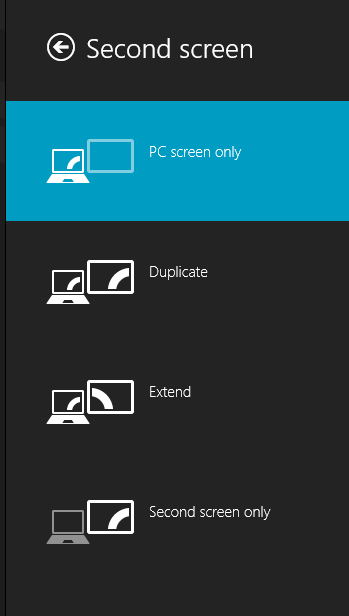
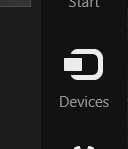
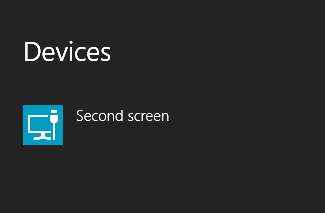
Using the shortcut key combination or Windows Key and P will also display that Second Screen Options window.