This tutorial involves editing the registry so create a system restore point and/or backup your registry before proceeding.
By default, after installing updates in Windows 8 you are notified that you have 3 days to restart your machine.
After this time your machine will start a fifteen minute countdown and finish installing the updates providing your machine is not on the lock screen.
If your machine is on the lock screen then the counter won’t start until you unlock your machine. Microsoft issued an update (KB2822241) which by now most will have installed allowing you to change this behavior.
If you would like your machine to automatically start the fifteen minute timer and finish installing updates even if your machine is locked then you need to perform a registry tweak to enable this option.
The first thing you need to check is that the update KBKB2822241 is installed. To do this type Control Panel on the start screen and press Enter.
In Icon View click on Windows Update.
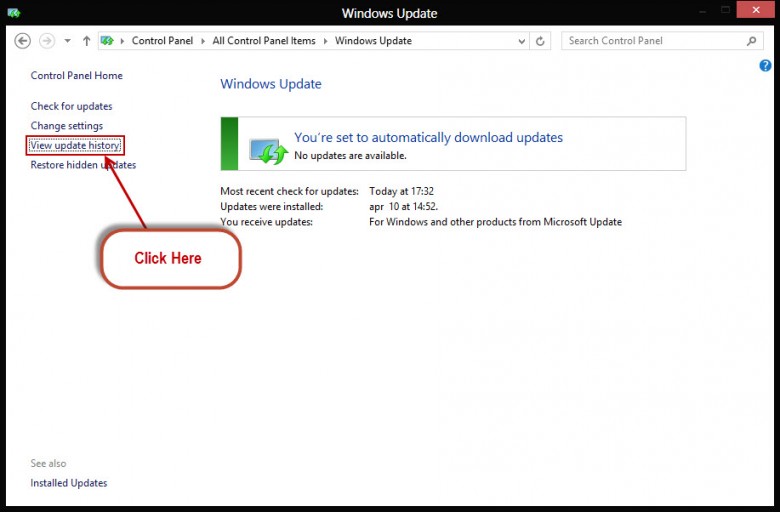
In the window that opens, click on ‘View update History’
Now look through your updates for the KB2822241 update. If it is successfully installed then proceed onwards otherwise you need to update your system to install the update.
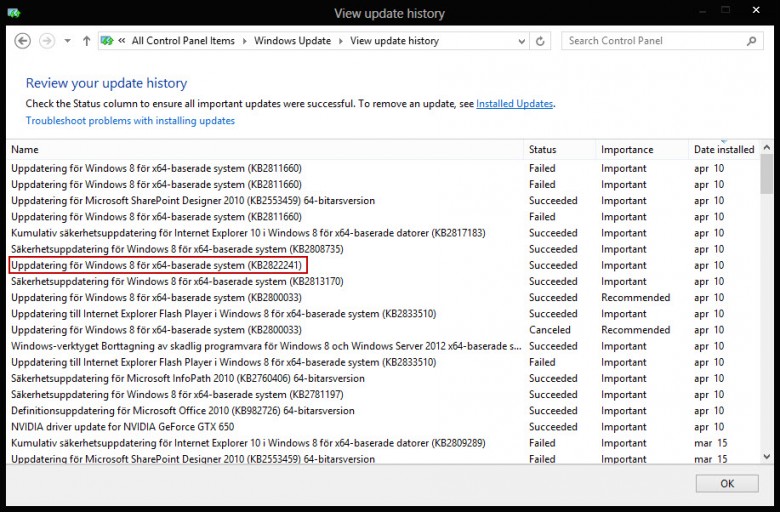
Close down the Control Panel after you have finished.
From the start screen type regedit and press Enter to open the registry editor.
Click on HKEY_LOCAL_MACHINE then SOFTWARE followed by Policies.
Now click on Microsoft then Windows and WindowsUpdate.
There should only be one sub key – AU – click on that and in the right hand pane look for the DWORD AlwaysAutoRebootAtScheduledTime, double click on it and change the value to 1.
If you don’t have the key WindowsUpdate then you need to create it and its sub key as on my system where it wasn’t present.
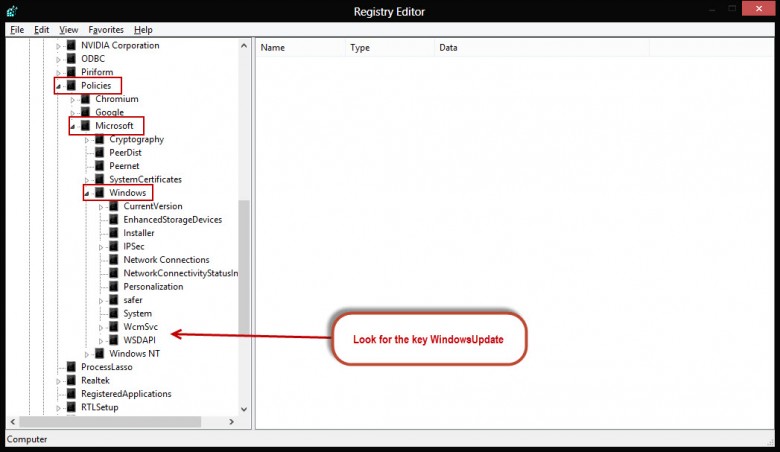
To create the key, right click on Windows and select New then Key and name the key WindowsUpdate.
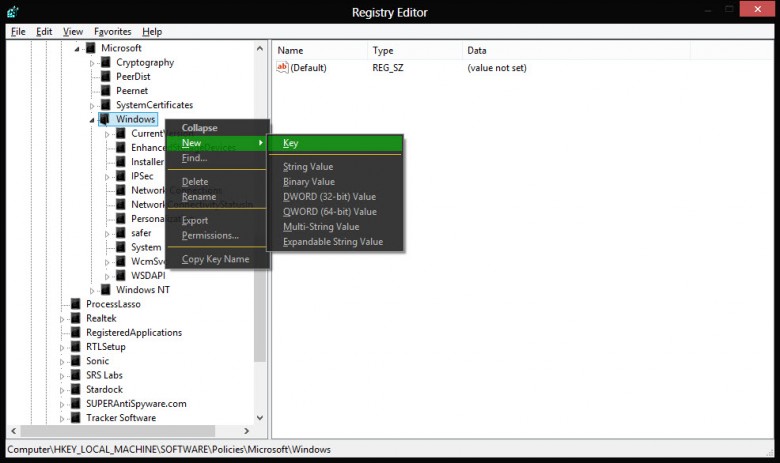
Right click on the key WindowsUpdate, select New then Key again and this time call it AU.
Click on this key to open it.
Right click in the right hand pane, select New then DWORD(32Bit) Value and give it the name AlwaysAutoRebootAtScheduledTime.
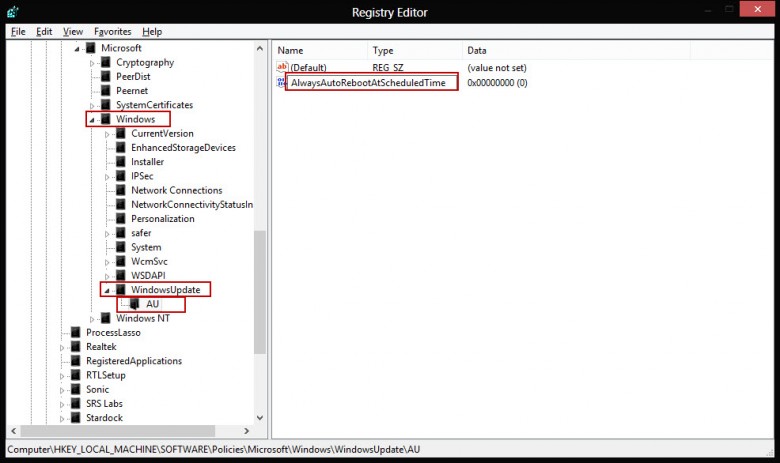
Double click this Dword and change its value to 1.
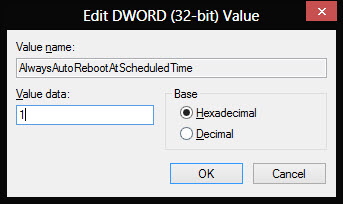
Click OK then close the registry editor.
Now your machine will force a restart after the time limit when installing an update. If you want to revert back to the default then just delete the DWORD or change its value to 0.