A woman called and said she couldn’t get into her computer, which usually means, “I can’t get on Facebook,” but it turns out this issue was a bit more serious. She said she got one of those ads that pop up in the browser claiming the system is infected and call 1-XXX-XXX-XXXX. She eventually got out of it but somehow it corrupted her taskbar.
The taskbar is the bar, usually at the bottom of your screen, with your start button, icons, and clock. No matter what I clicked on, nothing would open. The Start button menus wouldn’t open and the search didn’t work.
I decided to go into Safe Mode. To get into Safe Mode, read this article by Richard Pedersen : Windows 10 Quick Tips 2 Ways To Safe Mode
Scroll down to the section, Second Way, With More Options. When you get to the choice of Startups, I chose 5) Enable Safe Mode with Networking.
This will usually give you some internet access to download programs, utilities, updates, etc. In my case, it did not. In fact, everything on the Taskbar was now working in Safe mode except the network connections. I think I just isolated the problem.
But first, just to be sure, I ran a scan with Malwarebytes. It couldn’t update, because of a lack of connections but I let it run anyway. It didn’t find any issues. I am now convinced the wireless got corrupted, somehow, and that is the issue.
So I went to the device manager, by typing device manager in the search bar. Clicking on it when it appears in the menu. Hunted down the wireless network adapter, which in this case was a Realtek RTL8822BE 802.11ac PCIe Adapter. Right-clicked on it and chose the Uninstall option.
If you get a warning about uninstalling the device, just click on Uninstall. Sometimes, at this point you’ll get a popup window asking if you want to remove all the files, I always select the allow option. Then I restarted the computer and everything was working again.
Other options
Originally, I was going to run the System File Checker by typing cmd in the search bar, right-click and Run as administrator in the menu selection, then type in sfc /scanow and hit Enter.
You could also try typing this and hitting enter: DISM /Online /Cleanup-Image /RestoreHealth
- For more info please read: SFC Fails To Fix Errors – Now What?
You can also try resetting your taskbar with Windows PowerShell. Type powershell in search, and right-click, Run as Administrator. In the PowerShell window that opens type the following and hit enter. It might be easier to copy and paste from this line:
Get-AppXPackage -AllUsers | Foreach {Add-AppxPackage -DisableDevelopmentMode -Register “$($_.InstallLocation)\AppXManifest.xml”}
Have patience and let it finish. Restart Windows after. Other options include a system restore or a system reset. I hope this is helpful to someone. What are your experiences? Let us know in the comments.
—
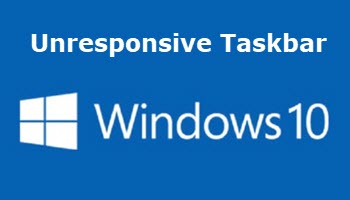

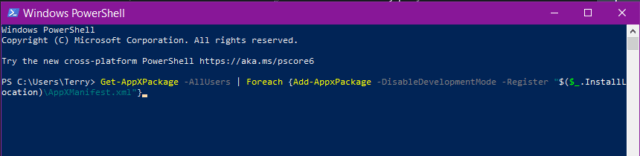
I find that W10 can be very vague regarding its notifications.
Currently, I am getting a notification regarding a hard drive. But which one?
Is it an internal or external? When I go to each, none seem to be malfunctioning yet I keep getting this message with every restart to reselect the file history drive.
What is file history? Which files? mmmmm, far too vague for my liking.
I could do more damage by hunting around and clicking on this or that.
Or is that what MS wants? They are harassing me to upgrade to W11 also.
Are we going to be forced like last time to upgrade?
File History is your Windows Backup. The drive it’s talking about is where the backup is stored. Windows will give you a message telling you something/something wasn’t backed up. This can generally be ignored.
Thanks Dave, that makes sense and sets my mind at ease. I stopped (or rather never really started) using the internal backup. I now use an external back up which I plug in every couple of weeks. I can’t see the point in having an internal backup. If your machine stops working what use is a backup that is someplace that no longer works??? This is a small laptop with only 1 internal hard drive so I don’t understand why it would be having a fit over which HD to use. The reason there will be reference to it at all is because in the beginning when I first got this laptop, I was just clicking around learning about stuff and wanted to understand the backup system. But then never used it. So the process is sort of halfway started. I guess I should go in and maybe cancel what I started hoping that will stop the message popup.
Maybe the “File History” option is turned on in your computer, and at one time when an external drive was hooked up, it automatically built up the file history folder on that drive, and now is expecting that drive to be connected all the time. If you go to “Control Panel” and go to the “File History” option under the “Security and Maintenance” option, you can see what drive if any it is trying to use for File History, and can turn File History off so it would no longer bug you. The one good thing about having it though is that you can set it to save updates of your documents and other files that you may be working on at regular intervals from every 10 Minutes to once a day, so if you lose your main drive, you can recover as recent a copy of your files as you have set to be updated. But if you already have automatic updates of your files being saved some other way, you can turn off file history so it stops bugging you.
As an addition to previous comment. Windows is asking you to reselect the drive for your backup. Search for File History and it will show you how to reselect, or select the drive.
All very good advice, thanks Dave.
I remember waaaayyyy back in windows 96? , then 2000 etc we used to personalize each file by selecting how each file or folder would act, where it would save to, how often it saved, the size of the paging file, whether it was hidden, and so on.
The control panel was right there, available for personalizing every file and folder. Even down to whether that file was available online.
I miss those days! lol
Now I can’t even FIND the control panel unless I type the words in the search bar. I feel my right to personalize my PC has been taken away from me like I’m some idiot needing a nursemaid.
As time goes on, I use less and less of the bells and whistles. I used to have a BIG all-singing PC and laptop, now just this little simple thing is enough. It’s becoming all too hard….or maybe I’m just getting too old!
Hi Clissa,
We published an article a while back about how to put a shortcut to the Control Panel right on the Desktop: Windows 10 Quick Tips – Special Desktop Links
How about a System shortcut? Here it is: C:\Windows\explorer.exe shell:::{BB06C0E4-D293-4f75-8A90-CB05B6477EEE}
That one will get you to the Pagefile settings, et al…
You still have a way to set Folder Options from within File Explorer:
It’s not as good as it used to be but it’s better than nothing. And you can still access those settings from within the Control Panel, too.
Hope this helps,
Richard
I have a similar complaint. I have almost always had very good luck with their Customer Service at M$, but recently they are unable to come up with answers to problems that seem to be part of their programming, but they don’ have a clue that such an event actually is programmed to happen. One such event that torments me is:
I do a lot of music recording on my computer and occasionally the microphone picks up audio from my room (randomly) and throws up a banner alert message at the top of the screen, almost the same size as a ‘TAB’ and it covers over everything under it. Also (remember I am recording at the time) when this pops up no matter what I have shut off in the ‘Volume Mixer’ (presumably/especially ‘System Sounds’) it “DINGS” at me ruining my recording. They say no one there even supervisors in the tier 2 crew, that has ever heard or seen this and of course, they want me to reinstall windows, which is ignorant as this banner seems to be there by design and would only come back after the reinstall.
I have sent screen grabs of the banner message
Charles, I can’t help you with the message problem but regarding the DINGING issue, have you tried muting notifications? Like on your phone where you can set the notifications to ‘mute’ or ‘vibrate’? I think you can mute them on your PC as well. At least it won’t bugger up your recording.
You could try going to the event viewer, just type it in the search bar, then click on and scan through the log files there to see if it makes any specific error references to your hard drives. Double click on Windows Logs first and then click on System and then try Applications and Services – Hardware Events. And yes, more likely, Microsoft is going to bully us with Windows 11 as they did with Windows 10.
I have had a similar problem with the taskbar, but fortunately, a reboot settles it. BUT the trick is calling for a reboot. the start button doesn’t work either, so I had to install a desktop ICON that does a shutdown.
https://www.isunshare.com/windows-10/change-shutdown-shortcut-icon-on-windows-10-desktop.html#:~:text=Steps%20to%20change%20shutdown%20shortcut%20icon%20on%20Windows,selected%20icon%2C%20as%20shown%20in%20the%20following%20picture.
ClissAT, This is on a Computer and I thought I had or SHould have stated I have ‘System Sounds’ turned off in the ‘Volume Mixer’. If my computer starts vibrating, I am running for the door.
:*D :*D yes i’d be running too!
My little cheap laptop has a mute button and not only that, but of course there is also F keys; specifically F6 which is a mute key.
Anyway, all good.