 SmartScreen
SmartScreen
Included with the Windows operating system since at least Windows 7, if you use Internet Explorer or MS Edge, you may have seen it in action when you try to visit a suspicious web site, or try to download a file that Microsoft deems to be a tad “off”. Microsoft keeps servers solely dedicated to keeping track of malicious web sites and malware. SmartScreen uses this data to determine if your anticipated behavior is acceptable. If not, a pop-up will show telling you that your desired action runs against the grain. It should be noted that you can side-step this recommendation if you wish, meaning that this is not a block so much as it is a warning.
I strongly recommend that you leave SmartScreen enabled. It adds one more layer of security that can help to protect you from yourself. Some of you may have dangerous surfing habits and therefore see this screen more often than you’d like and want to put a stop to this perceived nuisance. For those diehards out there, this Quick Tips article will show you how.
Disabling SmartScreen
- Use the Windows Key + I to open the Settings App
- Choose Update & Security
- Choose Windows Security in the left panel
- Click the button labeled Open Windows Defender Security Center
- Click the button labeled App & browser control
That should bring you to a window that looks like this:
By ticking the Radio Buttons shown in the above image, you can set things as you like. Near the bottom of this screen is a link called Exploit protection. Clicking this will bring you to some advanced settings that I strongly suggest you leave at their defaults. To learn more about these settings I would say to use your favorite search engine to do the job.
As always, if you have any helpful suggestions, comments or questions, please share them with us,
Richard
—


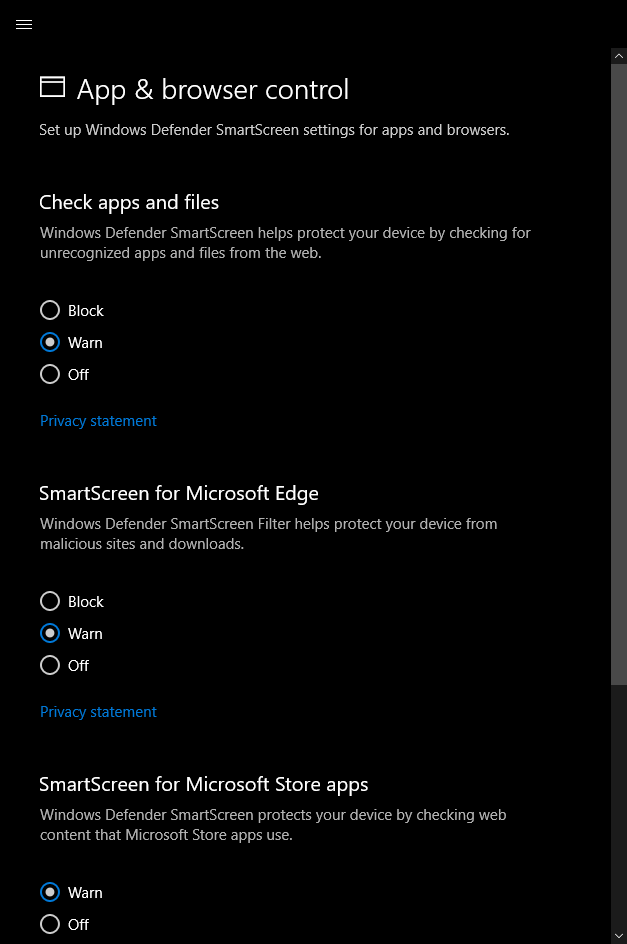
Why would anyone disable FREE protection is beyond understanding. Then, most folks probably have no idea this feature actually exists, till now, Mindblower! 🙂
Hi MB,
Let us not presume that most people don’t know about something. Let us instead presume they don’t care.
Richard