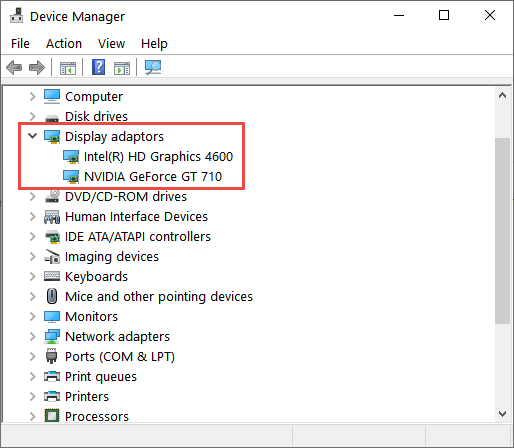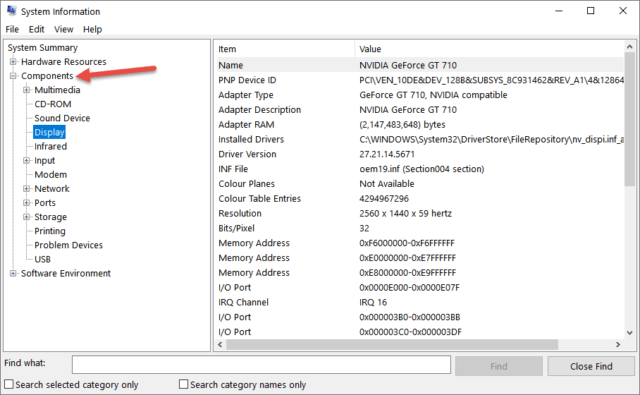There are times when you might need to identify a piece of hardware in your PC and this can quite easily be achieved without needing to have physical access to the parts in question. There is plenty of free software available to assist with this chore, generally known as system information tools, but here we’re going to discuss a couple of options native to Windows 10.
Identify Hardware Via Device Manager
The information contained in Device Manager is fairly basic but may be adequate on occasions:
- Right-click the Start button and in the menu click Device Manager
- Here you will see a list of components
- Click to expand the section which includes the hardware you are looking for
- In the following screenshot, I have expanded the Display adaptors item:
Identify Hardware Via Windows System Information
This method produces a more complete and detailed list:
- Open a Run box (Windows + R keys)
- Type in msinfo32 and hit Enter
- Alternatively, you can type system information into the search bar
- In the System Information window, you’ll see three options in the left-hand panel: Hardware Resources, Components, and Software Environment
- Click to expand the Components section and then click whatever item you are looking to identify:
In most cases, Windows System Information will provide enough details to satisfy but, as mentioned earlier, there are quite a few free system information tools available that provide a more comprehensive run down, check out our recommendations: Best Free System Information Tools
- Check out all Richard’s Windows 10 Quick Tips articles: Windows 10 Quick Tips