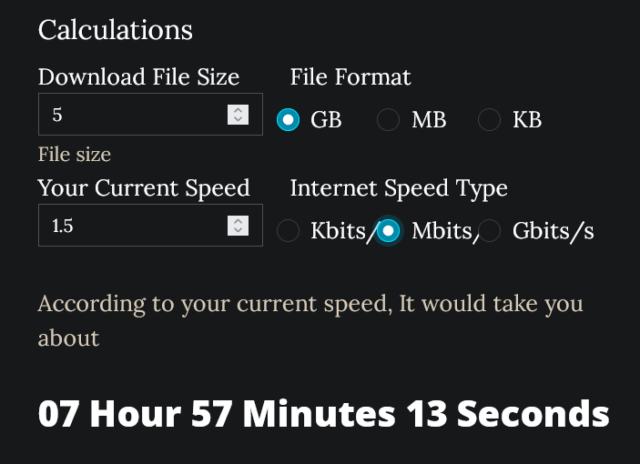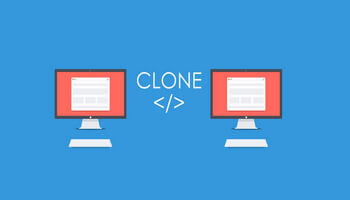Getting a brand-spanking-new computer can be an exciting time. Transferring all your favorite and sometimes needed data, maybe not so much. Depending on the means (and media) you have at your disposal, it can be either a relatively fast and simple process or an exercise in frustration and time-consuming drudgery. This Quick Tips article will offer some suggestions for transferring data from one computer to another.
Data
None of the following suggestions will create a backup of your original drive. The purpose here is to move data and not whole operating systems.
OneDrive
OneDrive is a “cloud” storage solution that comes bundled with Windows. Microsoft gives you 5GB of free storage to use as you like. 5GB is not much these days, but it might be enough for you to get your data moved over to your new device.
The downside to this method is speed, or the lack thereof. This will entirely depend on the speed of your internet connection. Keep in mind that upload speeds are generally much slower than download speeds.
Since I am on the tail end of a rural network, my internet speeds are abysmal: 25mbs down and 1.5mbs up. One could do the math to predict how much time it will take but there is a better way — let someone else do the math.
The above shows an estimated time for a 5GB transfer at the meager 1.5mbs speed that I am forced to suffer with. You will find this handy tool at Download Time Calculator. Simply plug in your file size and internet speed and like magic, you have your answer without straining any grey matter.
As you can see, transferring data using this method might not be your first choice — it can take a very long time. On the other hand, if you don’t have to move much data, or you are lucky enough to have a really fast connection, then this just might be the ticket, And it’s free!
External Drive
This is by far the fastest and easiest way to get the old data moved over to your new PC. Plug your drive into your old PC. Copy the data over to it. Plug it into your new PC. Copy the data over to it.
That’s about as easy as it gets. The downside here is if you don’t have an external drive in which case you will have to buy (or borrow) one. The good news is that external drives are not all that expensive these days. At this time of writing, you can pick up a 1TB external hard drive at Amazon for in the neighborhood of $50.00. And the more good news is that it will continue to serve you long after you are finished with this one-off transfer.
Other Methods
Data Transfer Cables
Data transfer cables might be something to consider especially if transferring data between computers is something you do on a regular basis. The process is fast and direct. These cables currently go for around $30.00 and up.
If you don’t have a use for one all the time, though, it might be better to spring for a slightly more expensive external drive. It is more versatile. It doesn’t cost that much more but it can do so much more.
Only you can decide the answer to this question.
Data Transfer Programs
You can also purchase software that will accomplish this task for you. Of course, they all need an intermediary storage medium to work such as a data transfer cable, an external drive, DVDs, or some form of “Cloud” storage. This would not be my first choice. There used to be free versions of this type of software but those days are gone. Microsoft even used to provide a service called Easy Transfer but that has gone by the wayside.
One of the paid-for products you can buy might be interested in is PC Mover. You can find it on the internet for around $30.00. My feelings about software in this niche follow along the same path as data transfer cables. Maybe even to a lower degree in that you need that extra medium I mentioned in order for them to work. Unless you have a very specific reason for buying one of these, I think I’d pass. There are better ways to spend your money.
Backups And Cloning
None of the above solutions will create a backup of your system. I am a staunch believer in maintaining a proper backup schedule. Once set up, it can be automated and you can basically forget about it with only the occasional check to make sure all is working as it should.
For transferring data, Cloning your drive/partition might be the right answer for you. I don’t want to reinvent the wheel, so I will point you in the direction of other articles you can read regarding this subject:
- How To Clone To New SSD
- How To Restore Windows To A New SSD
- What’s the Difference: Disk Cloning vs Disk Imaging
As always, if you have any helpful suggestions, comments or questions, please share them with us,
Richard
—