Poll Results
Let me begin by saying, “Thank you!” to everyone who took the time to leave their comments on last week’s Quick Tips post. The results were totally positive in favor of continuing these Quick Tips articles into the future. Hearing all the kind thoughts encourages me to “keep them coming”, as so many of you have said.
Q & A
A few comments contained some questions that I can easily answer in a few short paragraphs.
Q: How to print hard copies of the Quick Tips articles?
A: One person asked for a Print button on each post. A print option is already included in the menu system of every major (and probably minor) browser. It should be located in the File Menu, but may be different in browsers I am not familiar with. If the Menu Bar is not visible, a tap on the ALT key will display it. In Firefox, CTRL + P is the keyboard shortcut to bring up the print options.
Q: How to see a list of all the Quick Tips articles?
A: Most, if not all the Quick Tips articles, should have a Tag labeled Quick Tips. Clicking on this Tag link will bring up a list of all the Quick Tips articles that use that tag. I may not have remembered to tag every article in this way, so I cannot guarantee a complete list. The Tag link is located in light gray type right below the Related Articles section at the end of every post.
Another method would be to use the DCT Search function to search for Windows 10 Quick Tips. This should provide you with a complete list. This search option can be found in the form of a magnifying glass icon to the far right of the DCT Main Menu at the top of every page. Click it and enter your search criteria. You might be surprised by what you find.
Q: Permanent Desktop Icon Arrangement?
A: One commenter was having problems with keeping his desktop icons placed the way he wanted them. Here is a down and dirty solution:
- Right-click on any empty space on your Desktop
- In the context menu, choose View
- In the menu that appears, make sure that Auto arrange icons is not checked
New Year
Per your requests, I will continue posting the Windows 10 Quick Tips in the upcoming year and will try to come up with something new each week as it has been done in the past. If you have specific and not-too-complicated questions, you may enter them in the Comments section. I may not be able to address them all, but will certainly try. If enough people start asking the same question again and again, it may be worthy of a Quick Tips article in and of itself.
I am looking forward to 2018– I can’t put my finger on it, but something about 2017 really sucked. 😉 Just maybe, if we ask really nice, we can get Marc to write one of his great articles explaining why that was?
A southern tradition in the US is to eat hog jowls and black-eyed peas with a side of collard greens on New Year’s Eve in the belief that it will help guarantee food on the table and money in the pocket in the coming year. (It is delicious.) I want to wish each and every one of you a rewarding new year– one with a full belly and a fat wallet,
Richard
—

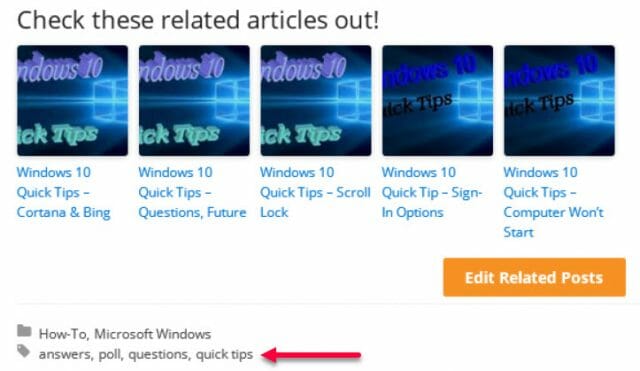
Thanks for your responses, especially the promise to continue to supply your useful information throughout the new year. Happy and Healthy New Year to all!!!
Thanks for the print suggestions, but the problem with that is you print everything and nothing is formatted. I really don’t want to print out all the ads cluttering the article, just the article itself. I guess I will just continue to copy and paste into Word; time consuming but worth it for me.
BTW, not all Southerners are into hog jowls, collard greens and black eyed peas. My tradition involves a loved one and another Southern tradition: Jack Daniels! Great way to spend New Years Eve 🙂
Happy New Year to you and yours!!
Hi KenW,
Which browser do you use? The reason I ask is that Firefox has a “Reader View” option which strips all the extraneous ads, footers, side panels, etc., from a page. Then you can right-click, select all, copy and paste into Word.
I don’t know for sure, but I’m willing to bet that Edge and Chrome have a similar feature.
—
Thank you for the useful tip! Jack Daniels is a very good idea.
Happy New Year,
Richard
Great suggestion Richard! I forgot all about reader view in Firefox. Works like a charm.
I will use it going forward.
Enjoy your holiday!