Windows 10 Administrator Tools
There is a folder in Windows 10 (and previous versions) that holds a whole passel of administrator tools (read: utilities). Some can be accessed by using the Windows Key+ X hotkey (the so-called WinX Menu). However, there are many more utilities than are provided in this short list and in this week’s Quick Tips article, I’ll show you how to make them all available to you.
Admin Tools In File Explorer
There are currently 21 utilities in this folder, but this number changes as Microsoft will add and remove them on a seeming whimsy. To open this folder in File Explorer, do the following:
- Open File Explorer
- In the Address Bar, copy and paste this string: %ProgramData%\Microsoft\Windows\Start Menu\Programs\Administrative Tools
- Hit Enter and you will see something similar to the above image
At this point, you can use whichever Admin Tool you need at the moment. Simple, yes?
Bonus Tip
If you don’t want to have to remember the above path in File Explorer, the Administrative Tools entry in Control Panel will bring you to the same place.
To open the Control Panel, you can find it using the Start Menu, or if you would like to create a shortcut to it on your desktop, read this Windows 10 Quick Tips – Special Desktop Links article to learn how.
As always, if you have any helpful suggestions, comments or questions, please share them with us,
Richard
—

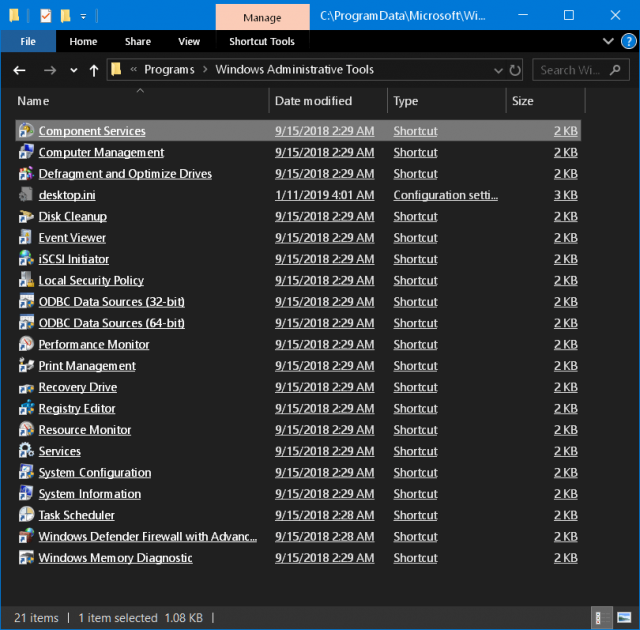
Some very useful tools that can be used.
Task scheduler has some amazing things hidden away in there that nobody ever needs – i now have 19 – 21 running processes…. depending what each new win 10 update changes
Hi Richard,
As a highly experienced user my 6 months old machine with Windows 10 ….updated to Pro created a ”glitch” with Edge, Bing, and the devious ‘family ghost’.
I repaired, re-installed, cleaned, polished all abc’s, xyz’s and 1-0 related characters to the re-install., cleaned up with Privazer, which found glued-on registry and other narkies …. Ashampoo Unistaller, Geek Pro (uninstaller) also used to find registry kak.
My clean machine this week connected me to DCT from a regular e’mail, to sign in Mr Word Press wanted my DCT e’mail to forge a new password, complications came forward, I gave up, blessed robots dictating what humans will or will not do.
I want to log in to DCT as usual for umpteen years as I did in the past.
Why does WordPress make life damned difficult.
Kind regards,
JohnInOz
Hi JonInOz,
I am struggling with my ‘chine as well. I had a couple of power outages back-to-back a few days ago and nothing has worked right since. At least I can’t blame this one on the operating system!
Richard
Hi Richar. Thanks for the tip. I used it to create a Folder Shortcut on my desktop and now simply open that folder with all these tools at my disposal whenever I need one of them. https://screencast-o-matic.com/screenshots/u/Lh/1547898781723-54815.png
Yet another great idea from one of our readers!
Thank you!
Thank you Richard for your advice and “helps.” Computing systems and applications are coming out thick and fast and it is great you are there sharing your knowledge in “simple English” for we dweebs who don’t have the time or energy to keep up with it all! ! Thank you and bless you.
Hi Maurice,
Comments like these make it all worthwhile.
Thank you,
Richard
Richard,
I’m sure you know this already but you can reach these links by clicking the Window Key then navigate to the Windows Administrative Tools folder.
Robert
Hi Robert,
Windows has always had multiple ways to reach a given goal.
Thanks for the tip!
Richard
Little Johnny, in the back of the classroom, raises his hand and w/o waiting to be given permission; asks “what about the ‘GodMode?’
Hi, RandiO (Johnny),
It just so happens that there is a Quick Tips article that shows you how to place a God Mode shortcut on your desktop.
Thanks!
Richard