Microsoft has been doling out the Windows 10 2004 update for a while now. Given the many previous buggy updates that have caused countless headaches for many people, Microsoft seems to be soft-pedaling this one a bit. By that I mean some users are not getting the update right away. This timing is determined, at least in part, by your personal computer configuration. If it is not yet your time, then you might be seeing this in the update settings window:
You have to love the wording here. So, it’s my computer that has the problem? I don’t think so. My computer is ready already. It isn’t going to change. It’s the patch that is not ready. Microsoft.
I highly recommend against installing this update prematurely. It has many known issues– the list is long… you can see it at this Microsoft List of Known Issues page.
To make matters worse, Microsoft has removed the ability to defer updates in Windows 2004. This comes right on the heels of their adding that option recently. Very confusing, indeed.
Stopping The Update For As Long As You Like – Sort Of
I was fortunate to have run across a Registry tweak that I have employed on my system. Incidentally and for your information, I am currently running Windows 10 Pro 1909 and I want to keep it that way. I am nowhere near updating this computer until Microsoft gets its act together.
[message type=”warning”] Standard Registry Editing Warning: The following instructions will ask you to edit your Windows Registry. Be sure to make a backup of your Registry before you make any changes. Making mistakes in the Registry can cause hard-to-diagnose problems, or even keep Windows from functioning properly. If you don’t know how to back up your Registry, please read Windows Quick Tips – Backup/Restore Registry. [/message]
Here are the steps to follow if you want to hang on to your current version of Windows 10:
- Click the Start button and type regedit and hit Enter
- In the left panel, drill down this path: Computer\HKEY_LOCAL_MACHINE\SOFTWARE\Policies\Microsoft\Windows\WindowsUpdate
- In the right-hand panel, right-click on an empty spot and follow New>DWORD (32-bit) value
- In the window that opens, give this new value the name of TargetReleaseVersion
- Double-click this new value name and give it a value of one (1)
- In the right-hand panel, right-click on an empty spot and follow New>StringValue
- In the window that opens, give this new value the name of TargetReleaseVersionInfo
- Double-click this new value name and give it a value of<desired version number>
The desired version number would be 1809,1903, or 1909.
When you have reached this point, it should look something like this (click to enlarge):
- If you enter an earlier version than you are currently running, then nothing will happen
- If you enter the version you are currently running (in my case 1909) then Windows will not be updated to newer versions until the current version’s end of life (determined by some obscure means by Microsoft)
- You will still receive security updates as they are sent out
- You will need to reboot your system for the changes to take effect
To undo these changes, simply remove the new value names you added (right-click>delete) and reboot your computer.
Final Thoughts
In my opinion, it is a shame that the users of this operating system are constantly being forced to jump through hoops to get it to work as advertised. And this can’t be blamed on it being a new, recently released product. It was actually much better several years ago (think XP and Windows 7). They don’t make Windows like they used to.
Visit us on:
As always, if you have any helpful suggestions, comments or questions, please share them with us,
Richard
—


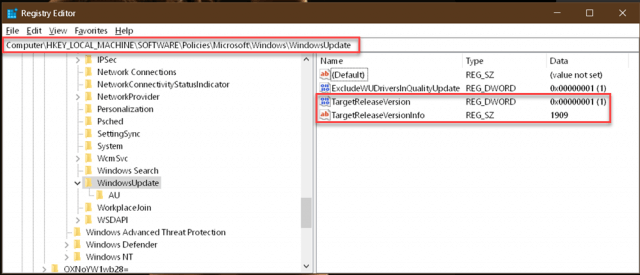
Just finished installing v2004 on a acer laptop. All I will say it is running better than it was.
Sorry to admit Richard, I installed version 2004 very early on, before all the fuss (must have fallen victim to this click rule – not reading everything first), yet cannot say anything bad has happened (yet). Guess this computer was ready (fingers crossed), Mindblower!
I installed v2004 and promptly UNINSTALLED it after it broke the OneNote Web Clipper extension in Google Cbrome. I use that extensively to clip information that I want to remember or a crochet pattern that I want to use. Nothing I tried fixed the problem on my Win10-64bit system. Even their “tech support” guy had no friggin’ clue and that was the end of that attempt at support. I still haven’t attempted another re-install as I like being able to use the OneNote Web Clipper extension
A registry edit is not necessary to delay W10 updates. In the Search window at the bottom left, type “Updates” to get the Updates screen. Scroll down a bit and you’ll see “Pause updates for seven days.” Each time you click there, your updates will be paused for seven days, e.g. two clicks gets 14 days, three, 21 days, etc. That’s it!
You’re right, of course, about the seven-day option. It is my understanding, however, that Windows 2004 has done away with giving you the same control over the updates push.
The above method guarantees(?) that you’ll remain in version 1909 or earlier until you decide to update. I like the control and don’t have to remember to keep clicking that button.
I don’t want 2004 for a very long time the way it’s looking.
“The Pause Updates For 7 Days” is still showing in my 2004 W10 version.
That’s fine if you want to mess with it. I like the idea of setting it and forgetting it.
Richard, A couple of weeks ago it installed on my DELL XPS 13 and I had nothing but problems with “shutdown”, browsers stopped working after the laptop was idle for awhile and required a reboot to come back alive again. Eventually I did a complete Windows 10 complete Refresh by Microsoft Cloud update. I didn’t have a lot of apps to reinstall. Since the complete refresh my DELL XPS 13 is running very well. The update caused a lot of software problems and a complete refresh was my only hope because I had to dig out an old laptop upgraded from Windows XP to Windows 8.1 that runs better on that old laptop than Windows 10 on my newest DELL. I’m sick and tired of Windows 10 but with Office 365 as my main business app I am on the fence to switch over to Linux or another OS that I can trust a little more.
Microsoft has rightfully earned a bad reputation over the past couple of years for pushing out buggy updates. If your main computer use is devoted to email and other internet-related things, then Linux might be a viable alternative. I know people who use Linux and swear they have no reason to look back.
A side effect of this change would be that since Linux has a much smaller user base, it also offers a less enticing target for the bad guys and therefore suffers fewer malware attacks.
Install Linux on one of your older machines and try it out for a while. You might just become a convert.