I’ve mentioned RoboForm several times in the past. Usually these spawn emails and comments about the program, questions about usage, comments about confusion, and praise for this program. So let’s talk about it.
I use RoboForm and highly recommend it. It’s one of the programs I can’t live without. I have about 135 sites that I am registered at. That’s 135 user names, 135 passwords, and 135 URL’s. That may seem like a lot, but if you spend any time on the internet you probably have more than you realize.
RoboForm does several things that make my life easier. It stores passwords securely using AES encryption, autofills passwords and web forms, generates strong passwords, and lets you save text in encrypted Safenotes. Let’s have a closer look at the features of RoboForm. I’ll explain what they are, what they do, and why you should have a copy of this program on your computer.
RoboForm works with files called Identities and Passcards. Identities are where your personal information is stored. Name, address, bank info, and credit card info. RoboForm intelligently autofills the correct information from your Identity into web forms, saving you from typing all the info yourself. Below are several screenshots showing an Identity being created.
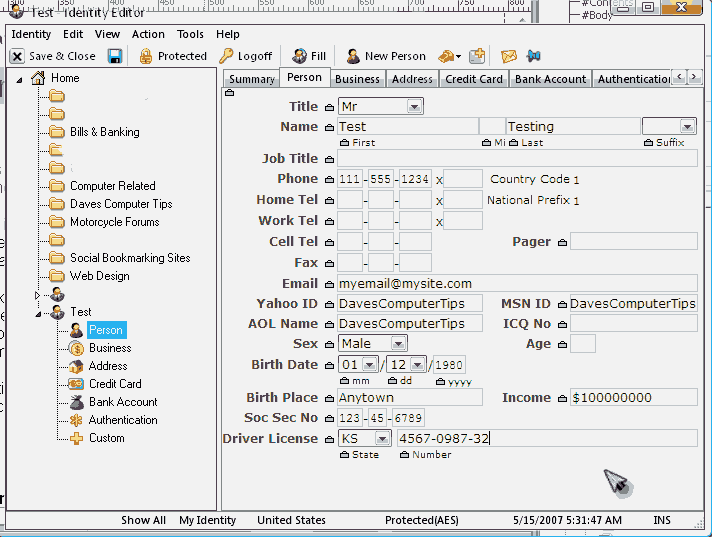
Enter your name, address, and phone numbers on the Person Tab.
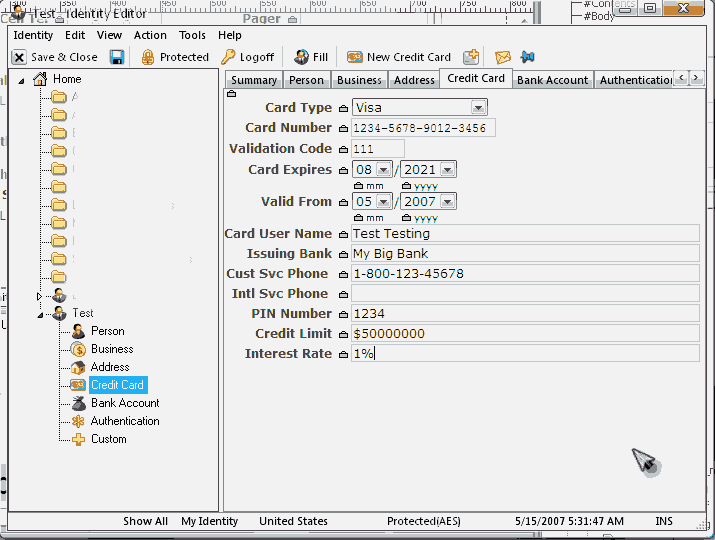
Enter your credit card info. You can add additional tabs if you have several cards.
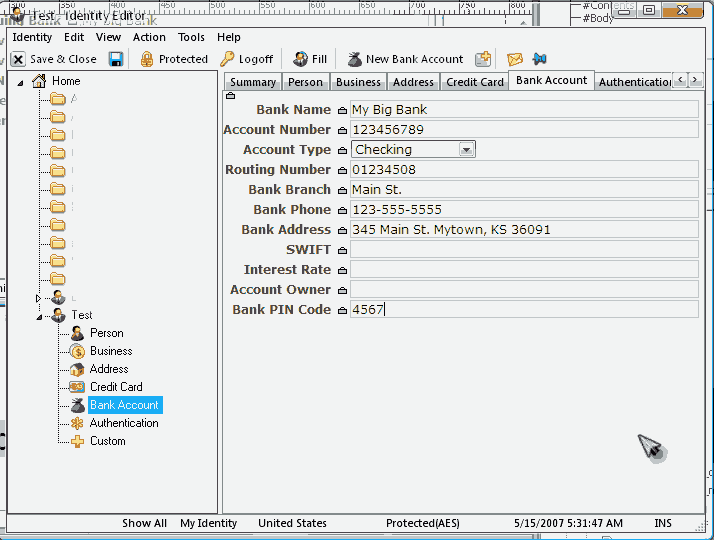
Enter banking information. You can add additional tabs if you have several banks.
Now that you’ve created an Identity let’s see what we can do with it. Obviously in today’s world we have multiple cards, banks, accounts, and addresses. I have a terrible memory. RoboForm allows me to have all this information handy in a securely encrypted form. If you look at the right pane in each screenshot you will see a padlock icon. Using this icon you can drag and drop the contents of that field, or the entire page. You can right click the icon and copy selected fields or pages to the clipboard also.
The best part of an Identity is the ability of RoboForm to fill forms on the web. RoboForm reads the underlying code of a web page and knows where to enter the correct information. I shop online quite often and find this indispensable. Let’s pre-order a Harry Potter book on Amazon.
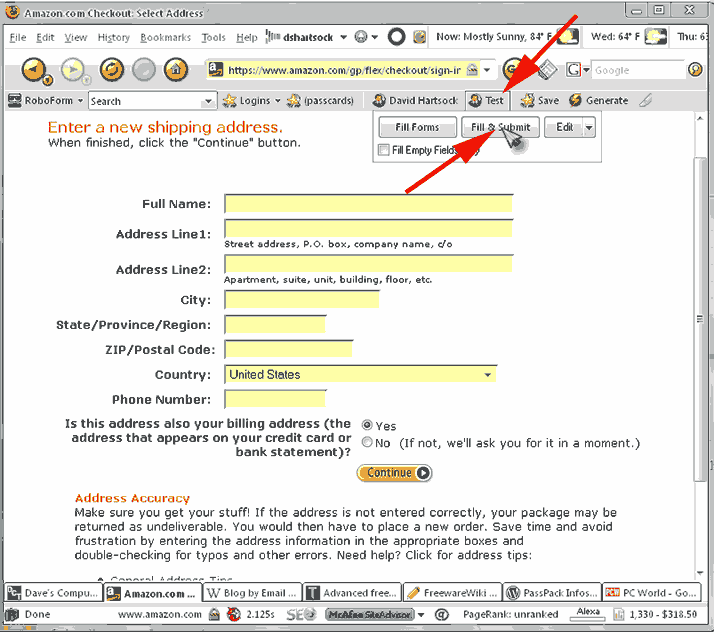
Choose the Identity, if you have more than one, and select Fill & Submit from the drop down that opens.
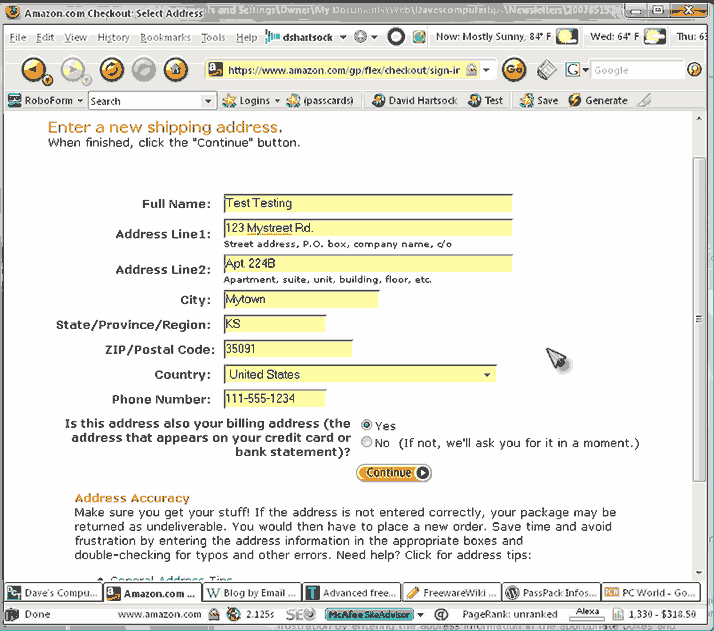
RoboForm enters the address information from you Identity and automatically clicks the Continue button.
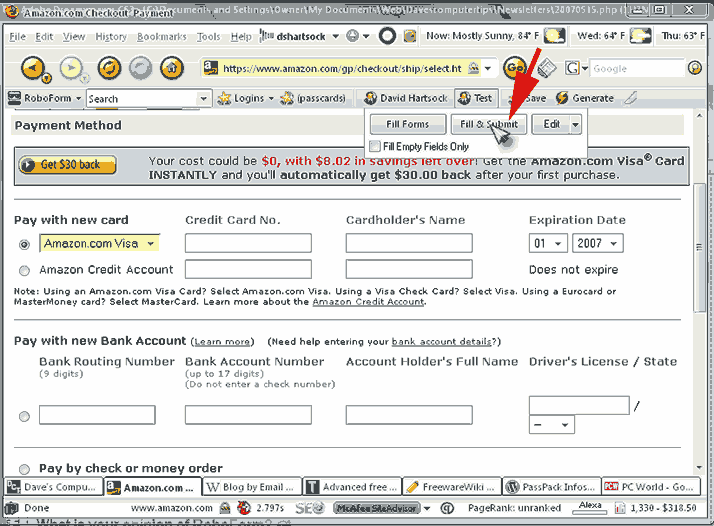
Here is the payment screen. Again we choose the Identity and click Fill & Submit.
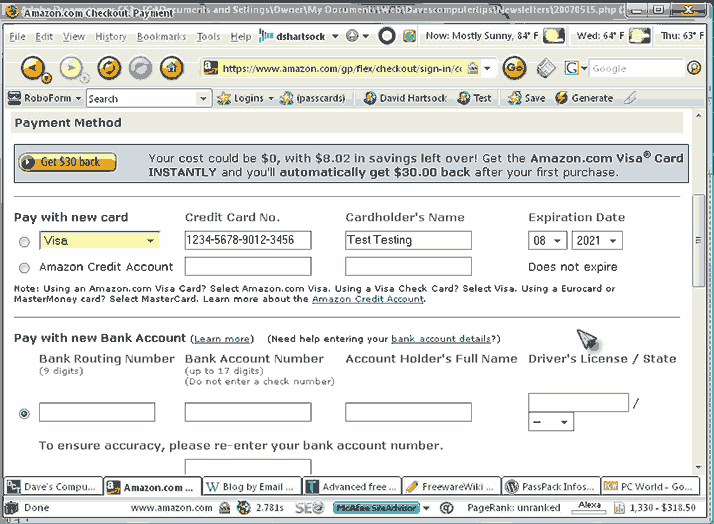
Once again RoboForm comes through! The correct info in entered and submitted. This works for any form, not just shopping. Forum registrations, polls, surveys, and much more!
Passcards are the real shining star of RoboForm. Passcards remember site addresses and the usernames and passwords associated with a site. They are stored locally on your computer in a securely encrypted file. When you create a Passcard you have the option of password protecting it. Password protected Passcards require you to enter a Master Password to gain access. Roboform remembers that fact that you’ve entered your Master Password for a period of time that you define. I password protect all Passcards related to personal information such as banking, retirement, credit card accounts, and utility accounts. More and more sites are requiring users to login to view the site or certain content. I know my list grows weekly. Passcards are great for online banking, forums, webmail, and much more!
As an example let’s pretend we are at Google.com and decide we want to check information about our car.
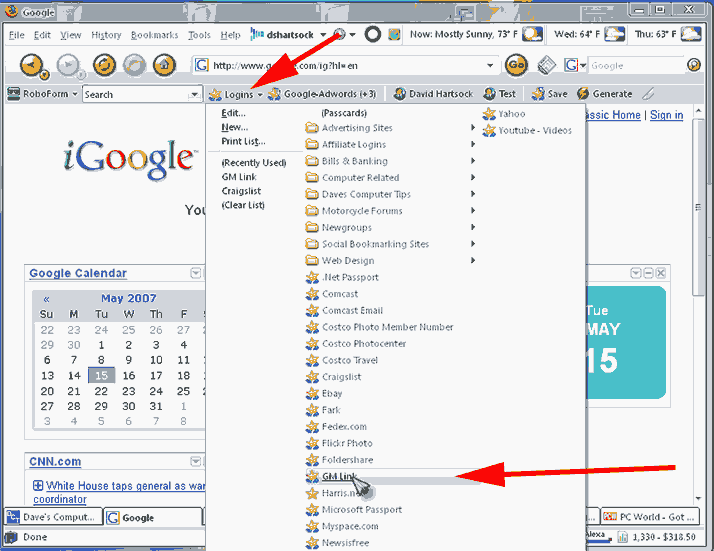
By clicking the Logins button in the RoboForm toolbar your list of Passcards is displayed. Simply clicking the one you want takes you to the website, enters the correct login information, and completes the login process. All without any intervention from you.
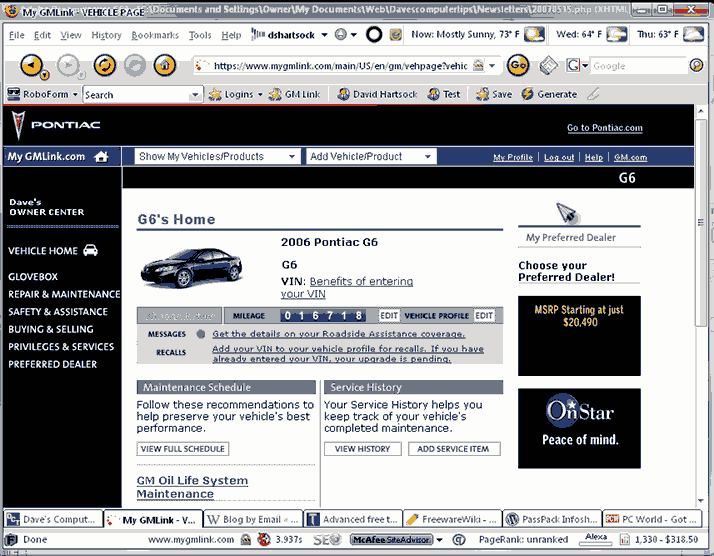
Creating Passcards is incredibly easy. Visit a site that requires you to login. Enter your username and password, but don’t submit or complete the login.
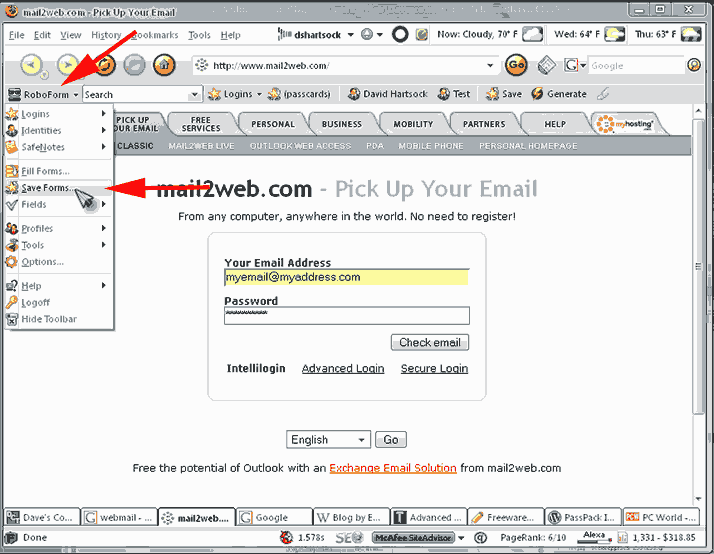
Now click the RoboForm button in the toolbar and select Save Forms which will open a new window.
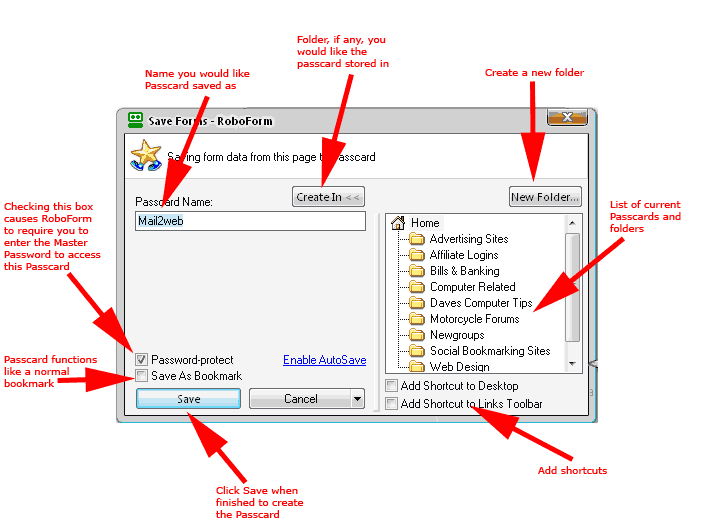
This is the business end of the Passcard. The Passcard Name field is the name that the passcard will be stored as. I like to rename them with a meaningful name. The Create In button directly above allows you to put the Passcard into a folder. The New Folder button in the upper right allows you to create folders. The Password-protect checkbox invokes the Master Password function, requiring the master password be entered before RoboForm will work for the password. Save As Bookmark allows you to save a Passcard without a username and password. It functions just like a standard bookmark. The checkboxes under the folders allow you to add the Passcard to your desktop or the links bar in your browser. You only need to do this once!
Roboform is incredibly helpful. Everything is stored in an encrypted format. It may help protect you from some keyloggers because it enters information without using the keyboard. I’ve receive many email where the writer is confused about the operation, hopefully this will help. Once you’ve done it once it’s easy. Further information can be found by visiting RoboForm’s website and clicking the Tutorials or Manual links on the left.
Roboform is available as shareware. The catch is it only allows 10 passcards, but it will function forever. There is no time limit. This is a great opportunity for those who want to try it, or only feel the need to use it for a few sites. I will warn you… It’s addictive! Visit their site at www.roboform.com to download.
For those who feel 10 isn’t enough (it never is) you can buy the full program for $29.95 for one license, and $39.90 for two. This is referred to as RoboForm Pro and is unlimited in the number of passcards (I’ve got 135 and growing).
There are several free alternatives to RoboForm. The most popular of these is KeePass. Another option is PassPack. I have years of experience with RoboForm and I know it works, and works well. KeePass is relatively new. I’ve not used it, though I do know it is not as capable as RoboForm from what I’ve read about it. PassPack is an online version. I feel strongly about NOT storing my personal information on someone else’s server, but you may be of a different opinion. PCWorld, Computer Shopper, Download.com, The New York Times, and Fred Langa feel that RoboForm is the cream of the crop. I have to agree.
