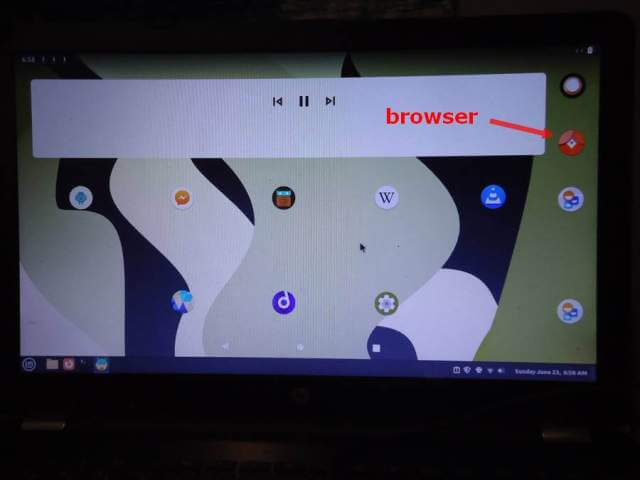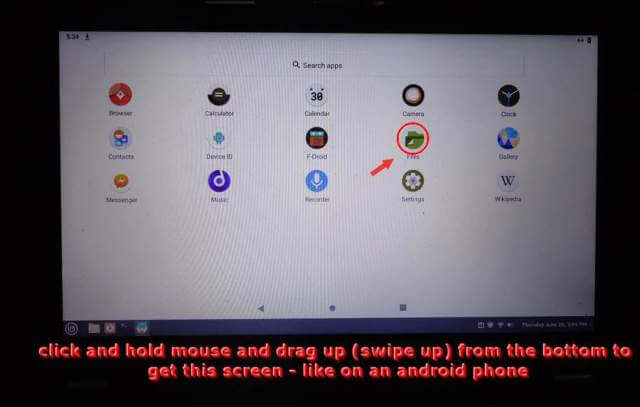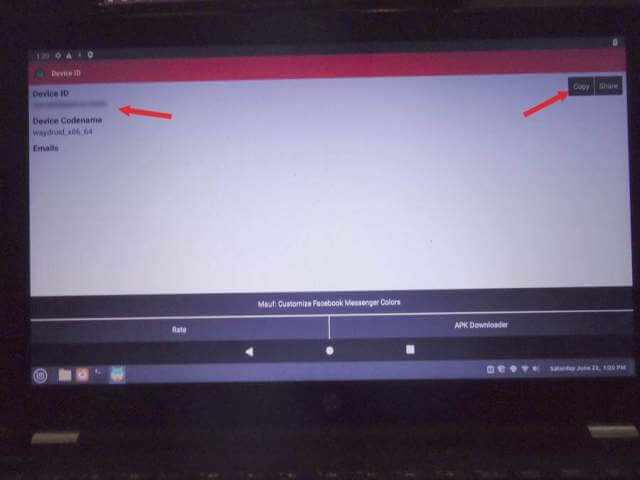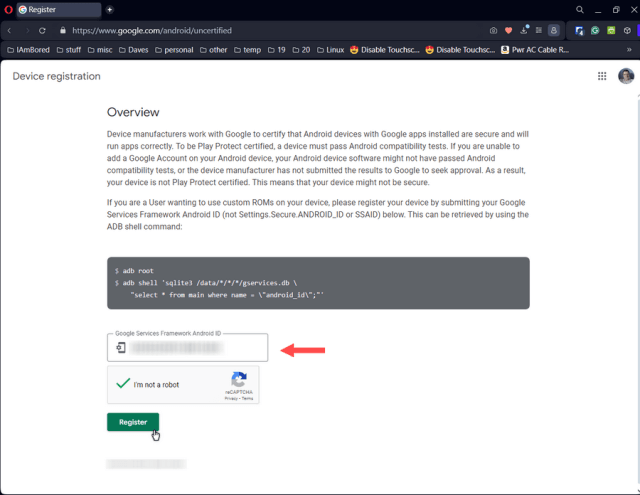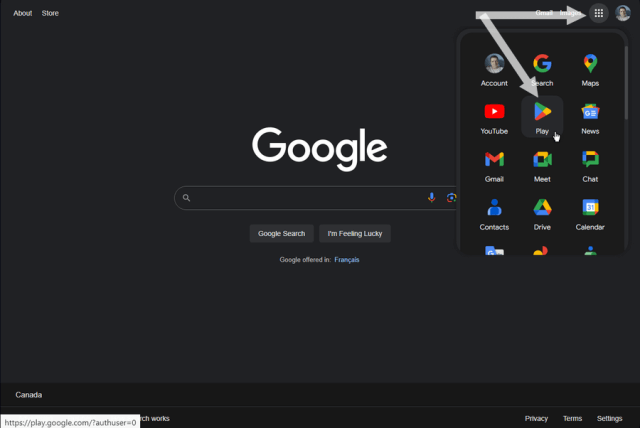I got Waydroid working but couldn’t get Google apps to install. Here is what I did. To get Waydroid to work with Google apps, open up the terminal and type the following:
sudo waydroid init -s GAPPS -f
It downloaded and installed the GAPPS version of Android. Now you have to find the device ID and register it with Google directly. I ended up downloading an app called Device ID.
At this point I had the Waydroid program running. You can install and run APK files from the internet. There are other app stores that you can use on this install like F-Droid
But I needed to try to register this device. (I’m almost sure it’s going to work.) In the Waydroid program, click on the browser and go to this web address: https://www.apkmirror.com/apk/evozi/device-id/
Download the latest version, at the time of this writing, Device ID 1.3.2 (it hasn’t been updated since 2015 but still works).
It will go in your download folder. Go back to your settings screen. Click on the Files icon.
Open the downloads folder and look for a file named (or similar) – com.redphx.deviceid_1.1.3-5_minAP159nodi)_apkmirror.com.apk
Double-click on it to install, and accept all prompts. Open Device ID and it should be displayed in the top left corner, remember it, write it down, or use the “copy” option on the right side of the screen.
Now in the browser, go to: https://www.google.com/android/uncertified
In the field, “Google Services Framework Android ID”, paste or type in your Device ID number. Check the “I’m not a robot” box. Then click on Register. I’m not sure if I did it right the first time because it gave me a decimal version of that number. I copied and pasted that number in the box and clicked on “I’m not a robot”, then Register. It then gave me a message that it was already registered.
It was recommended to wait 10-15 minutes before trying to install any Google apps. I closed Waydroid and waited a half-hour and still it didn’t work. I shut down the computer until the next morning.
The next morning I opened the computer, logged in, ran Waydroid, opened the browser, and clicked on the Apps menu on the Google home page (top right corner). This screenshot is from my Windows computer. They are the same.
I clicked on the Play icon and got the prompts to sign in to my Google account. I signed in and finally, it was working. Install the apps as you would on your phone. Search for an app, click on it, click on the Install button, wait for install, and then open.
Hopefully, I haven’t scared you away from this program. 🙂
For more Linux Stuff click here.
- WayDroid Android On Linux Mint – Part 1
- WayDroid Android On Linux Mint – Part 2 ⬅ You are here
—