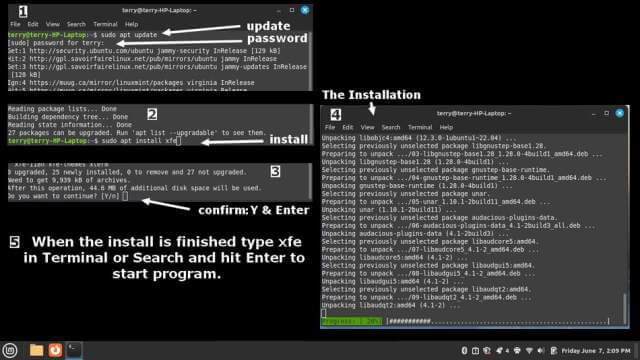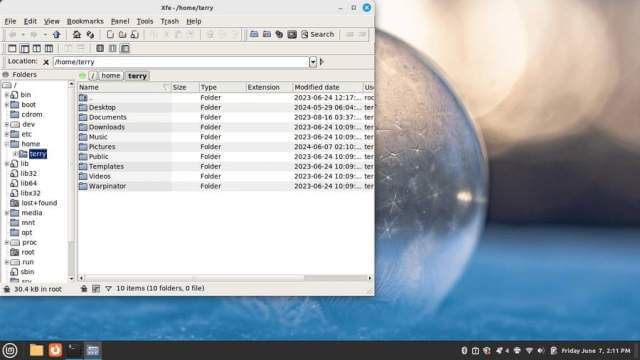Windows 11 – Lack of control of updates, telemetry, advertising, and now a backup called Recall. The system takes snapshots of itself and everything that you are doing every few seconds and uses up a ton of hard drive space on top of that. It’s turned on by default and most users will not have a clue about it.
I’ve been using Linux Mint on one of my laptops as a test. I got a few Windows programs running using Bottles. Read here: How To Run Windows Programs In Bottles Linux Mint
I don’t like the file explorer in Linux. I prefer one more like Windows so I decided to give “X File Explorer”, or “XFE” a try.
Open up the Terminal (like command prompt or PowerShell in Windows) and type the following. Hit Enter after every line.
sudo apt update
sudo apt install xfe
Watch the terminal screen. It will first request your password. Then you have to confirm the download and install by clicking on “Y” on your keyboard for yes and then hit Enter. To run it after the install type xfe in either the terminal or the search bar and hit Enter.
And here is a more Windows-like explorer for Linux.
So, you may ask why use Linux and make it look like Windows? Honestly, I like Windows. I have the programs that I like using and would rather keep on using them if possible. And I HATE Microsoft. Need I say more?
For more Linux stuff. click here.
—