Back in Windows XP days, more than once I came across the issue of computers grinding to a slow pace with a message of “running out of memory and Windows needs to adjust the virtual memory file”. Setting this manually in Win XP was a must. I recently came across information online that claims that computers with at least 4GB of RAM don’t really need a page file. So I decided to try it out and see what happens. I have 4GB RAM on a Win7 Home Premium 64bit version.
Go to: Control Panel – System – Advanced System Settings. Open the Advanced tab and then click the Settings button in the Performance box. Then again open the Advanced tab and in the Virtual memory box click the Change button.
Uncheck (if checked) Automatically manage paging file for all drives. If you want to keep it set but customize it yourself click on the little circle by Custom size then set both Initial and Maximum to the same size.
This is one of the more popular methods to determine size:
(1024 x (amount of memory on system)) x 1.5 – so I have 4GB of memory
1024 x 4 = 4096
4096 x 1.5 = 6144 so I set the Initial and Maximum to 6144MB
Another option is to look down below for the Recommended size and set both Initial and Maximum to that size. Then click on the Set button to finish. Click on No Paging file to disable this option as I did and then press Set.
I did not notice any difference in the operation of my computer until I decided to backup my system by creating a System Image. I use a program called Macrium Reflect. It usually only takes about an hour to back up my 54GB of usage on my 500GB drive. But now it was claiming that it was going to take up to 10 hours!
I thought there was something wrong with the program first until I tried Windows 7 built in backup program. I use this regularly too.
It actually took longer. I had to let it run over night. I was sure that disabling the paging file was what was causing the slowdown. Enabling it again proved my point. So it seems that these two backup programs are dependent on the paging file if you want to get it done in a hurry. Since I try to do a monthly image backup, I’m keeping it enabled.
- Further reading here: The Infamous Page File – How Big, Where Should I Put It, and Do I Need It?

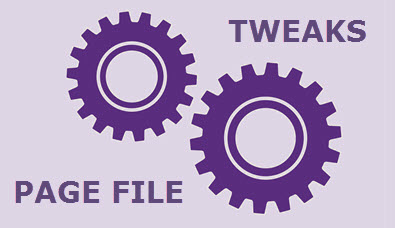
Can you explain why the page file settings affected your backup programs? Daniel.
Sorry, still trying to figure that one out myself.
I don’t know if this is isolated to my system or if it’s common.
Do you think maybe Windows moves data over into the allocated virtual space for quicker access for the backup program? If no virtual space is allocated then data has to be accessed directly from the HD thus slowing down the backup process. Now, how Windows uses installed memory and virtual memory is a mystery to me, but it obviously does.
That sounds reasonable. I’ve been fixing computers for 15-20 years now and you would be surprised how much technical mumbo-jumbo I still can’t wrap my mind around. 🙂
I think that is perfectly reasonable, Daniel. It should use Volume Shadow Copy Service (VSS), but in the case of system crashes (blue screens) the system uses the page file to write the system dump so it is advisable to have some space set aside for a page file.
300mb for systems with 4GB or less.
600mb for systems between 4GB and 8GB.
1GB for systems above 8GB.
Just to be safe and it’s really not a significant about of storage space, especially in today’s world.