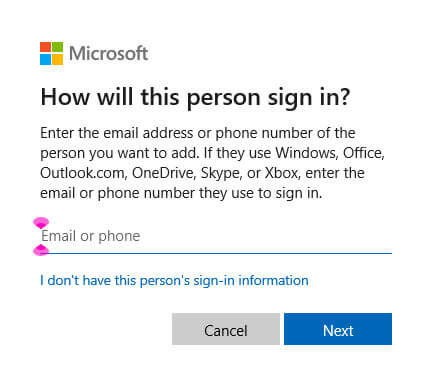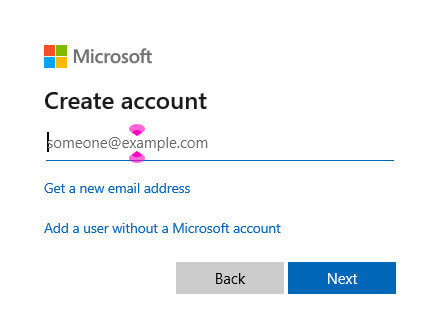The Benefits Of Using Dual Account System
How using separate Admin and Standard User Sign Ins can improve your safety. A dual account system means having two user accounts: one with administrative privileges and one without. It is recommended to use your standard account on a daily basis. This approach is widely used to improve security, manageability, and productivity on computers and networks. 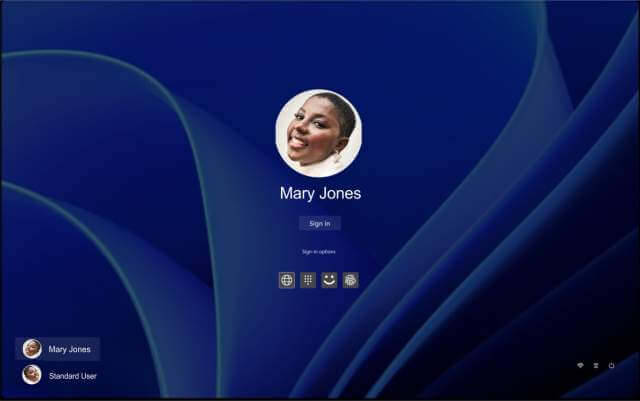
Here are the main benefits
- Enhanced Security: Using a standard account limits what software and what users can change, reducing the risk from malware or accidental system changes. Most malicious programs require admin rights to do real harm, so limiting those rights helps protect your system
- Reduces Accidental Changes: Routine tasks are performed with the standard account, so system settings and files are less likely to be altered by mistake. Except for changing system functions, using the standard account does not limit your use of Windows’ standard features. You still use Email, Internet Microsoft Office, or free office products
- You must use a Microsoft account to install and activate Office 365
- After activation, you can switch to a local Windows account or use a non-Microsoft account for daily use
- When you are back in your standard account, Office apps will still work, but you may be prompted to sign in occasionally for license verification
How Are You Limited with a Standard Sign-in: While using the standard account, you are limited from performing actions that require elevated privileges. These may include:
- Installing or uninstalling Software (especially system-level apps)
- Modifying system files or folders
- Changing System Settings, like firewall rules
- Modifying services. Installing and updating drivers. Managing disk partition
- Managing user account. You cannot create, delete, or modify other accounts
- Accessing protected files or programs and may be limited to certain CMD functions
Switching To A Microsoft Account When prompted
When any of the elevated functions request Admin Privileges, you have two options:
- Option 1: Enter Admin Credentials
- If there’s an admin account on the system, you will see a User Account Control (UAC) prompt. Enter the admin username and password to proceed
- Option 2: Switch to an Admin Account
- Log out of the standard account
- Log in with an administrator account
- Perform the task, then switch back
Implementation Tips
After creating your Microsoft Administrative Account, sign in. You may create a standard account for daily activities. Click on “I don’t have this person’s sign-in information.”
Click on “Add a user without a Microsoft account,” then give the new account any name you wish.
Now you can reserve the admin account for system updates, installations, and configuration changes. While using the Standard Account, if a UAC appears, just enter the administrator’s username and password.
Summary
Having both an admin and a standard account strengthens security and system stability. This simple practice helps protect against attacks, accidental changes, and ensures better control over your computing environment.
It is important to note that the “Normal Windows Setup” is for an Administrator Privileges Account. Having a Microsoft Account provides many features like access to System Integrations & Sync. Your settings, themes, passwords, and even Wi-Fi networks can sync across multiple Windows Devices. You can gain access to OneDrive, Windows Backup, the ability to use Passkeys, and a host of other features.
—