Using Microsoft Office Templates
Templates for Office programs have been around for a long time. Early versions were basic, and users looking for specific formats not available in the Office Library would often download free templates from the web. Some of these free online templates had errors or were created from previous versions of Office that became incompatible with later versions turning users away from using them.
That is not the case today. Microsoft Office and Microsoft 365’s library of templates numbers in the thousands and are error-free, A lot of people are still unaware of their existence or just how easy they are to use. They can not only save you time, but they can quickly enhance any document. 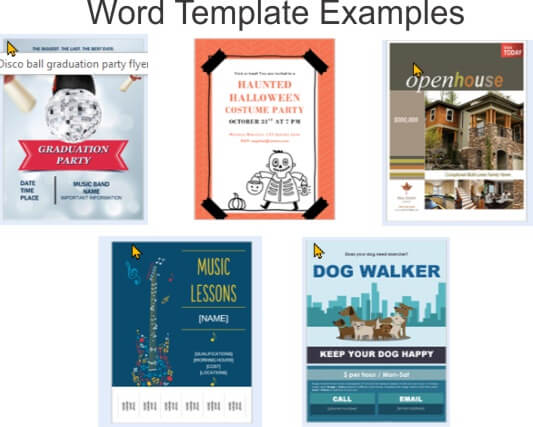
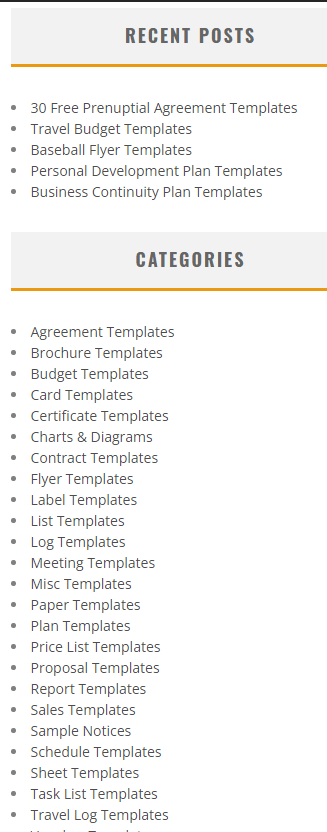
What Is A Template
In Microsoft Office, a template is a pre-designed editable document created so that the features it contains do not have to be recreated each time it is used. Templates are available in Word, Excel, PowerPoint, Access, and Publisher. In addition to the thousands of templates available you may even create your own simply by saving your document as a template. Except for Publisher which does not need an extension difference, all the other office programs have one or more extensions used for templates.
Saving a template can be accomplished in two ways:
- The first is to use the “save as’ feature and then select the “save as type” button and chose the template option.

- The second method is to click on File > Export > Change File Type.

Accessing a Template, the safest way is to click on File > New > and then either select from the categories available or use the search function to download one from online. Note: If you have previously created a template or used one before it will be displayed at the top of the screen.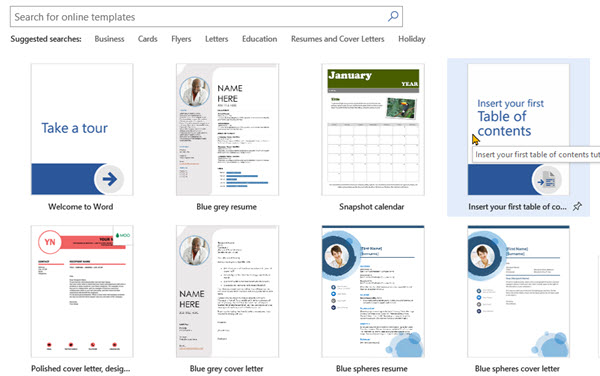
Benefits
Templates can quickly give you a head start on just about any kind of document, but the true power of a template is that once you start using them they can help you understand the program. They act like learning tools simply because they often use features in Office you might not be familiar with. The following Templates in PowerPoint, Publisher, and Word can give you an idea of the variety of Templates available.
I started using templates in the ’80s to impress my bosses with detailed Excel charts and eye-catching PowerPoint Presentations. It was only a matter of time before I became the “go-to guy” to approach for assistance.
Thousands Of Templates
Templates are really like recipes used in cooking. Just follow the instructions and the final product will turn out perfect. The best part is that all the hard parts are already completed. In most cases, the template’s creator will give a detailed step-by-step description of what you need to do to complete the task.
If you are thinking of a new spreadsheet or starting a new presentation or you just want to create a “Missing Pet” poster, you can be pretty sure that others have had the same thought and fortunately for us, have posted it as a fully functional template ready for you to use.
Some templates can be simple like a sign for a “Garage Sale”, some can step you through the perfect way to help add photos to sell your house while others can be complicated like creating your Business Financial Plan using Dynamic Array Formulas and Pivot Tables complete with tutorials.
Summary
If you use any of the Microsoft Office products at work, take a few minutes to check out some time-saving templates that can help you organize your work tasks, use the Premium templates in Microsoft 365 to create awesome-looking timetables which will impress your coworkers and bosses.
If you just use Office at home and occasionally write a letter or two, you can still check out the sections of the template for great posters, greeting cards, coloring books, and even a “Fun fill-in story” where you can add your child’s name to a story and print it out as a personalized surprise.
A perfect example for all users is the “Weekly Chore Schedule” which can be used by families or co-workers or dorm students to keep track of weekly tasks. Just add names to the already included tasks and you are ready to go.
It is hard to display all the possible Templates available for each of the programs in Office, and the Premium Templates in Microsoft 365 take it a step further. Check out Microsoft Premium Templates.
—


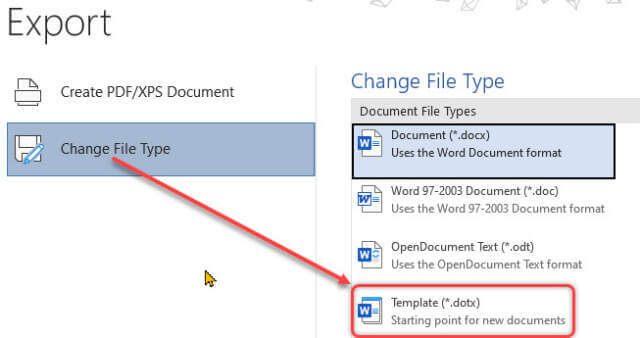
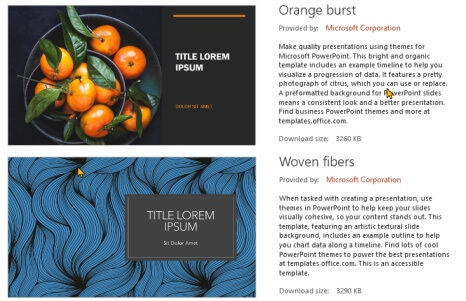

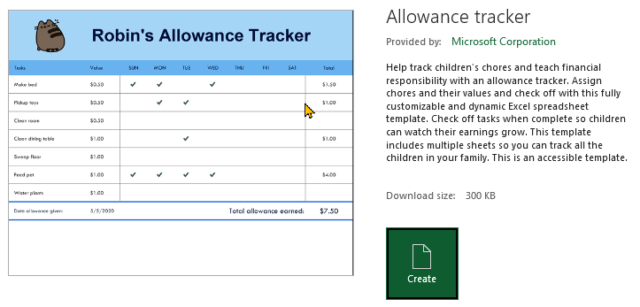
Hi Jim
Thanks for the article. While the templates are good, as an enterprise we want to disable them and show only our corporate published templates.
I’ve looked around the web for how to disable them but nothing definitive. Any ideas?
Thanks, Sean. I think I understand what you are looking for but you would have to be somewhat familiar with office command-line switches. It is not very complicated you just need to know the directory that the office program you want to modify resides in. and then add the necessary switches. I would give you the directory but it changes depending on the version of Office you are using.
Once you set it up you can then add the commands to your Quick Access taskbar in the Office App. The only real downside is you would have to do it for each appl (word, excel,, etc.) that you use special templates. For example my Word File resides in C:\Program Files\Microsoft Office\root\Office16> windord.exe
You would add the switch after the .exe. This is a link to an excellent explanation and the possible switches. I hope it meets your needs. https://support.microsoft.com/en-us/office/command-line-switches-for-microsoft-office-products-079164cd-4ef5-4178-b235-441737deb3a6#:~:text=Startup%20command%20names%20and%20locations%20%20%20Word,%20%20outlook.exe%20%201%20more%20rows%20