Let’s Face It, We All Love “Free”
 It is hard to get too much free stuff, but it is important to understand everyone’s meaning of the word “free”. There are many offers of free software for computers that are frankly anything but free. Free should not come with any cost, even if that cost is just added advertisements, loss of some key features, or just a hook to get you to buy the better version that has all the bells and whistles.
It is hard to get too much free stuff, but it is important to understand everyone’s meaning of the word “free”. There are many offers of free software for computers that are frankly anything but free. Free should not come with any cost, even if that cost is just added advertisements, loss of some key features, or just a hook to get you to buy the better version that has all the bells and whistles.
As far as being the best free software on the planet, yes, that might be a little subjective, but if you really like books, magazines, audio books, movies, instructional videos, and music then, yes, this is the best there is. Why? Because not only are the programs free which is nice, and they provide you with free material which is really nice, and they also provide you with the free material you might already be paying for, which is great!
You may or may not have been “born to be wild”, but these programs were built from the start to be free.
I love reading. I have a true passion for it– fiction, historical, biographical– well just about anything that is non-political. This passion however, came with a price. If you wanted to read the new “Jack Reacher” novel, you had to either shell out massive dollars for a hard copy, pay an inflated but cheaper price for an eBook, wait for the paperback to hit the shelves, or see if you could snag a copy at your library.
Not any longer. Rakuten, a company I personally had never heard of until recently, offers a fantastic program called OverDrive. Even though I have been using OverDrive for several years, I have never given much thought as to where or why it was developed. They are also responsible for Libby and Sora shown below.
OverDrive, Libby, And Sora
 OverDrive is a small piece of software that can be downloaded to your computer, tablet, or phone. It gives you a direct portal into your City’s or County’s Libraries. In most cases, having the ability to borrow from all the libraries in your county are going to be much better than just your local library. With this program, you can request just about any book out there with the only restriction being that “your” library district must have at least one copy.
OverDrive is a small piece of software that can be downloaded to your computer, tablet, or phone. It gives you a direct portal into your City’s or County’s Libraries. In most cases, having the ability to borrow from all the libraries in your county are going to be much better than just your local library. With this program, you can request just about any book out there with the only restriction being that “your” library district must have at least one copy.
What OverDrive does is extend your library’s offerings beyond their walls. Simply browse or search your library for books that interest you and if they are available, immediately download them. It is really that simple. If your selections are already checked out, no problem, just place a hold on it. The program will tell you how many copies the library owns and how many people are waiting in front of you. This will give you an idea of your wait time. Better yet, the program will notify you when it is available and send you an eMail when it is available letting you know that it has automatically placed it into your online library.
Just open OverDrive and download it to the device of your choice or all your devices if you wish.
Disclaimer: Availability for each program may differ depending on the library.
Note: There is a small chance that some of the programs and/or features mentioned here may not be available at your library. I would suggest you first visit your library’s website and check for “e-resources” to see what is offered. At the end of this article, I mention a few alternatives that are not available at my library, but might be at yours. They perform the same great service.
Another great feature is the ability to choose your Kindle, Kindle Fire, or any device to which you have downloaded the Kindle Reader program.
If you select a Kindle-compatible book, when you click on download, Overdrive will open a link to Amazon.com where you will have to enter your Amazon sign-on information and select, “download it to my Kindle”. Of course, if you have more than one Kindle, select the one you want. You do not need any special kind of Amazon Account like Prime, only that you sign in to Amazon to retrieve your Kindle version download. You don’t even have to have a Kindle. Just download a Kindle Reader App for your PC or Tablet. You don’t use your Kindle to do the actual download. Use your PC, tablet or phone Apps and the Kindle site will load it to your Kindle.
Selecting the Kindle version of the book has another advantage. If you download the book to your Kindle, tablet, computer, and phone. Each of your non-Kindle devices must have the Kindle App installed. This way, if you read the book on your computer and later decide to read it on your Kindle, it will automatically synchronize to the last page read on your computer.
If you don’t have a Kindle and don’t want the Kindle App, still not a problem. You can download an “eBook” version that can be read with any tablet, computer or phone that already has a free eBook reader installed.
OverDrive also offers Audio Books. These are delivered in an MP3 format that can be listened to on your computer, phone or tablet.
Note: You will not be able to transfer the MP3 file to an independent MP3 reader.
I find OverDrive very easy to use, even if it is a little clunky. An example is if you perform a search and don’t see what you want, hitting the “back” button takes you all the way back, making you enter the search information again.
Downloading And Using OverDrive
Downloading OverDrive couldn’t be easier. It can be downloaded to any Android, Chromebook, iOS, Fire Tablet, or Windows. There are two very easy and safe methods:
- If you are using a Microsoft computer with Windows 8 or 10, open the Windows Store application. Enter “OverDrive in the search field and the application showing the OverDrive logo will be the first program listed under the Apps section. You can also find a version in your Apple Store. Simply click on the logo and Windows will install the program to your computer.
- The second method involves visiting the web page for your County library. Because I don’t know your county library, I can’t give you a web address, but it won’t be hard to find. Try your local library first and it will show you all the libraries in your county. Once you do find it, open the library site on any computer or tablet browser and enter it into the address bar. If you have an older version of Windows, or you are not using a Microsoft or Apple operating system, you will have to use this method.
 Libby
Libby
As I mentioned above, OverDrive is very easy to use. It is, however, more of a bare-bones platform. It does the job it was intended to do– just no bells and whistles.
Note: After the start of this article, there has been some improvement to OverDrive. It now has some features that RB Digital has, see below, but not with the same GUI.
Now the same company that released OverDrive released a “New and Improved” program called Libby. Libby does have all the bells and whistles, even if it basically performs the same function as OverDrive, it just does it in style with a sleeker look and feel. Libby keeps a record of your searches and allows you to click on any to research that item. It displays the titles of the books you have downloaded and displays the items in your holds and library in an easier-to-read format.
It also lists its book collections in a new, easy-to-view layout like, “Just Added,” “Classics’, “Monthly Staff Picks“, and topics from “Comic and Graphic Novels ” to “Harlequin Romances” with a lot in between.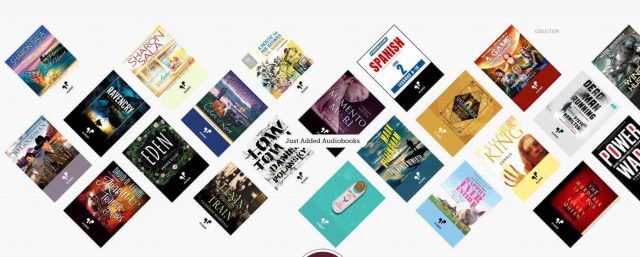

Libby even offers several videos under three platforms, the first is “Acorn TV” which is a collection of British TV and Film. The second is, “Pongalo”, covering Spanish language Entertainment, and the third is “Great Courses”, this is a collection of mostly informational videos, each having 1 to 48 Lectures. These are more of a drill-downed version of YouTube instructional videos. Titles include, How to Draw, How to play Chess, an Everyday Guide to Wine, etc. In total probably over a thousand lectures are broken down into 200 topics.
The download format for both OverDrive and Libby are the same. Once you select a book to download it will give you a choice of an eBook or Kindle Version if available, and let you select among 7, 14 or 21 checkout days. I like Libby and recommend you give it a try if you like OverDrive. The company said it has no plans on discontinuing OverDrive anytime soon, so give them both a try.
 Sora
Sora
Sora is for schools what OverDrive is for libraries. I think this is a great idea and have included it only to make readers aware though I have never used this App, but the step-by-step instructions are shown below. (You can click on the image to enlarge it if you like.)
 RBDigital
RBDigital
RBMedia has been around a long time. This program did start as a commercial venture as a competitor to “Books on Tape” and started offering several hundred books a month to libraries, and have expanded to magazines and eBooks. About a year ago, they released RBDigital (“RB” comes from the original name, Recorded Books).
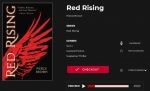 RBDigital offers eBooks, Audiobooks, and Magazines from one platform. The PC version presents a small window on your computer that is the actual audio player if you download an audio book. It also works in connection with your browser so you can view magazines and eBooks online. Audio books may be downloaded to your system or you can stream them. You have access to over 300 different magazines and each selected magazine provides access to previous issues. Their focus appears to lean heavily towards audio books, but it does offer eBooks as well. It does not, however, completely replace either OverDrive or Libby. Once the audio book is downloaded, it will appear in the device application window.
RBDigital offers eBooks, Audiobooks, and Magazines from one platform. The PC version presents a small window on your computer that is the actual audio player if you download an audio book. It also works in connection with your browser so you can view magazines and eBooks online. Audio books may be downloaded to your system or you can stream them. You have access to over 300 different magazines and each selected magazine provides access to previous issues. Their focus appears to lean heavily towards audio books, but it does offer eBooks as well. It does not, however, completely replace either OverDrive or Libby. Once the audio book is downloaded, it will appear in the device application window.
For some reason, even though each of these programs uses my same library card, the eBooks offered are not always the same. OverDrive appears to have more eBook titles available and a decent selection of audio books, while Libby has a larger selection of audio books and a nice selection of eBooks and Videos.
Hoopla, Kanopy, And Zinio
 Hoopla, Kanopy, and Zinio are actually three programs, but I combined them in this section because they each offer you the ability to view your library’s video collections and listing them all increases the chance yours will have one available at your library. They each have the ability to either stream the movie to your device, or give you the ability to download the videos to your device, so you can watch them in areas where you don’t have wireless access. The Hoopla online site will show you the number of remaining books you may still borrow and will eMail you that notification if you have not used your full allotment by month’s end. The other sites are similar enough and are not displayed in this article.
Hoopla, Kanopy, and Zinio are actually three programs, but I combined them in this section because they each offer you the ability to view your library’s video collections and listing them all increases the chance yours will have one available at your library. They each have the ability to either stream the movie to your device, or give you the ability to download the videos to your device, so you can watch them in areas where you don’t have wireless access. The Hoopla online site will show you the number of remaining books you may still borrow and will eMail you that notification if you have not used your full allotment by month’s end. The other sites are similar enough and are not displayed in this article.
A nice feature is being able to stream movies directly to a large screen TV. You can use Apple TV, Roku or Chromecase. If you don’t have them, you can also just plug in an HDMI cable to your laptop and hook it directly to your TV. Like RBDigital, Kanopy also offers access to the “Great Courses”. This is a collection of CD/DVDs whose focus is on teaching. If you’re interested in “Mathematics of Games and Puzzles”, or titles that range from “Food Gardening” to “Decisive Battles in History”, or “Robotics” to “Stress And Your Body”, you will really enjoy this selection of video courses.
Freegal
 If your library offers “Freegal”, you are in luck. While all the previous programs offered books and videos, Freegal offers music-plus. They have a nice collection of music with some hard-to-find titles and audio files. The audio files give you access to some of the greatest comedians of all time. You have unlimited access to streaming files, but they do restrict your monthly downloads to six. The site offers some hard-to-find titles and the comedy series is a great feature to have.
If your library offers “Freegal”, you are in luck. While all the previous programs offered books and videos, Freegal offers music-plus. They have a nice collection of music with some hard-to-find titles and audio files. The audio files give you access to some of the greatest comedians of all time. You have unlimited access to streaming files, but they do restrict your monthly downloads to six. The site offers some hard-to-find titles and the comedy series is a great feature to have. 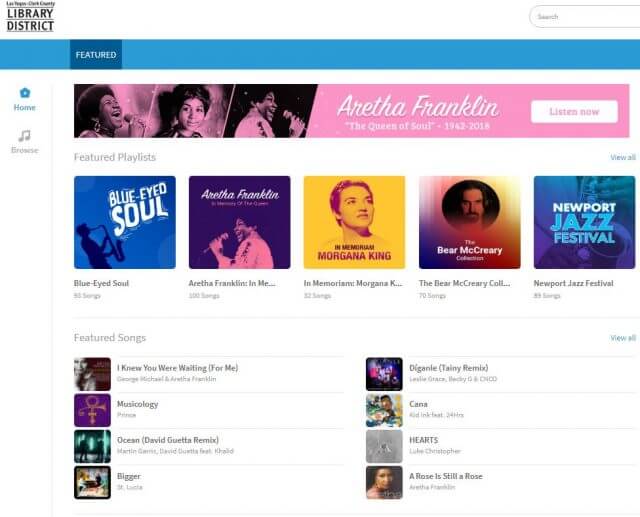
Flipster
 This is another great program that offers you free access to your library’s magazine collections. If your library does not have any of the programs listed above, check out Google Play for Android and Fire Tablet, or the Apple Store for iPad or iPhone.
This is another great program that offers you free access to your library’s magazine collections. If your library does not have any of the programs listed above, check out Google Play for Android and Fire Tablet, or the Apple Store for iPad or iPhone.
Additional Downloads
Below is a list of additional options. Once again, depending on your library, you may find more or fewer than are available at my library. This section is excellent for research, or just see what the price of a carton of cigarettes used to cost in 1920.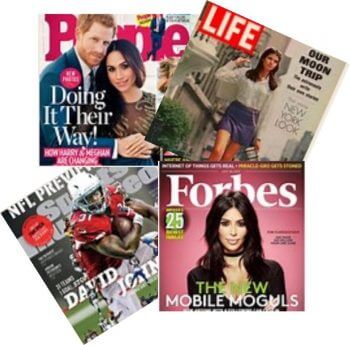
- Forbes Digital Archive – Coverage starts from 1917 to 2000
- Historical Newspapers – This covers the New York Times and the L.A. Times, every issue includes the complete paper cover to cover with full-page article images in easily downloadable PDF format
- Life Magazine Archive – An extensive collection of the photojournalism magazine from the first issue in 1936 to December 2000
- News Vault – Over 400 years of content and 10 million page images
- Newspaper Source Plus – Full-text access to USA Today, The Philadelphia Inquirer, and Christian Science Monitor, plus many more. It also includes more than 1.4 million television and radio news transcripts
- Sports Illustrated Magazine Archive – As the name implies, a full archive of past issues including the swimsuit issues
- PressReader – PressReader delivers an endless stream of top news stories to read. Get full issues of thousands of top newspapers and magazines just as they appear in print
- People magazine Archive – Issues from 1974 to 2000
- PressReader – More than 2000 newspapers and 1000 magazines from around the world and titles from 100 countries in 60 languages
- Ulrichsweb – If you are into the scholarly, this site includes a comprehensive scope of serials coverage
In Summary
If you hate having to pay top dollar to read your favorite author’s newest release, these programs provide a fantastic alternative. Even if your library does not “yet” have a copy of Dean Koontz’s newest release, you can ask for a copy and when they purchase it you are already at the top of the list. I have read some new releases the same day they were released to bookstores. I have not figured out how Amazon is OK with these programs allowing you to download a Kindle Version from your library when they are selling the same book online for $15.95, but kudos to them for doing it. I do know that authors receive payment from the associated libraries, so everyone wins.
It is important to remember that most of the digital and audio book loans are restricted to a max of 21 days. One cool feature is you may have as many as 52 different books downloaded at one time. It is different with the Magazines. You may just borrow and return the books as you wish, but no more than nine at a time. I have checked other eBook readers, but I have not found any others that work as seamlessly with your Library as these. Links were difficult to enter in this article, but your library should have all available eResources listed and instructions on how to download them. Just make sure you have your library card and pin handy.
Important Disclaimer
 One major disclaimer I would like to add is that the volume of material in these books, magazines, movies, and songs is vast and while it may have hundreds of stories and movies not only suitable but actually made for children, there is a host of explicit material that is certainly not for minors. Some of the comedy tapes by George Carlin, Richard Pryor and others could melt some ears and the racy novels included in the “romance” and “Harlequin” sections is not for young minds, so please be careful about the access you grant to minors.
One major disclaimer I would like to add is that the volume of material in these books, magazines, movies, and songs is vast and while it may have hundreds of stories and movies not only suitable but actually made for children, there is a host of explicit material that is certainly not for minors. Some of the comedy tapes by George Carlin, Richard Pryor and others could melt some ears and the racy novels included in the “romance” and “Harlequin” sections is not for young minds, so please be careful about the access you grant to minors.
Final Notes
Normally we like to add links in our articles to make it easier for our readers to look up or find a mentioned site. However, the majority of the software in this article is Library-based. Because of that, I recommend visiting your library’s site first and then you will automatically know which software they support. They will have a list of these programs available for you to download directly from their site. Even though it is the library giving you access to media files, the authors still need to receive royalties for their work and your library pays those royalties every time you download a media file. Because of that cost, some libraries do not support every type of software mentioned. In some cases, they might offer additional software not listed in this article.
Here are some browser-based versions for which we can provide the links. Some of these sites will ask you to visit your local library site first anyway. The Overdrive site is one of the best to visit first because it not only provides the downloadable software for Overdrive and Libby, but also provides you with a quick and easy way to look up local libraries that support their software. Other programs with links are Hoopla Digital, Zino, RBDigital, Freegal and Flipster for the remainder of the software mentioned, I would recommend that you download them directly from your Library. Either way, you will need a Library card to access any of this material, so be sure to get one first.
(Ed note: We also found this Hoopla Map to compliment Jim’s article.)
—


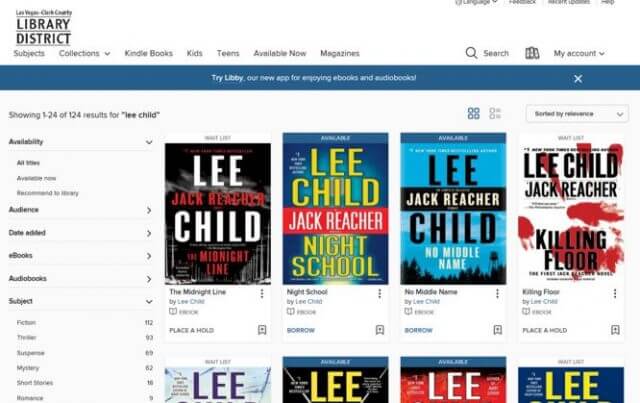
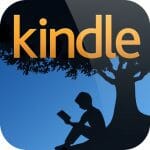
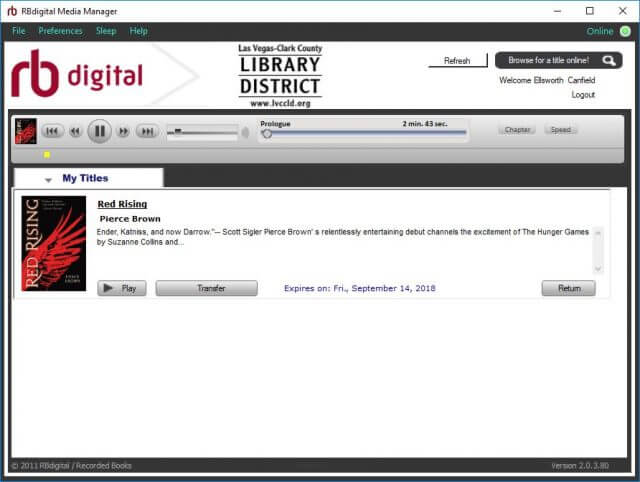
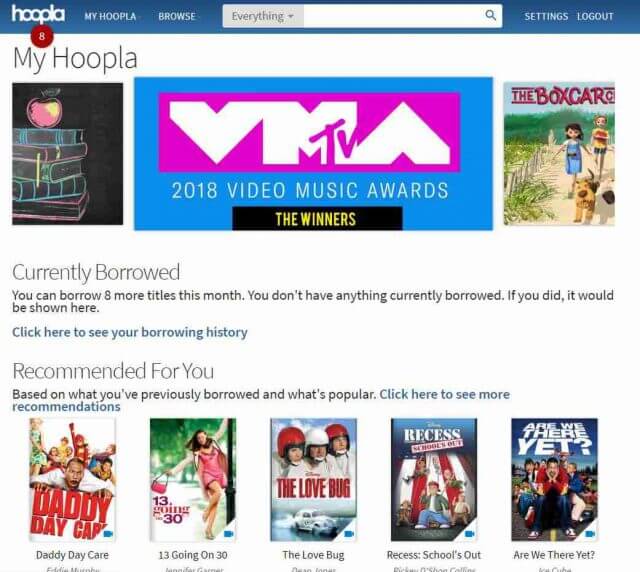
Another source for free books is Project Gutenberg. http://www.gutenberg.org/. They offer books that are in the public domain, so no new bestsellers. There are also Project Gutenberg sites for Canada and Australia. Titles can be downloaded in different formats, including Kindle. I’ve found the original Tarzan, John Carter of Mars, and the Lensman series this way. (Yeah, I’m that old! )
Good article.
Mark, you are correct. I have used gutenberg.org for many years. In the early 70’s I received a promotional CD with hundreds of books all converted through the Gutenberg project. The only use “public domain” books that have lost their copyright. One good thing for fans is that in 2019, all the books that received a copyright extension in 1998 will be released to the public through this project so you can expect thousands more to be added to the list. The best part for me is that there is no time limit, once you download the book it is yours forever. Thanks for providing the info.
Thanks Jim for all the free b links,appreciate it.
J.
Thanks J. comment appreciated.
JIm, that is a superb article. Extremely informative.
Mike, thanks for the kind words.
Does anyone know a clever way to bookmark an RBDigital article?
Dan, not sure if you are referring to a digital eBook or audio book. If is is the former, bookmarks depend on the eBook Reader you choose to Use. If you use Adobe’s Digital Editions 4.5 which is a very good program that can read books across platforms, they have an excellent status bar that does allow you to easily bookmark any single or multiple pages. It can be located at: https://www.adobe.com/solutions/ebook/digital-editions.html?promoid=PQ7SQCFF&mv=other&s_cid=70114000002CfGJAA0&s_iid=70114000002ChdJAAS. In addition, it has the ability to add “JAWS” which is screen reader that can narrate the text. If you are referring to a bookmark in an audio book, there are probably more elegant ways to do it but I have taken this approach. I first download the book using RBdigital. Then I use the RBdidital app to transfer it to my Samsung which converts each chapter to an mp3 file. Then I can move them to any folder on my pc and right click the file and choose Overdrive as the player. In Overdrive, you may bookmark any part of the audio book.
Jim,
I was referring to a digital eBook (not audio). I go through my library system to read PC magazines they subscribe to and often I want to bookmark an article. I cannot (nor do I want to) store the entire magazine on my HDD so in order to get to the article I must once again log into my library system, find the magazine that had my article of interest, go to the correct page…what a nuisance!
Dan
Dan, if you read digital eBooks most eBook readers offer bookmarking. If you are reading the book or magazine in the RBdigital app. You may choose to “browse for title online!. Once it opens the RBdigital sight you can choose any magazine or book and read it within the online app. From there you can use the bookmark option located in the left toolbar. Simple click on the third icon after the rb logo and it will give you an option of creating a bookmark and naming it so you can have as many as you wish. The next time you visit RBdigital online you will have all your bookmarks available to you. If you do not, your browser might be set to wipe all cookies on exit, simply white-list the RBdigital site and your bookmarks should remain when you exit and reenter your browser. Hope this is what you were looking for.
Jim,
I don’t believe that will work since my library really ‘owns’ the magazine and to actually access the magazine I must first supply my library id & password. i was hoping there was a way around this but apparently not.
But thanks for your suggestions,
Dan