As you hopefully know, I have been writing articles on Samsung phones. If you have missed any of the lessons, here are the links:
Articles
- How To Turn On One-Handed Mode Samsung
- How To Pin App On Samsung Phone
- How To Make Flashlight Brighter On Samsung
- Set Up Samsung Lighting Styles For Notifications
Videos
Now that you are caught up, it is time to teach you something new. Recently I found out how you can take a selfie/picture without actually touching your phone. That is right, your Samsung phone will allow you to take a picture by holding up your hand. This is a great feature since some of us don’t always have a friend or family member there when we want to take that amazing picture or we want to take a pic at a distance. Plus, this can keep anyone from being left out of those group photos. It is time to share this new knowledge with all of you. Pull out those devices and let’s get started.
Take Hands-Free Pictures On Samsung
I tested this on my Samsung Galaxy A20, A10, and my wife’s A21.
Step 1: Turn on your device and tap on your Camera app icon.
Step 2: Once the camera is open, look to the top left. There should be a Gear settings icon. Tap it.
Step 3: Under the camera settings find Shooting Methods. Tap it.
Step 4: On the Shooting Methods screen you will see the Show Palm option. Tap the switch to the right of it to turn the feature on. After tapping, it will turn blue.
Step 5: Now head back to your Camera app. To take the picture with no hands (well, not touching the device) hold your hand up with palm facing camera. You should now see a circle and the count down will start (it is fast). Move your hand down and your picture will be taken. DONE!
This is a great way to make sure everyone is included in the picture. No need to have someone take the picture and miss out on not being in it. Time to share your new knowledge with the world.
—

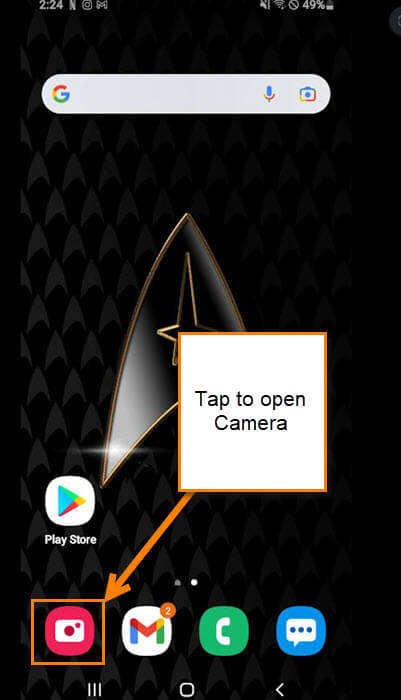



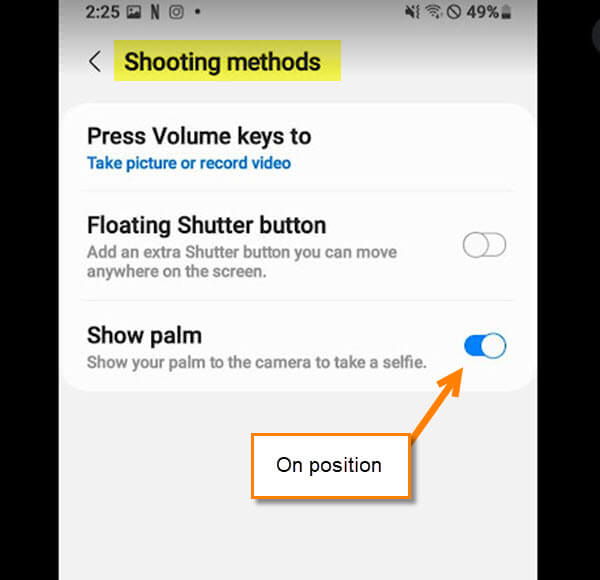

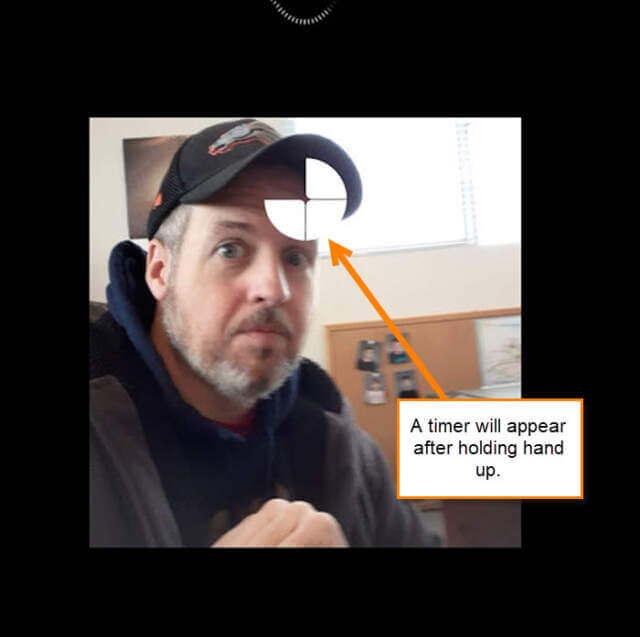
Great little trick…
Mine did not work! Did have a white dot ….but it did not turn into a timer….
I am an avid reader of the newsletter…..therefore I await your response… 🙂
Meha Smith
Hi Meha,
Did it take the picture at all? Where you able to turn on the feature? I tried this on a Motorola Phone today and it did not show the timer. It did show white dots at the top of the screen then took a picture. If you have turned on the Shooting Methods/Gesture Selfie feature for your camera then this should work. You might need to find the sweet spot where the camera can identify your hand. Every phone is a little different.
Great tip. I gave it a try. I found that it didn’t always work as planned. There appears to be a sweet spot where the phone realizes what you want.
When I went to set it up, I found the feature was turned on by default. I certainly didn’t know or set it up myself.
Thanks for the tip.
You are very welcome Tom. Yep, there is a sweet spot when doing this. Glad it worked for you.
Camera app can also be set up to use voice commands,
Yes you can but on the phone I was using it did not show that option.
Got it !!
Meha
PS like the quick swipe also to switch fgo selfie….
but don’t do those!! haha