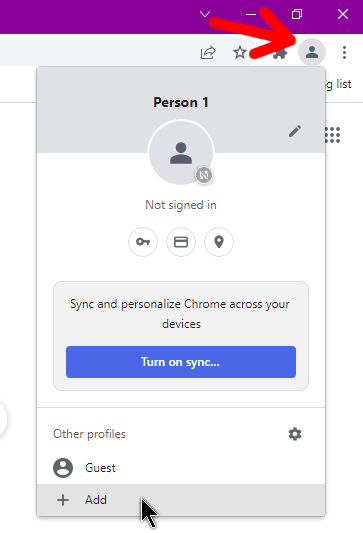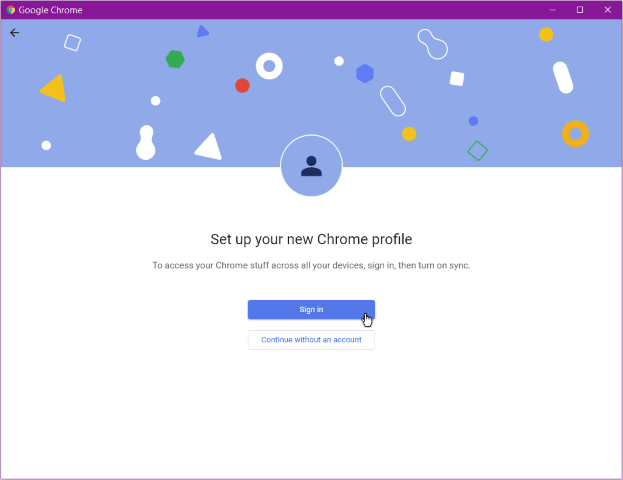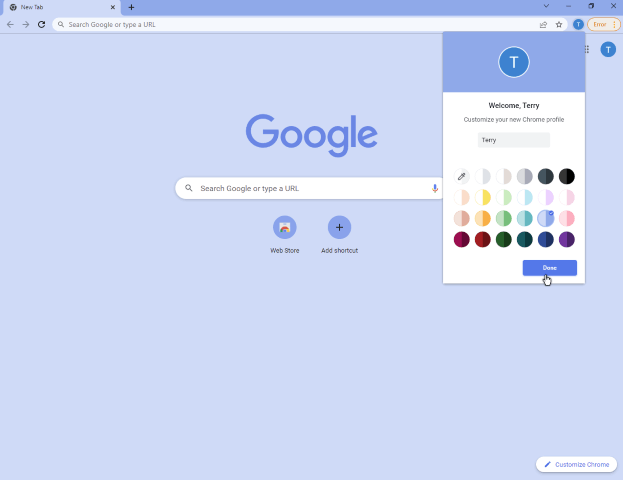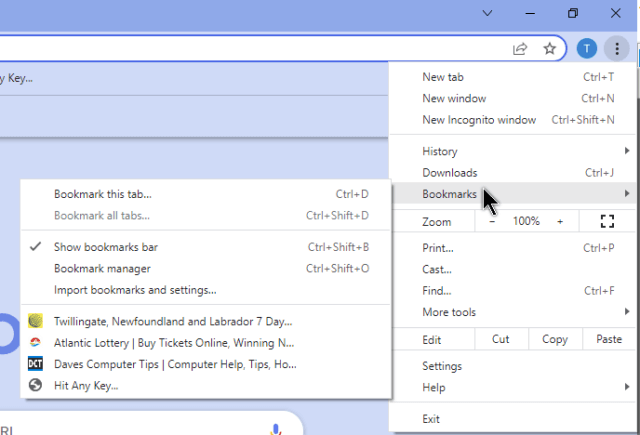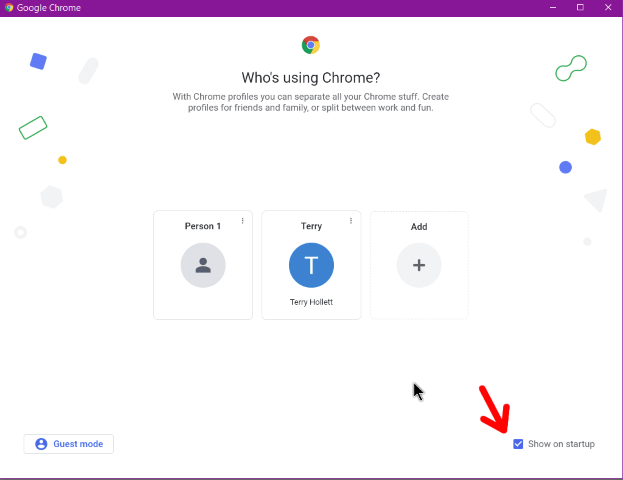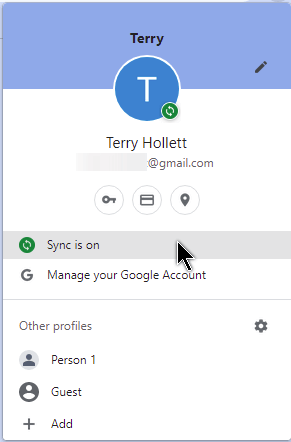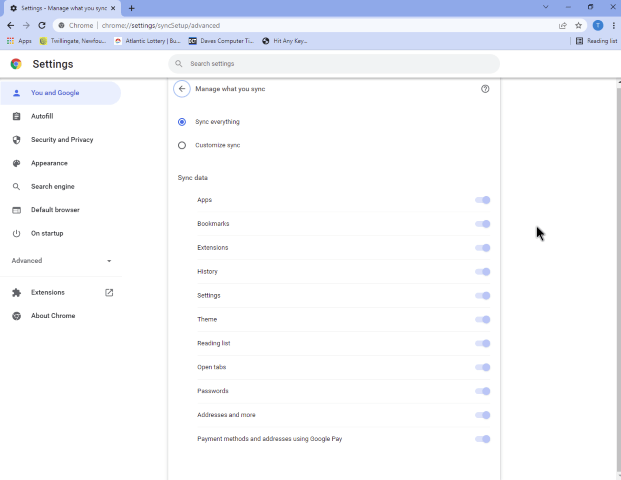I wrote before about transferring bookmarks by exporting them to another computer. Read here: Transfer Chrome Bookmarks To Another Computer
There is a second way to do this and that is by syncing them through your Google account. First, sign in to your Google account in Chrome by clicking on the avatar button or the one that looks like a person in a gray circle.
If you already signed in, skip this step, otherwise, click on + Add.
You will now be prompted to sign in to Google. Click on Sign in.
Put in your email and click Next. Put in your Password and click Next.
In the next window, you’ll be asked to turn on sync. I just clicked on the Yes, I’m in button.
Then I was taken to a blue Chrome screen with some customization options. I just left it on the colours selected and clicked on Done.
I clicked on the more options menu, the three dots in the top right-hand corner of the browser, then Bookmarks, and then Show bookmarks bar.
My bookmarks that I had originally on the browser are not there. But don’t worry, they are not gone. If I open up Chrome without signing in my old bookmarks are still there.
So, I added a few bookmarks. I did this on my main Asus computer and now I’m going to go to my Gateway desktop and do the same thing. Sign in, and sync to see if my bookmarks will appear on the Gateway.
So I followed the same procedures and when I got signed in my bookmarks automatically appeared on Chrome on my second system. Cool. Not only did my bookmarks get synced but the colour scheme that I picked also synced.
By the way, when I open up Chrome now I first get a screen asking Who’s using Chrome? If you don’t want to see this just uncheck the Show on startup option in the lower right-hand corner. If I wanted to open Chrome without signing in, I would click on the Person 1 avatar. My old bookmarks are still there.
When you first enable sync, there is a Sync settings button on the Turn on sync page. Unfortunately, I did not bother to check those settings out. But you can still change your sync settings by clicking on your avatar, in my case, now a blue circle with a white T in the centre. Then click on the line Sync is on.
This opens up a page with info about your syncing. I clicked on Manage what you sync
and this took me to a page with my sync options. I have Sync everything enabled but you can click Customize sync and pick and choose what you want to be synced.
I wanted to test syncing of passwords. I just added one of my online accounts to Chrome on my Asus. And then went to Chrome on my Gateway. Sure enough, my saved password appeared in Chrome on my Gateway.
That’s basically how you sync Chrome over your systems. Have you ever used sync, from Chrome or any other browser? Let us know your experiences in the comments.
—