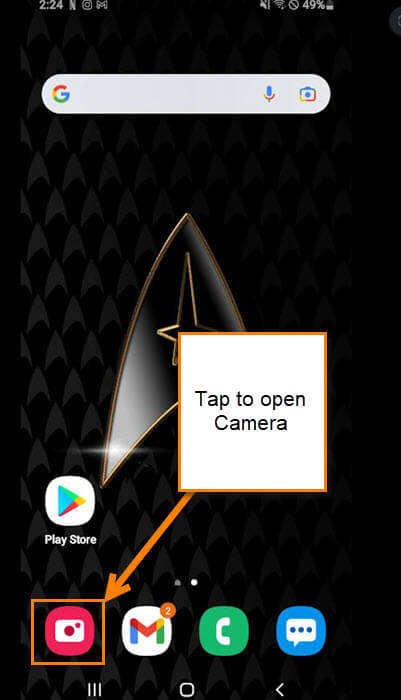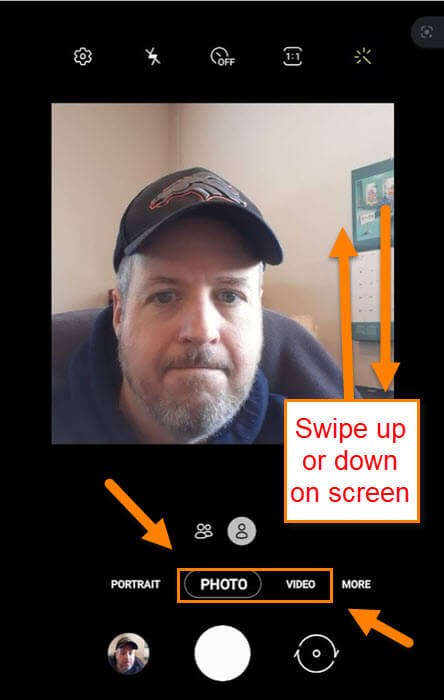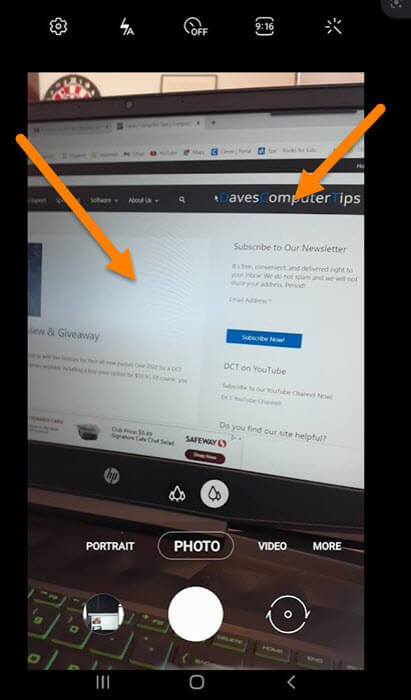This week I accidentally found out something new I could do on my Samsung Galaxy camera app. You probably already know I have been writing many articles about my mobile device. You can check them out here along with some of the videos I created for them:
Articles
- How To Create A GIF On Samsung
- Take Hands-Free Pictures On Samsung
- How To Turn On One-Handed Mode Samsung
- How To Pin App On Samsung Phone
- How To Make Flashlight Brighter On Samsung
- Set Up Samsung Lighting Styles For Notifications
- Add Rotating Pictures To Lock Screen Samsung
Videos
- How To Pin App On Samsung Phone
- How To Turn On One-Handed Mode Samsung
- Set Up Samsung Lighting Styles For Notifications
- How To Make Flashlight Brighter On Samsung
- Take Hands-Free Pictures On Samsung
- Add Rotating Pictures To Lock Screen Samsung
Because of this, I get many people asking for tips on how to make using their Samsung Galaxy phones even easier. In this article, I’m going to show you a cool trick that you might not have known you could do on your camera. There are many things you can do with the camera but some features are not obvious to most users. This is where I come in. You might be asking what is this cool trick you want to show us? It’s time to show you what I’m talking about.
Samsung Android Camera App Tip
This will be shown on a Samsung Galaxy A20, A21, and the A10e. Also, this is a quick tip so enjoy one of my short How To articles.
Step 1: First thing to do is find your Camera app and Tap it.
Step 2: Once on the camera, you can choose either the Photo or Video option that is shown below the picture. Either one will let you do this cool trick. Have you ever wanted to flip the camera view quickly? Then this is what you do. Swipe up or down on the screen and the camera will change from Selfie view to Front Camera view. That is right, no more looking for the button to flip views. All you need to do is swipe up or down. Done!
See, now you know a new trick about your Samsung Galaxy device that you can share with your friends.
—