Over the different Microsoft operating systems the ease of renaming the Recycle Bin has been somewhat varied. In the last version, Windows 7, it was just a case of right clicking on the Recycle bin desktop shortcut and then choosing Rename.
In the latest version of Windows, Windows 8, we are back to editing the registry if you want to change the name of your Recycle bin.
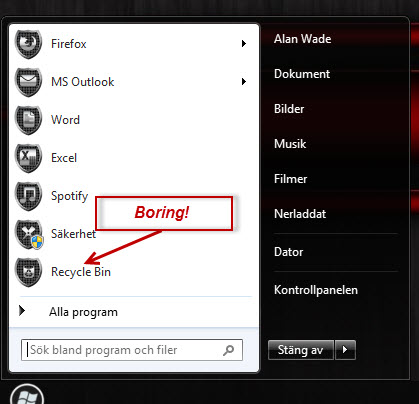
Why would you want to change its name? Because we are all individuals, so why not break the mould and have an individual or unique name for the bin. Although the screenshot looks like the Windows7 start menu, this IS Windows 8.
As we are about to edit the registry editor the usual words of wisdom apply. Create a Restore point and/or back up your registry.
These instructions apply only to Windows 8, if you want to know how to rename the Recycle Bin for a different version of Windows, please ask.
- From the Start screen, type regedit and press Enter to open the registry editor.
- Click on HKEY_CURRENT_USER to expand the folder then on Software and then Microsoft.
- Scroll down and click on Windows then CurrentVersion then Explorer.
- Now click on CLSID and finally on the key {645FF040-5081-101B-9F08-00AA002F954E}.
- With the key {645FF040-5081-101B-9F08-00AA002F954E} highlighted as in the screenshot, double click on Default in the right hand pane.
- In the window that opens type in your ‘New’ name that you want to give the Recycle Bin into the Data Value box and click OK.
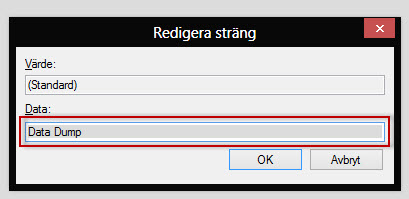
You may need to sign out then back in again to see the change, but I didn’t need to.
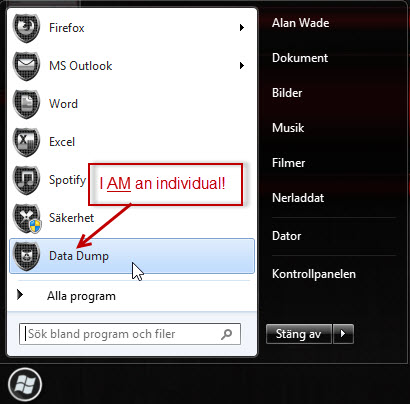
To revert back to the original name just navigate your way back to the Value Data box and clear the string.
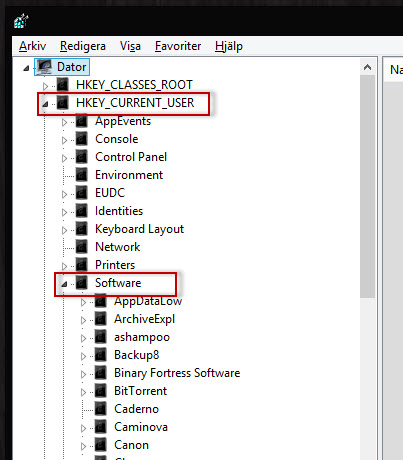
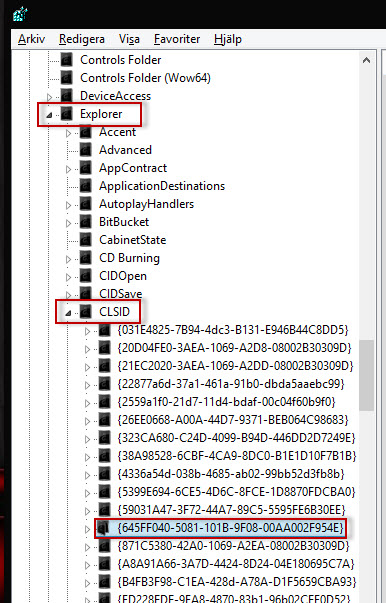

u just missed ….. Microsoft …. software>microsoft>windows>current version>explorer…..
Step 2 in the bullet list says:
How about a Desktop name, can us rename this “folder” like a Recycle Bin?