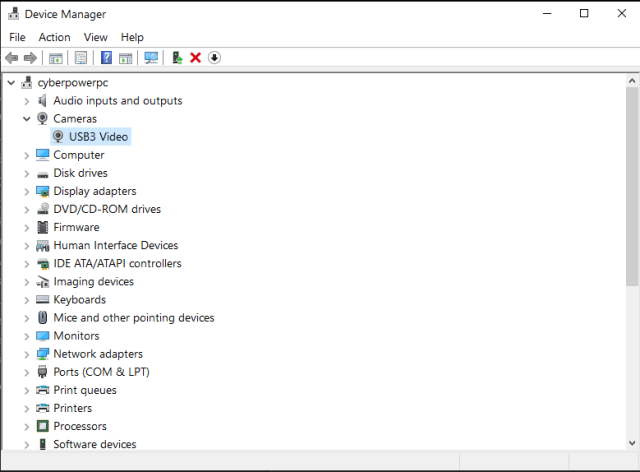I wrote about this before, but using a lower quality video capture device called “Easycap”. Read here: How To Record From Cable To Computer Using OBS Studio
I recently bought an HD Video Capture USB device called a “Guermok Video Capture Card” from Amazon. They still call it a card. I bought it, received it, and hooked it up, and this is how it went from there…
I plugged my HDMI cable into the device.
I thought I had to use the small adapter that came with it because I didn’t have the proper USB plug on my computer.
Note: I discovered later on that I had a USB-C, the native plug on the adapter, but I couldn’t see it because of the mess of wires behind my computer. I couldn’t see the forest for the trees. 🙂
I plugged the USB connector into a USB port on my computer. I have one Red USB port that I assumed was USB 3. I went to the device manager, and the driver was installed successfully as a “Camera – USB3 Video”. So far, so good.
Then I plugged the other end of the HDMI cable into my Android cable box. I opened OBS Studio, and my system froze up. I had to restart to clear out my system, and it happened every time I tried.
Then I went to Plan B. I tried using VLC rather than OBS. The results were the same.
Plan C. I unplugged the USB device and then plugged it into one of the USB 2 connectors.
It still installs in the device manager as USB 3 Video. I opened OBS, and it seems to be working. However, I had to switch to a USB mouse because it was still interfering with my wireless mouse.
So now, my first experiment is to record “Captain Marvel (2019)” from my cable box to my PC.
I followed the procedure to record in OBS and selected the new input source. In my case, the “Video Capture Card”. I started recording.
I tried a test run first by recording a few minutes of video. The video quality was OK, but I had no sound. I forgot to unmute the “Mic/Aux” in OBS. I enabled the “Mic/Aux” and then I started recording again, and I let it run. I didn’t watch it while it was recording, but apparently at the two-hour mark, the screensaver from the Android TV box cut me off.
I went into my Android box settings to disable this. Menu -> Settings -> Device Settings -> Device Preferences -> Screen saver -> Screen saver -> Turn screen off. Hopefully, not to be bothered by it again.
I stopped the recording.
Note: Recordings are automatically saved either in your Video folder or your user-defined folder.
Now I had two choices: Start over from scratch or start recording again from where the first video ends. I chose the latter. I might be able to piece them together later in OBS. I also needed to figure out how to delete the commercials. Future articles, maybe.
I started the recording again until it finished.
The result was pretty good in sound and video quality. I ended up with two videos. The first part was 4.3 GB in size, and the second was 1.6 GB. Both are in MKV format.
I have two more movies that I want to record on my PC. I may or may not try the USB-C connection. I have it working now, and as the old saying goes, if it ain’t broke, don’t fix it.
For more articles on recordings, click here.
—