Should You install a RAMDrive?
RAMDrives (also called RAMDisks) use, uh… RAM (Random Access Memory). That means that if you don’t have enough to begin with then a RAMDrive is not for you.
What is enough?
If you’re running Windows 7 (64-bit) then the sweet spot according to all the benchmark articles I have read is about 4GB. If you have more than 4GB of RAM installed on your system then you are a candidate for a RAMDrive.
If not, then you should probably get more RAM in order to qualify for this exercise. Adding a RAMDrive in this case will only lower the amount of memory within which Windows has to operate. That’s not a good thing. We want to speed things up, not slow them down.
What is a RAMDrive?
The concept is simple. A RAMDrive is a utility that sets aside a portion of available RAM and fools Windows into thinking it is an actual internal hard drive connected to your computer. It will be treated like any other drive; it will show up in Windows Explorer or any other file manager of your choosing.
You can copy, move and delete files and directories as usual. There are two very big differences, though:
- RAMDrives are volatile. That means that just like anything else stored in RAM, it is gone when you shut down your computer.
- RAMDrives are blazingly fast. Faster even than your Solid State Drive.
What RAMDrive is the best? And what do I use?
The aforementioned volatility is the big issue here. You might ask, “What good is it if it all disappears when I turn off my computer?”
This is a valid question. The answer is to get yourself a RAMDrive that will allow you to save all that data between re-boots. I don’t know of many that will, but I do know of one and it is what I use. It is published by DRDataRAM. They are in the business of selling RAM but they also provide this wonderful product for free.
Note 1: Please disregard the branding. This is a version that was provided by AMD. I wanted to see if there were any differences between this and the DRDataRAM version and there were not. I simply never uninstalled this version and it happens to be the only image I have available on my computer.
Note 2: Setting these options will add to the Start and Shutdown times of Windows. This small sacrifice is definitely worth the speed increase while you are actually using your computer.
What You Should Put on a RAMDrive?
The best things to keep on a RAMDrive are things that are temporary in nature. Namely:
- Temporary files generated by both the Operating System and the User
- Cache files generated by your browsers
- Any files that don’t need to be written to your valuable Solid State Drives (Windows Index files are an example)
- Specialized tasks — Video rendering? Audio mixing? These are prime candidates.
- Anything else you can think of that needs a real-time speed boost
What You Should Not Put on a RAMDrive
The Page File – Absolutely do not consider putting your Page File on a RAMDrive. This is totally counter-intuitive and I can’t, for the life of me, understand why this idea is perpetuated. Even among the tech élite. It makes no sense to me.
- Consider this – The reason a Page File exists is to have a place to store stuff when Windows runs out of RAM.
- And this – A RAMDrive uses up RAM
- And this – If a RAMDrive uses RAM that Windows needs, then Windows starts using a Page File because it doesn’t have enough RAM, then do you really think that a RAMDrive is the solution? Wrong…
Granted, a Page File on a RAMDrive will be much faster. The point here is this:
If you need a Page File in the first place, then you don’t have enough RAM in the first place, and you certainly don’t have the luxury of using some of it for a RAMDrive. Now you want to put a Page File on the RAMDrive that you can’t afford? Arghhh!
I have spouted this point ad infinitum and still I see members of the tech community, some of whom I admire incidentally, who still don’t seem to ‘get it’.
I will allow one small backtrack on my adamant rebuke. <Drum roll. please…>
If you have tons of RAM, and don’t need a Page File, but there are some antiquated programs you’re using that won’t run without one, then maybe, just maybe, I’ll back off a tad.
One example of such a program is Acronis. This is what I use to back up my computer on a daily basis. I have 16GB of RAM installed on this system and Acronis still insists on using a Page File. Doh. Perhaps newer versions have fixed this ridiculous problem.
The Bottom Line
A RAMDrive can greatly improve the speed of your computer. Here are a few points to consider:
- If you have 4GB or less on a Windows 7 machine, then first consider springing for some more RAM. Even without a RAMDrive, Windows will be happier. You know, more breathing room. When it stops needing a Page File, then you know you have enough.
- Before the advent of Solid State Drives I always promoted buying more RAM. It was, and may still be, the biggest bang-for-the-buck investment you can make when considering a computer upgrade solution.
- SSD’s will speed up your computer like nobody’s business, but it is a more costly proposition.
- A RAMDrive will knock the socks off an SSD, but you have to have the extra RAM installed first.
Note: If you are not running a 64-bit system, then the 4GB issue becomes moot. 32-bit systems cannot use more than 4GB of RAM. There are exceptions to this rule but that is beyond the scope of this article.
Conclusion
If you have the available RAM, I strongly advise you to try out a RAMDrive. It will speed up your computer in ways you might not imagine.
You can get your free RAMDrive at this DRDataRAM download page.
Disclaimer: I am not in any way affiliated with DRDataRAM. I use the utility because I happen to like it and simply want to pass this information on to you.
If you would like to know more about using this particular RAMDrive solution, or if you have questions or suggestions please leave a comment below.
Richard

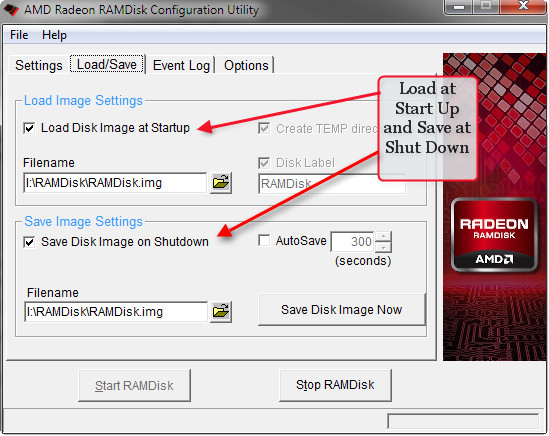
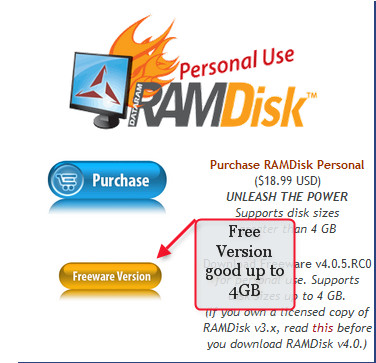
thank you for sharing this nice knowledge Richard, maybe next time you will explain more about “The best things to keep on a RAMDrive are things that are temporary in nature.” i mean, how to do them 🙂
anyway, thank you very much for this. GOD Bless you all.
Hi Arie – It’s a great article isn’t it. As luck would have it, Richard is currently working on a follow up which includes the information you are after, all the whys and wherefores. I, for one, am very much looking forward to reading it.
Cheers… Jim
Hi Arie,
Thank you for your kind comments.
I will write another post to further explain how to accomplish this. Stay tuned…
Richard
Thanks for the freebe..I just downloaded it and cant wait to see what it does for me!
I do a lot of video downloads and some times my puter gets slow and kinda lazy so I
am hoping this will perk things up!
Thanks again!