I was reading on quora.com that someone was trying to add a “lambda” symbol (λ) into a document. Sometimes you can use Alt codes. That is, hold down the Alt key and then type a series of numbers on your keyboard number pad. If you wanted to put insert a “copyright” symbol, hold down on the Alt key and using the number pad click on the following sequence of numbers – 0169: Alt + 0169 = ©
But there is another way other than searching for these codes and that is by using the Windows key + the period key.
This brings up a little window called an Emoji Panel.
It’s automatically opened to the Emoji options. There are three main menu icons at the top and the bottom icon menus change according to the selected top menu icon.
They are:
- Emoji – small images to represent text
- Kaomoji – This is what emojis used to look like in text form before they were replaced with images
- Symbols – Surprise! They are symbols
So, this person wanted the “lambda”(λ) symbol. We will use this as an example.
First, click on the document where you want your symbol to appear. Then press on the Windows key and the period key.
In the top menu, click on the Symbols icon (Ω). Then at the bottom, click on the Symbols icon again. Find the symbol you want, in this case, “lambda”(λ), click on it and it should automatically appear in your document. You can now close that box out. Simple as that.
For more of this stuff read here:
- How To Insert A Check Mark In Office
- How To Search For Special Characters In Word
- How To Use ALT Codes In Windows
- How To Use Special Characters In Word
- Insert Special Characters In Your Documents Easily
—

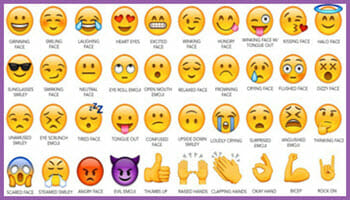
Thank you. That’s very helpful
I’m running W11 22H2 and when I click Windows key + the period key, my results are different than yours. Then top menu doesn’t have three options, it has six. And when I click the symbols icon (which appears different) and I don’t get a second symbols icon on the bottom.
Yes, they changed it in Windows 11. They added more features. Just click around and see what’s available. It still works basically the same way. Just hover your mouse cursor over each icon in the menu to see what it does. Use the search bar to search for a particular one. Use the arrow to the right of the word Emoji to see the rest.