We recently published an article discussing how Q4OS Plasma edition could easily be installed inside Windows. At the end of that article, I promised to check out the Q4OS Trinity edition, a lightweight Debian-based Linux distro that resembles XP. So here it is.
Q4OS Trinity is available to download either in Live or install-only versions. The Live version allows users to run the operating system from bootable media without installation so they can check it out beforehand, and this is the download I would recommend. Q4OS Trinity Live is available in 64-bit only whereas the install-only version is available in both 32-bit and 64-bit. All modern machines support 64-bit. That said, Q4OS Trinity is specifically designed to run on older machines with limited resources and in these cases, the machine might not support 64-bit so the only option would be to install Q4OS.
- Download Q4OS Trinity
- System requirements: 300MHz CPU / 128MB RAM / 3GB disk
What you are downloading is an ISO file that will need to either be burned to disc or used to create a bootable flash drive with something like the free and portable Rufus. For the purpose of this exercise, I am going to run the live ISO in a Virtual Machine (VM).
Q4OS Trinity Overview
Even inside my VM, with limited resources, Q4OS Trinity is responsive and snappy, well and truly living up to its lightweight claims. It is quite like XP, both in terms of looks and simplicity. I found it very enjoyable to work with, experiencing no problems at all navigating around and testing out various functions:
Q4OS Trinity’s Start menu is not exactly exhaustive but more than adequate:
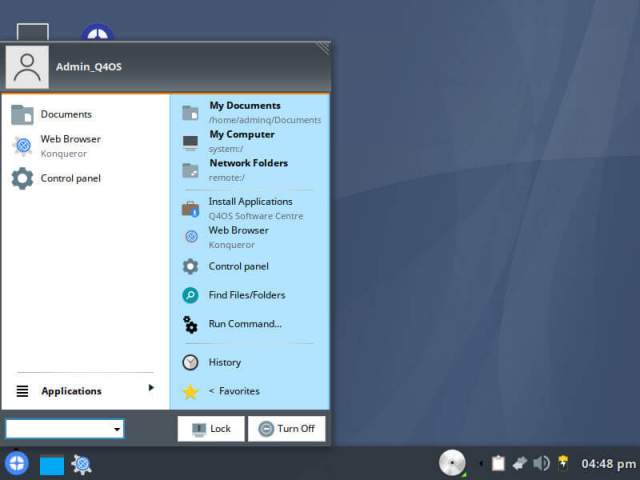
Q4OS Trinity comes with the Konqeror browser included by default but several alternative browsers are available via the Install Applications link in the Start menu, as well as a good number of other useful applications:
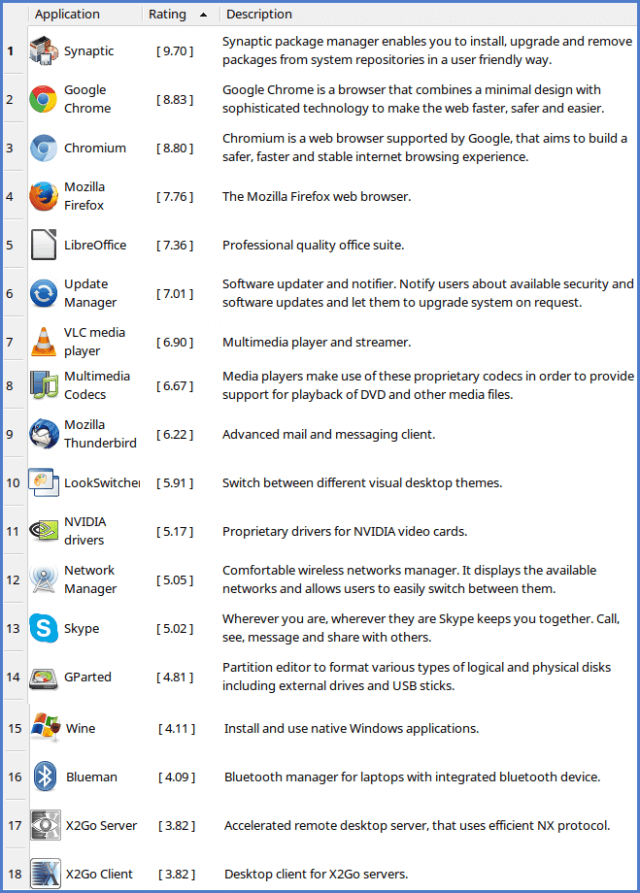
I had no problems installing additional applications. Installing Google Chrome, for example, was a breeze. And changing the background wallpaper was just as easy using settings available via the Control Panel:
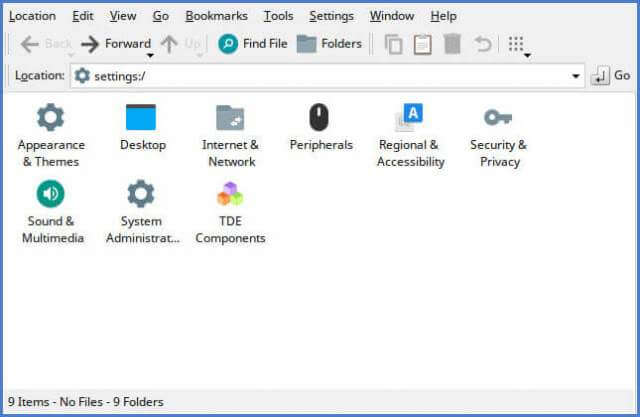
Under Appearance & Themes, I chose the Autumn Leaves wallpaper:

Q4OS Trinity Bottom Line
As I have previously asserted, Q4OS Trinity is a pleasure to work with, it’s responsive and snappy even with limited resources. That said, I doubt serious Linux users will be interested in Q4OS Trinity but it would be perfect for newbies who would like to check out what Linux is all about. It would also be the perfect solution to install on any old machines with limited resources that you might have laying around and already given up on. Resurrect that old machine and give Q4OS Trinity a run.
You know what? I threw out a couple of perfectly good older machines not so long ago because they were underpowered and would not adequately run Windows or any of the lightweight Linux flavors I tried. That was before I’d heard of Q4OS Trinity and now I’m wishing I’d hung on to those old machines. Ain’t it always the way.
Cheers… Jim
—

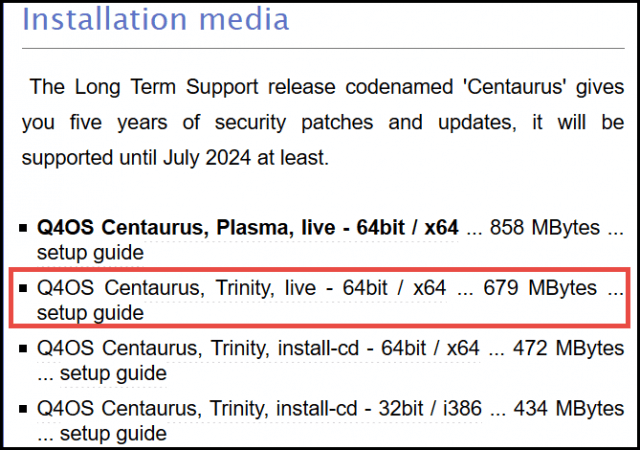
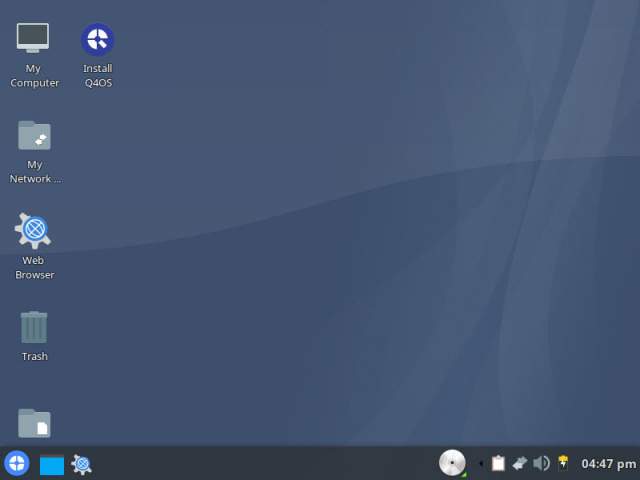
One of the few 32bit distros left to install, 20.04 has no options for 32bit, and I doubt if any distro will even bother. I have used Q4OS on my old machine and it does run well, but it is still Linux, and a few terminal commands, are in need of learning.
I am still running the Q4OS Plasma in a VM. Do most of my internet trolling using Q4OS and Mozilla Firefox. Beats using Edge in W10. This little distro is working very well.
Nothing beats Chromium Edge in Win 10.
I have installed Q4OS Trinity on Virtual Machine. I installed a new application. It is prompting me for Login ID and Password. I don’t remember . How do I proceed?
Hey Kris,
As far as I am aware there is no easy way around this. It’s a pain but you’ll probably need to start over. This time, make sure to write down your username and password. 🙂
As Jim is saying, it isn’t easy but it can be accomplished, her is a link I use https://www.maketecheasier.com/reset-root-password-linux/ good luck. It is sometimes easier to just start over, since it is only a VM.
I installed Trinity 32 bit on a 2005 HP laptop with a Turion64 single core CPU and Radeon Xpress 200M graphics and 2 GB of RAM. It runs well with native Linux apps. I installed the Chromium browser and it’s okay. It does not run Windows apps in Wine very well though. I actually only tried 2 old games. Need for Speed 3 runs well in software rendering but not in any of the hardware accelerated modes. The original Half-Life will run in OpenGL but lags badly. I tried to install the Linux version of Steam and it said the computer was too old.
I’m sure a more powerful PC will not have the issues as badly. For native Linux apps, (except Steam), it runs acceptably but not as fast as the original Windows XP did. Windows 10 Pro 32 bit actually ran better in some instances. Games and DVD playback especially.
My take is this. It works but in the end it’s still Linux and some work with the terminal is required to install and remove things not included in the provided software list. It would not play a DVD in VLC even with the libraries and codecs installed. The video was grainy and covered in white dots. No other Linux media player would play DVD’s either. Again, a different PC may have better results.
I’m still not a Linux fan.