Regular readers will be aware that I am a huge fan of portable applications. If I am looking for a program to perform a particular chore and there are multiple choices, I will always opt for the one that includes a portable version. Portable applications help keep your computer running better and are easier to install and uninstall. There are many advantages with portable applications over those which need to be installed:
- Install: Installed applications are integrated into the operating system creating Registry entries and with files often scattered about various folders. Portable applications do not create any Registry entries and all files are retained within the application’s own folder
- Uninstall: Uninstalling installed applications invariably ends up with leftover bits and pieces. Getting rid of a no longer wanted/needed portable application is a simple matter of deleting the application’s folder and everything is gone
- Bundling: Installers often come with bundled potentially unwanted programs (PUPs). Portable applications rarely, if ever, include bundling because PUPs generally require installation
- Reset: If for some reason, you need to Reset Windows 10 this process will remove all installed programs. Not so with portable applications, they will still be retained saving you the trouble of having to download and install all your software over again
- Backup: It’s impossible to individually back up installed applications. Portable applications can easily be backed up by simply copying the application’s self-contained folder to any external media
Portable Application Formats
Typically, portable applications are downloaded in the ZIP compressed format which Windows can easily extract for you. However, they also come in other compressed formats, such as 7z or RAR, and on these rare occasions, you will need third-party freeware, such as 7-Zip or PeaZip, to extract the files. Portable applications can also come as a single executable which you then simply double-click to run the program. Or, as a self-extracting executable, but this is very rare. ZIP is by far the most prevalent format and, as mentioned earlier, Windows can handle these for you. Let’s take a look at the process:
I’ve downloaded the portable 64-bit Pea-Zip which is sitting in my Downloads folder. Double-click the downloaded ZIP folder and then click Extract all:
A new window will open where you can browse to and specify a destination folder– where you want the extracted files to be saved. Click Extract:
Due to terminal laziness, I leave the destination folder at default which, in this case, is the Downloads folder. However, the best practice would be to create a new folder appropriately named, something like “Portable Applications”, in which to store all your portable applications.
When extraction has been completed — which is generally only a matter of seconds — the extracted folder location will open automatically and you’re good to go. Open the extracted folder, locate the executable file, and double-click it to run the application.
BOTTOM LINE
Obviously, not all software types are available as portable applications but, if you look hard enough, portable applications will cover the majority of situations. I estimate that roughly 70% of all my programs are portable applications. Some years back I compiled a list of genuine free portable applications sorted into categories and while that list is now getting a bit long in the tooth, the vast majority remain available and viable today.
*Check out that list: Best Free Portable Applications
—
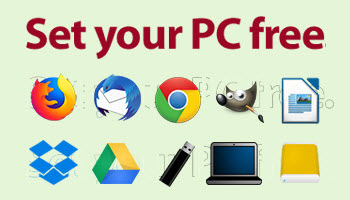

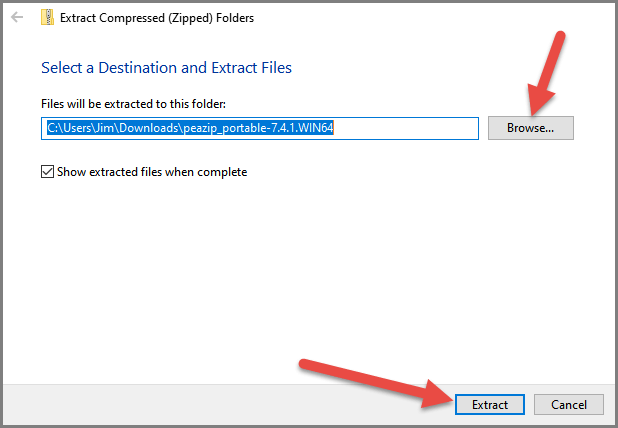
I followed your link for supposedly free portable applications (Comodo and Emisoft) and they are both $29.99 for one year. Perhaps somebody like you who writes columns can get these for free, but I can’t.
Hey Gerry,
Checked my links and the one for Emsisoft Emergency Kit is still valid and definitely free for everyone: https://www.emsisoft.com/en/home/emergencykit/
However, it appears the link for Comodo Cleaning Essentials free has changed since that original article back in 2014. Here is a new link: https://help.comodo.com/topic-119-1-328-3523-.html
Thanks Jim,
Going back many years I also use – as you recommended back then – Portable Apps, and I still use Bandizip which you also recommended around that time.
Regards,
Jonno.
Cheers Jonno.
Hi Jim, you spiked my interest some years ago with a comment on portable applications. Since then i have been running Palemoon Portable off a flashdrive and sandboxed…wow, its been great. zero computer problems for those years. I still run win7pro as does my wife. neither of us has had the first problem and between the two of us we cover a lot of ground. That portable browser has great extensions and is smooth as silk. Just gave the new Vivaldi a weeks run then got rid of it. I keep a copy of Firefox but just never get around to it. Portable are great..thanks again, Clas
Hey Clas,
Yes, portable applications, and especially a portable browser, help keep the system lean, clean, and issue free.
Thanks for your comment, appreciated.
I wanted something from that site that was different from what you did and IT cost $29.99.