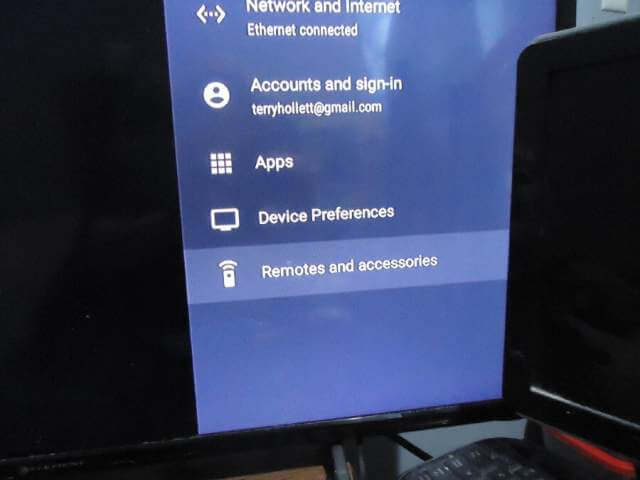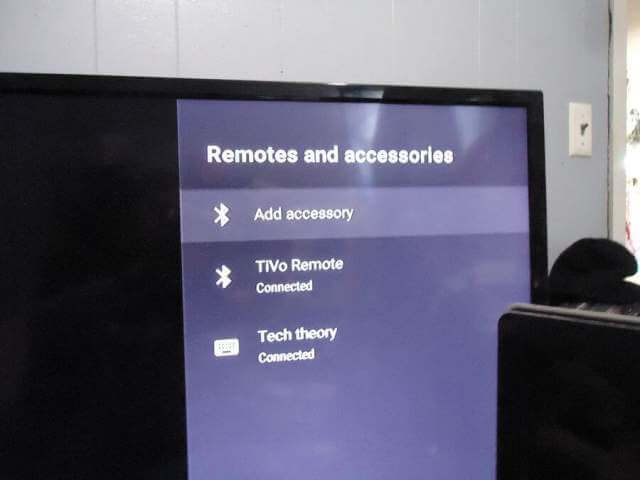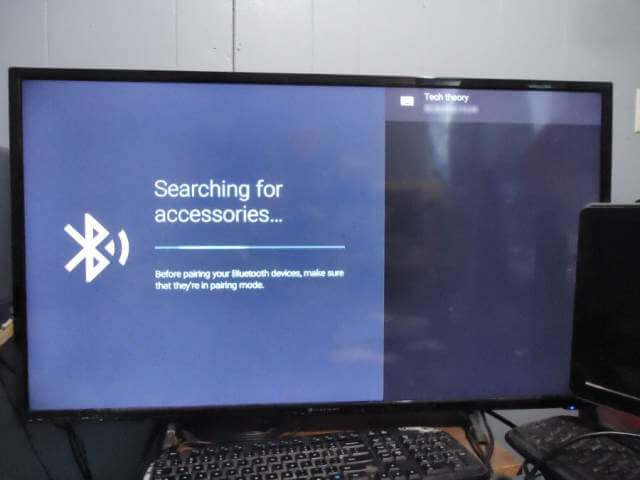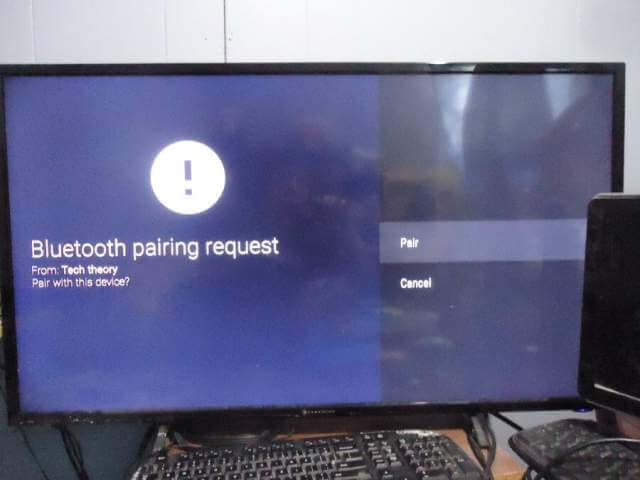I tried to open the VLC app but had to type my password repeatedly. It was accurate, but it wouldn’t go through. It gets like this now and then. Then there is the torture of using a remote to type in usernames and passwords.
My current cable system is TiVo. It uses an Android TV box. You can download and install apps and games from the Google Play Store.
I’m not into gaming, but trying to play a game using the remote would be a nightmare. I was curious if I could install a Bluetooth keyboard. I have a couple and tried to hook one up.
At first, I couldn’t find any Bluetooth options in the device settings. It’s usually in the Network settings. But in my case, I had to go to the “Remote and accessories” section.
Then I had to select “Add accessory”.
A screen came up with the message “Searching For Accessories…” and it showed my keyboard named “Tech theory”.
The progress bar kept searching, so I gave it a minute. It didn’t seem like it was ever going to stop. I clicked on the “OK” button on the remote. It displayed a brief “pairing” message and then redirected me to this page.
I selected “Pair”.
It finished. Now, I had to test it out. I went to VLC to sign in using the keyboard, but this time, it signed in automatically, so no password prompt like the half-dozen prompts previously. This is why people still believe in curses. 🙂
I tried the “Play Store” search, but the Google voice assistant had already hijacked it and wouldn’t let me manually type. My Kingdom For A Password Prompt. 🙂
I went to Network settings and selected my wifi network. I finally got a password prompt and was able to confirm that the keyboard was working.
—