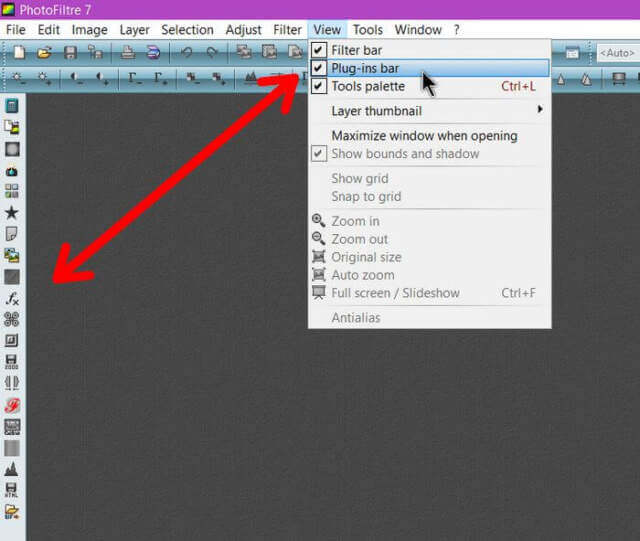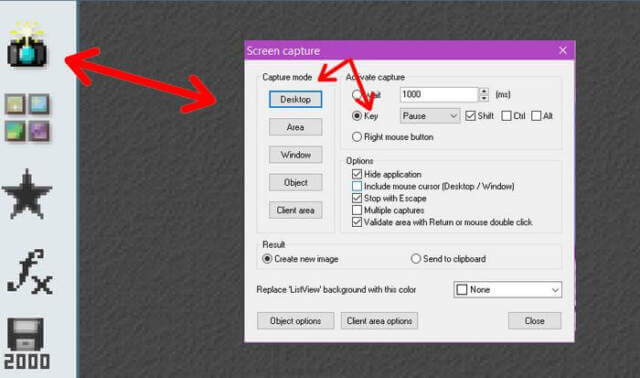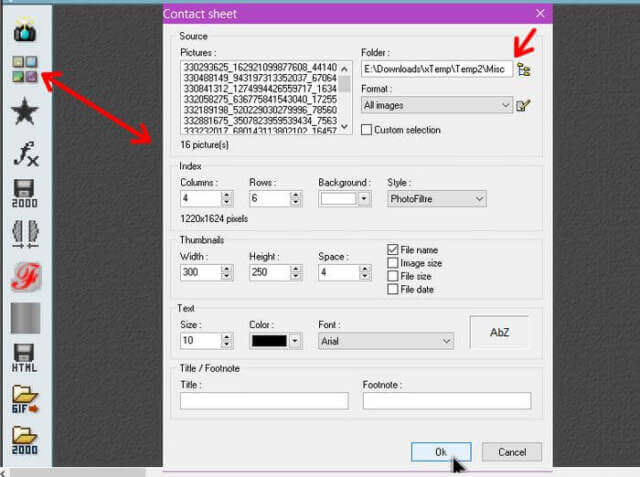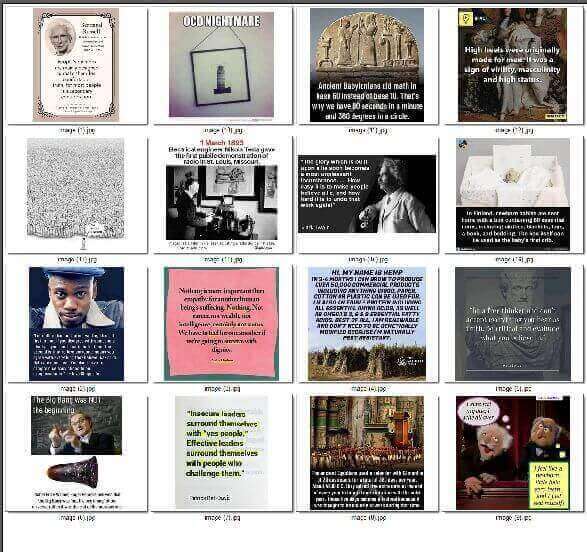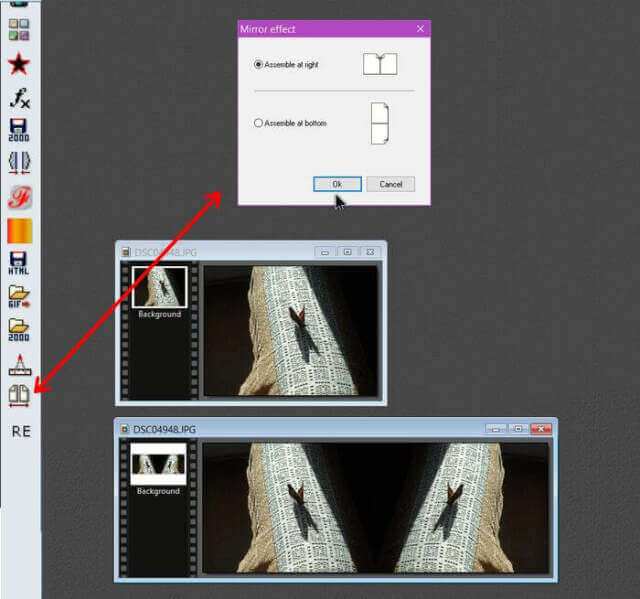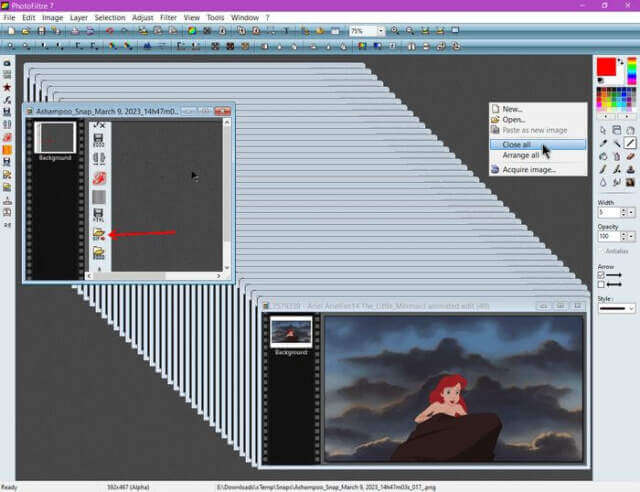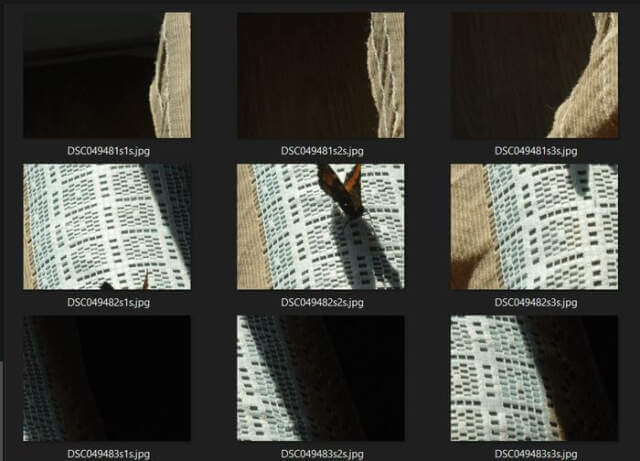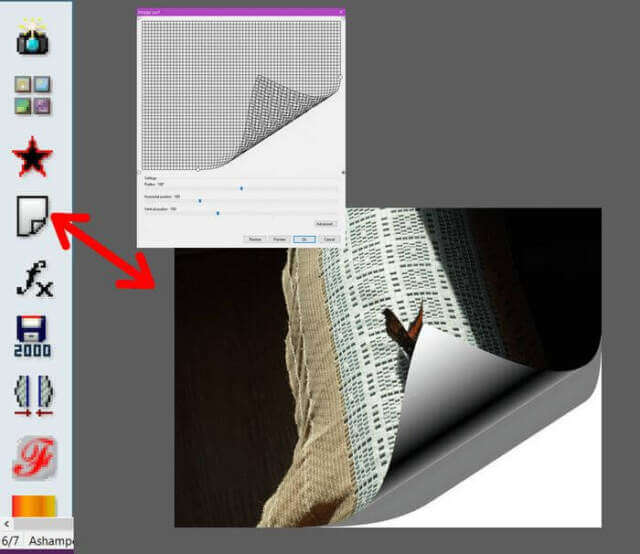PhotoFiltre Download
Photofiltre is my photo editing program of choice. It has a bunch of effects built in plus you can add plugins for extra options to edit your photos. This is my top 6 list of Photofiltre plugins.
Get the plugins here
When you download a plugin, it comes in a ZIP format. UunZip the files into the plugins folder in the PhotoFiltre folder. The path in my case: C:\Program Files (x86)\PhotoFiltre 7\Plugins. Files include the plugin file ending with the .pfl extension and a text file that explains the plugin.
Do this with the program closed and then open it. Then on the top menu, click on “View” and make sure the “Plug-ins bar” is checked and it should appear on the left-hand side of the screen.
So here are some that I like. The icons and order may vary here depending on what you have installed.
Screen Capture
Does what it claims. Click on the icon that looks like a camera and the screen capture options pop open. Click on the area you want to be captured. Choose Desktop and then select the key combination you want to activate the capture. I chose Pause + Shift. So I clicked on Desktop, the program minimizes, and I pressed on Pause + Shift keys and my desktop will appear in PhotoFiltre as an image to be edited or saved.
The downside here is that on a dual monitor setup, it only captures the main screen and doesn’t capture the mouse cursor.
Create Contact Sheet
If you want to create a contact sheet or a page with a bunch of thumbnails from a picture folder on your drive, click on the icon that looks like four squares in a square pattern.
In the options page that opens, experiment with the settings as you see fit. I left everything as was and selected my picture folder for this example.
Mirror Effect
This one duplicates and reverses your picture and attaches it to either the right-hand side of your picture or on the bottom depending on the option you select.
Import Animated GIF
Sometimes I want to split up an animated GIF to extract a frame from it for whatever reasons. If you try to open it up in PhotoFiltre, it is treated as a still picture and only shows one frame. If you want to dissect all frames of an animated GIF, you need this plugin.
Be careful opening these because if you have a lot of frames, you have to close each frame individually. My example has 70. You can right-click on the empty background (gray area) and choose “Close all” but it will still ask if you want to save each one. A quicker way to close is to right-click on the Taskbar and use the Task Manager.
HTML Split
The icon looks like the floppy disk save icon. Does anybody remember years ago when the dial-up internet was king? Website owners would split their graphics into sections to make them load faster. This does that.
It saves an HTML file and your picture in a folder. Look at the picture in the folder, it’s split up like a puzzle. Here’s how my butterfly pic got split up.
Curl
Puts a curl effect in the corner of your picture. Again, experiment with the settings for the best effects.
Don’t be afraid to experiment. That’s how you figure things out.
For more photo manipulation articles, read here.
—