When it comes to my computer, and particularly the desktop, I am OCD about neatness and can’t abide clutter. I have seen clients’ desktops that are a mass of icons and shortcuts, so many that they cover almost all of the screen real estate. That said, there are a few desktop gadgets that I have come to really like, so much so that now, I wouldn’t want to be without them.
Desktop Gadgets – A Little History
Desktop gadgets have a somewhat chequered history, first introduced by Microsoft in Windows Vista and then discontinued as a native feature when Windows 8 was released. Microsoft actually issued a warning about desktop gadgets during the Windows 7 era, advising users to disable the gadgets sidebar because of vulnerability issues. At the time, this warning created quite a stir among forums and the like with the consensus being that desktop gadgets present no greater security risk than any other applications. Some even theorizing that Microsoft made this move purely in preparation for its Live Tiles in Windows 8.
Now, I openly admit that I do not have the expertise to state a definitive opinion on the security of desktop gadgets one way or the other. However, I do tend to agree with the consensus of that earlier discussion– that is, provided the gadget is coming from a trusted source, they present no greater security risk than with any other application allowed to run on the system. Plus, I never experienced any issues with the gadgets in Windows Vista and Windows 7 myself.
While Microsoft has stood by its decision and has never again made gadgets available natively, there are plenty of third-party gadgets available. One of those is 8GadgetPack, which I have been using without issues for around eight years– since Microsoft did away with the native gadgets in Windows 8.
8GadgetPack – Overview
Once installed, 8GadgetPack offers three pages of Gadgets to choose from, numbering 58 gadgets in total:
If you highlight a gadget, by left-clicking on it once, then click Show details (at the bottom left of each page) you can see the gadget’s source (name of the developer) and, in many cases, a link to the developer’s website:
I have only ever used three of those many gadgets myself:
The gadget on the left, the CPU and RAM meter, is my most treasured gadget, the one I would not like to be without. If ever my system is running slower than usual, which admittedly is not very often, it lets me know at a glance whether some process might be consuming more than its fair share of resources and, from there, I can then investigate further. There are many types of CPU and RAM meters (including those available in Task Manager), and I have tried out quite a few, but they are mostly of the bar graph or numerical type and I much prefer the tachometer type display for a quick appraisal.
I find the other two gadgets useful, the calendar gadget particularity for looking up past or future dates, and I prefer the clock gadget to the time display in the notification area of the Taskbar. However, these I could live without. Adding gadgets is a simple method of right-clicking a blank space on the desktop and selecting Gadgets from the menu…
… which will bring up the 8GadgetPack choices, as per the three screenshots above. Then just double-click the chosen gadget to place same on the desktop. From there, gadgets can be dragged around the screen to any position of your choice. Mine are usually placed vertically, one under the other, at the very top right-hand corner of the screen. Removing a gadget from the desktop is equally simple; just hover the mouse cursor over the gadget and click the X.
I experienced an issue early on in Windows 10 whereby an upgrade to a new build would automatically disable 8GadgetPack. However, 8GadgetPack’s repair option always quickly brought it back into play again and, with the last few Windows 10 builds, that issue has not reappeared.
Now, on to another tool I find very useful. Not so much a desktop gadget per se, more of a monitoring tool.
MooO System Monitor – Overview
I have written about MooO SystemMonitor on many occasions in the past. With multiple monitoring options and a portable version available, it is one of my very favorite tools. MooO will monitor just about every conceivable situation, including core temps and fan speeds. There are so many different fields to choose from, MooO SystemMonitor currently supports 43 kinds of information including CPU, GPU, Memory, Network, and detailed HDD usage.
These are just some of the fields available. There are a lot more Network fields to choose from, including Connections, Processes, Threads, Handles, and Up Time. There’s even a Battery option for laptop users to monitor battery life.
It is also mega customizable, including selecting only those fields of interest, plus the size and position of the desktop display. I utilize only four fields myself: Burdened by (which flashes red when the system is slowed by a particular process), CPU and GPU temps, and C Busy (which also flashes red whenever the system drive is busy). I have placed MooO SystemMonitor’s display just above the Taskbar at far right of the screen, where it’s unobtrusive yet readable at a glance.
The climate where I live is tropical and it can get very hot during the Summer months, so I find the temperature monitoring in particular extremely handy. I have a pedestal fan facing directly into my workstation and when the temps get a little high, I know to switch the fan on (which is most of the time during the Summer months).
I hope you find these little gadgets/tools of some use. If you have a favorite gadget, please feel free to share via the comments.
Cheers… Jim
—
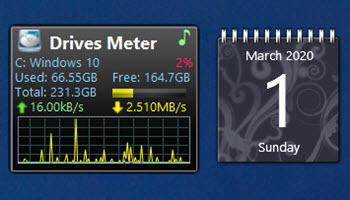
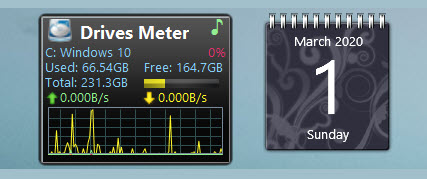
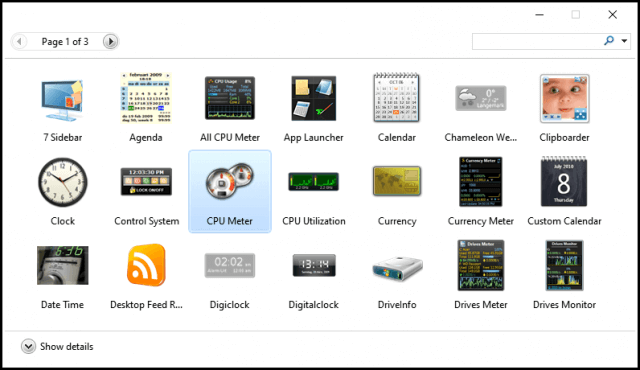
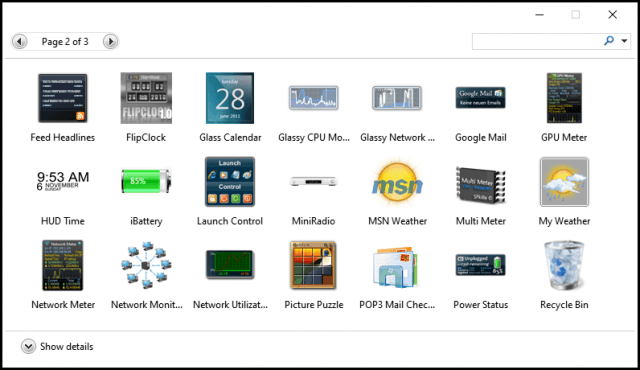
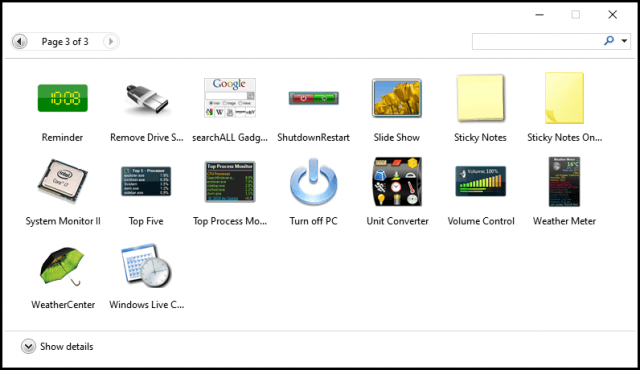

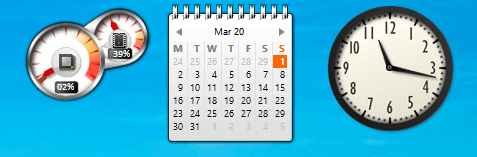
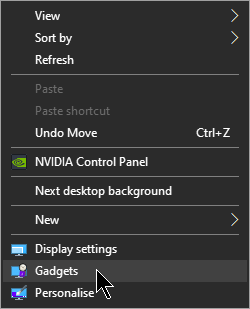
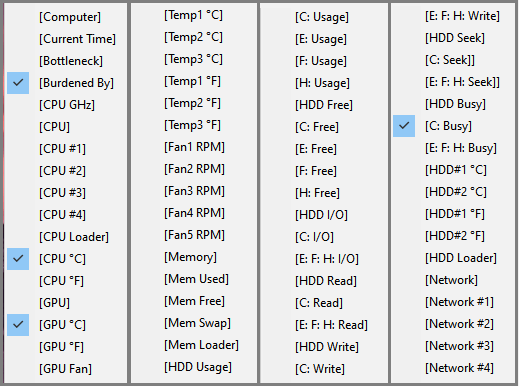
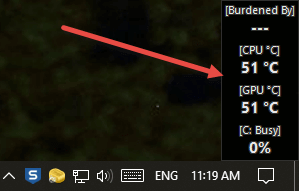
Thanks Jim,
You get all the good stuff. I lost my gadgets with computer upgrades and miss them terribly.
But I may be the only user that actually liked vista…..
Hey Jonathan,
You are welcome mate. There is one other person I know of who liked Vista…. me. 🙂
The ‘must-have’ desktop utility that I cannot seem to do without is “DUmeter” payware by HagelTech.
I am guessing that this utility has been part of active Windows desktops for over 15 years.
To me, keeping an eye on my network activity (bridged LAN + WAN) is of much higher importance than any other activity which my networked home-computers maybe engaged in.
Am aware the topic is quite old and my comment has nothing to do with Desktop Gadgets, but might be of some interest to those wanting a Desktop (Monthly) Calendar. The cool feature is you can have a favourite photo (there is a size restriction) and have the calendar positioned at any corner. The site also offers many useful features. A nice way to start the new year, Mindblower!
https://www.calendarlabs.com/wallpaper/
PS You might need to play around to get the results you want.