This is the last in a series of articles about how to take advantage of some of the new features in iTunes 11.
Search results in iTunes 11 are better since iTunes now searches across all media types — songs, podcasts, movies, TV shows, books and apps. You no longer need to know which media type to search.
As in prior versions of iTunes, Search is located on the top right of the iTunes screen.
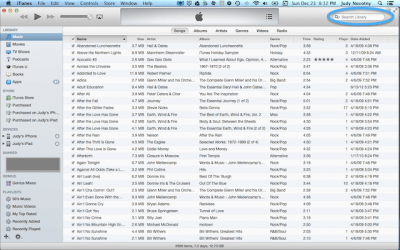
After entering your search term(s), iTunes will return a list of results segregated by type (albums, songs, apps, etc.). In the initial result set, at most four items of each type are displayed.

If a media type has more than four results, the number of undisplayed results will be shown. In the example above, there are 43 more songs that were returned in the search for “one”. To see all of the results, click on the bar (‘Songs’, for example) to expand it.
If a search returns no results from your library, you can go directly to the iTunes Store and review the search results from there.
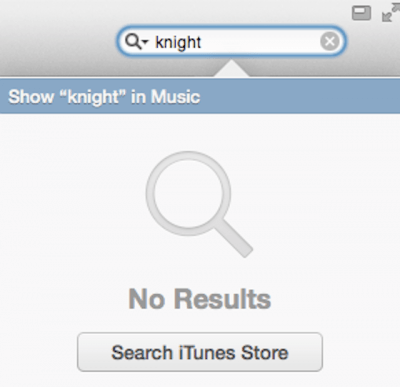
If you only want to search a certain media type (such as music) and not across your entire library, you can do so by clicking on the down arrow next to the search icon. Doing so will render a list of search types to pick from. The list is context sensitive, meaning that depending on where you are (music, movies, apps, etc.), the list will be different. Below is the search type list for Music.
While the Search capabilities in iTunes 11 are not a major overhaul, the ability to return results across various media types (or not) is a pretty nice little feature.
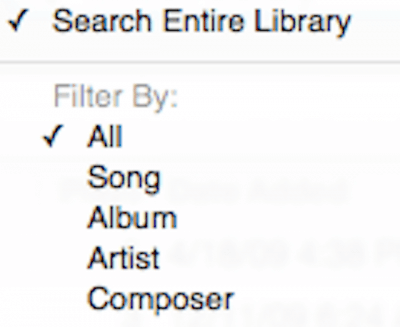
My iTunes database got totally destroyed. I have no idea how it happened but I need to re-build my database of 14,000 songs from scratch. How do I empty the songs which are now included and add the folders of songs I want to include. Also, is it possible to maintain my current playlists in this process? I posted this request on the iTunes for Windows forum two weeks ago and as yet I have no replies, Can you help?
Richard,
Do you have a backup of your iTunes library? Whether you do or not will determine how best to proceed.
Judy