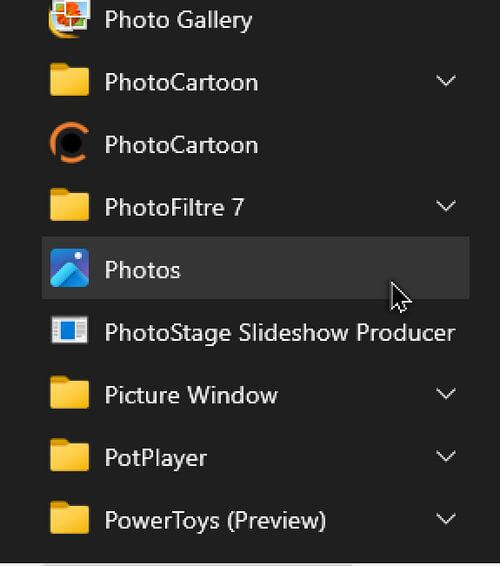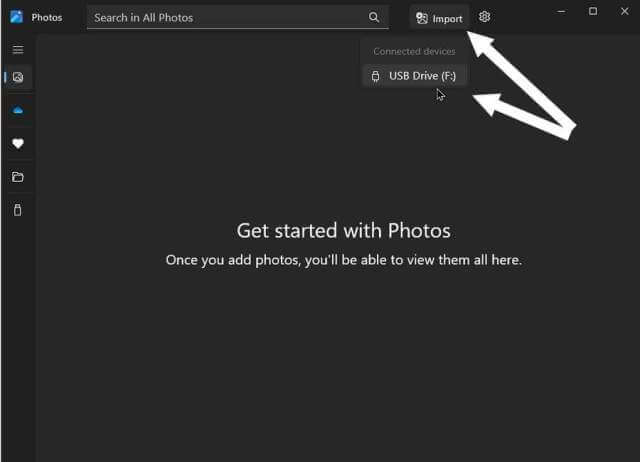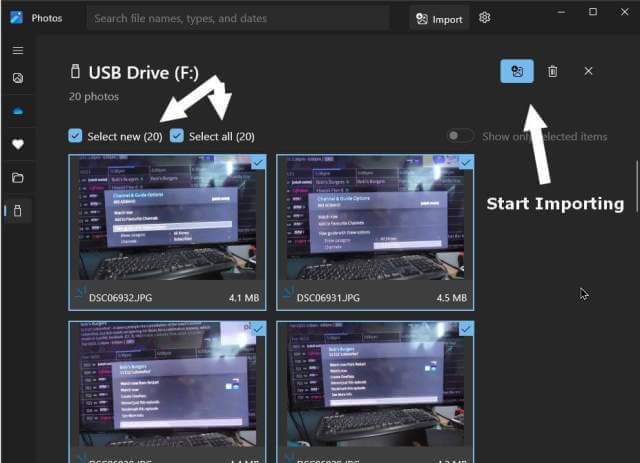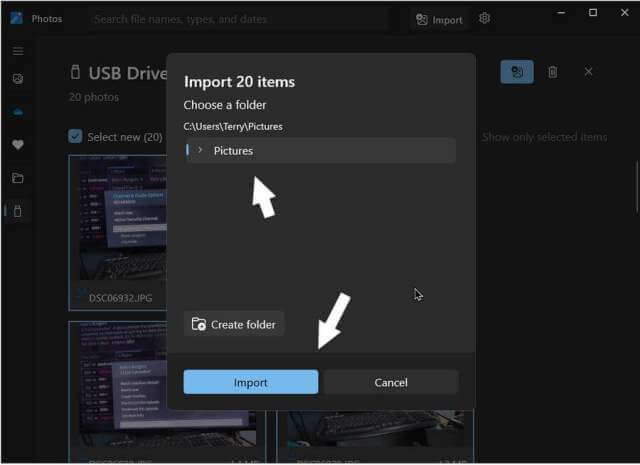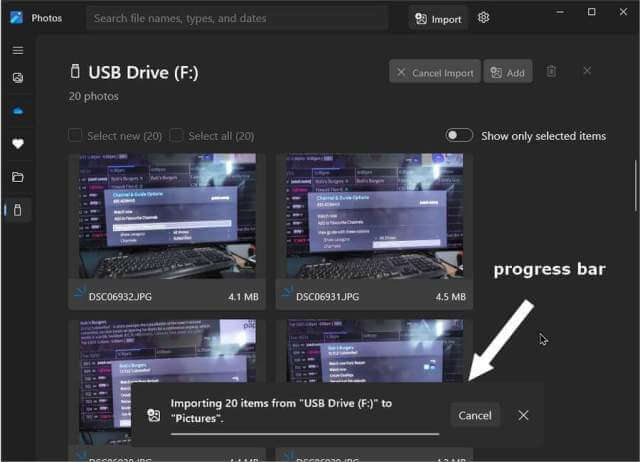A couple wanted me to copy their pictures from their iPhone. They were trying to open their “Outlook” email app, but it was greyed out. When they wanted to open it, they would get a “not enough space” error.
I plugged their phone into their computer and opened iTunes to copy the photos to their laptop. For some reason, I couldn’t get iTunes to work. It wanted to update. But it was very slow to update. I used Windows’ Photos app instead.
Search for Photos in the Start menu apps. Or type photos in search.
These pictures are from my own computer. Since I don’t have an iPhone, I’ll import some pictures from a flash drive to give you an idea of the procedure. Click on the “Import” button, and hopefully your iPhone will be detected. It may work with Android as well.
Click on it. In my example, “USB Drive (F:)”.
You should see the images that it finds on your device. You can select “new” or “all” pictures. You can also choose individual pictures. I selected all.
Then it will ask you to select a folder. The default is either your system Picture folder or OneDrive if you have it active.
Now, click on “Import”. Wait a few minutes, depending on the number of photos you have. You should see a progress bar at the bottom. When finished, your pictures should be in the folder you selected.
Then I deleted the pictures from the iPhone. This freed up enough space for the Outlook app to work again.
For more photo stuff, search here.
—