My Uncle called me because he said everything on his screen was gone all tiny. His cat had run across is keyboard and somehow managed to reduce or zoom out on his Chrome browser making everything look tiny.
So here is how to Zoom In or Out in your browser. In most cases using the CTRL and either the +(PLUS) key or the -(Minus) key to make things bigger or smaller. But for more precise control…
Opera
Big Red “O”, top left-hand corner. In the menu that pops down, click on the +(plus) or -(minus) sign next to the Zoom option to make elements on your web page look bigger or smaller.
Chrome
Same thing except click on the three stacked dots in the top right-hand corner.
Firefox
Same thing except click on the three stacked lines in the top right-hand corner.
Vivaldi
Click on the “V” in the little red square in the, top left-hand corner and click on View. Then either Page Zoom In or Out. You have to repeat in this case to make it bigger or smaller. They have numbers listed suggesting you can use number 0 (zero) to zoom in or 9 (nine) to zoom out but neither works on my system.
SeaMonkey
Go to View, then hover over Zoom(100%), then pick a size.
Microsoft Edge
Three dots, top right-hand corner, then Zoom plus or minus.
—

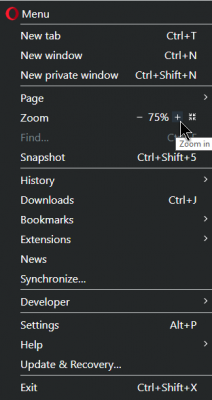

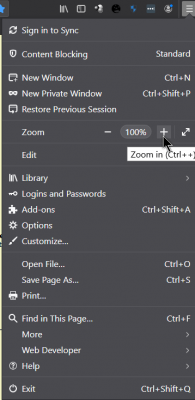
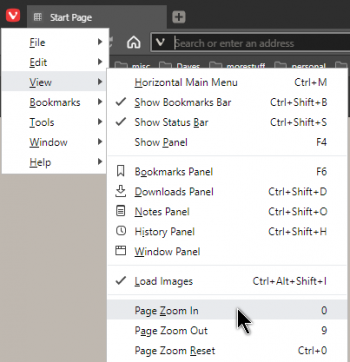
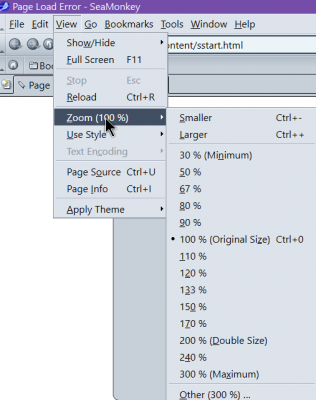
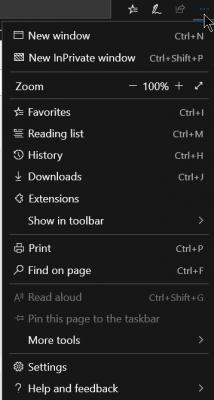
Don’t let the school age kids hear this one. That’s a new take on “my dog ate my homework” – “my cat made my screen too tiny”….LOL
😉